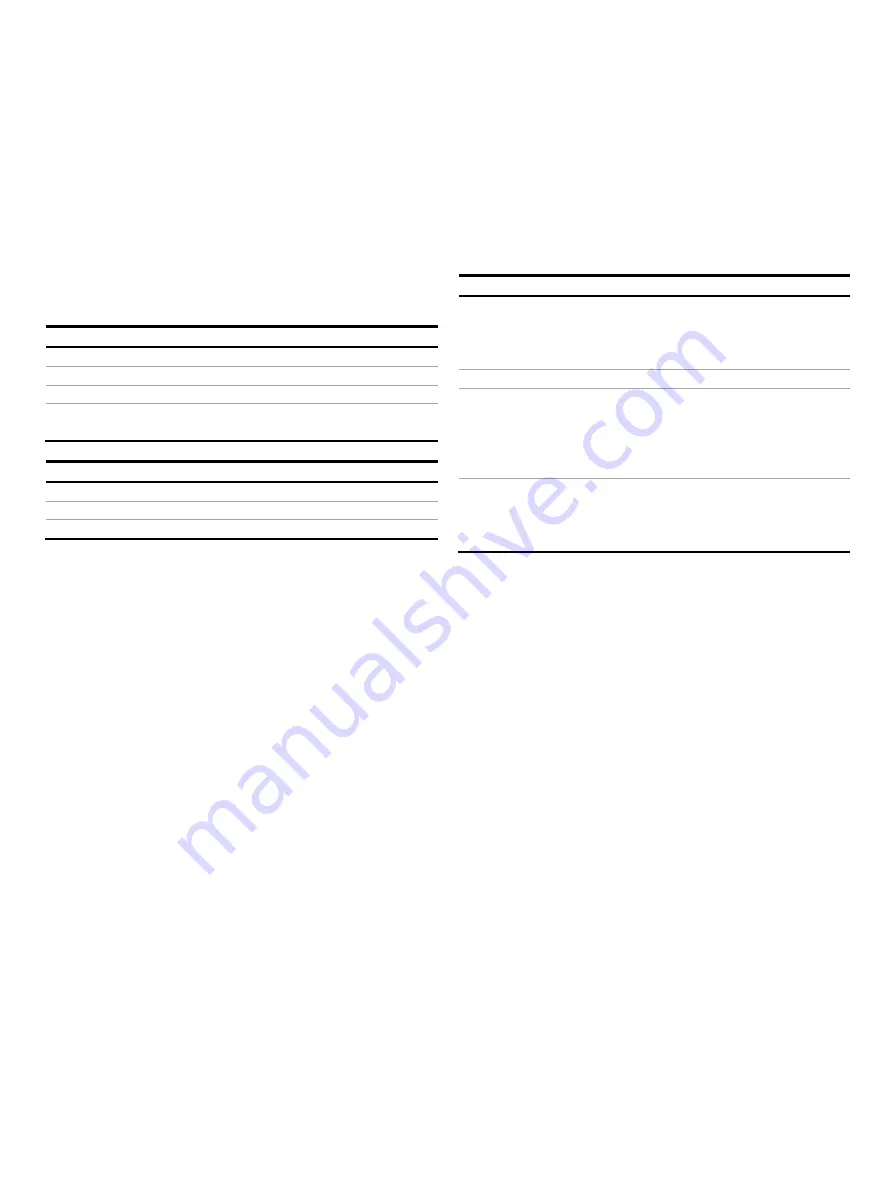
48
VA Master FAM540
METAL CONE VARIABLE AREA FLOWMETER | OI/FAM540-EN REV. E
… 9 Operation
… Menu navigation
You can use the
▲
or
▼
operating buttons to browse through
the menu or select a number or character within a parameter
value.
Different functions can be assigned to the
◄
and
►
operating
buttons. The function that is currently assigned (
6
)
is shown
on the LCD display.
Operating button functions
◄
Meaning
Exit Exit
menu
Back
Go back one submenu
Cancel
Cancel parameter entry
Next
Select the next position for entering numerical and
alphanumeric values
►
Meaning
Select
Select submenu / parameter
Edit Edit
parameter
OK
Save parameter entered
Magnet stick operation
The magnet stick provides an alternative means of
parameterizing the device even when the housing cover is
closed.
To execute the functions, hold the active side of the magnet
stick against the corresponding areas on the LCD indicator.
User levels
The device features four user levels. The user levels are selected
in the ‘Prog. level’ menu.
The following user levels are available.
User level
Description
Standard
This user level is used for quick parameterization of
the device. All of the customer-specific menus /
parameters required for device operation can be
configured here.
Specialist
In this user level, all menus / parameters are visible.
Service
The service menu is reserved exclusively for the after-
sales-service of ABB Automation Products. It includes
the default settings of the device. It can only be
accessed with the service code. Changes may cause
the device to display incorrect information.
Locked
In the "Specialist" user level, all menus / parameters of
the "Standard" are visible, but cannot be edited.
After an interruption of the power supply, the device is
basically set to this user level.
Changing the user level
Before changing parameters, select the proper user level.
1.
Press the
►
button to switch to the Main Menu.
2.
Use the
▲
or
▼
button as needed to select the entry
Prog.Level.
3.
Press the
►
button to switch to the Prog.Level.
4.
Use the
▲
or
▼
button to select the desired user level and
select OK (
►
button) to confirm.
You can now complete parameterization in accordance with the
selected user level.
Change from two to one column
















































