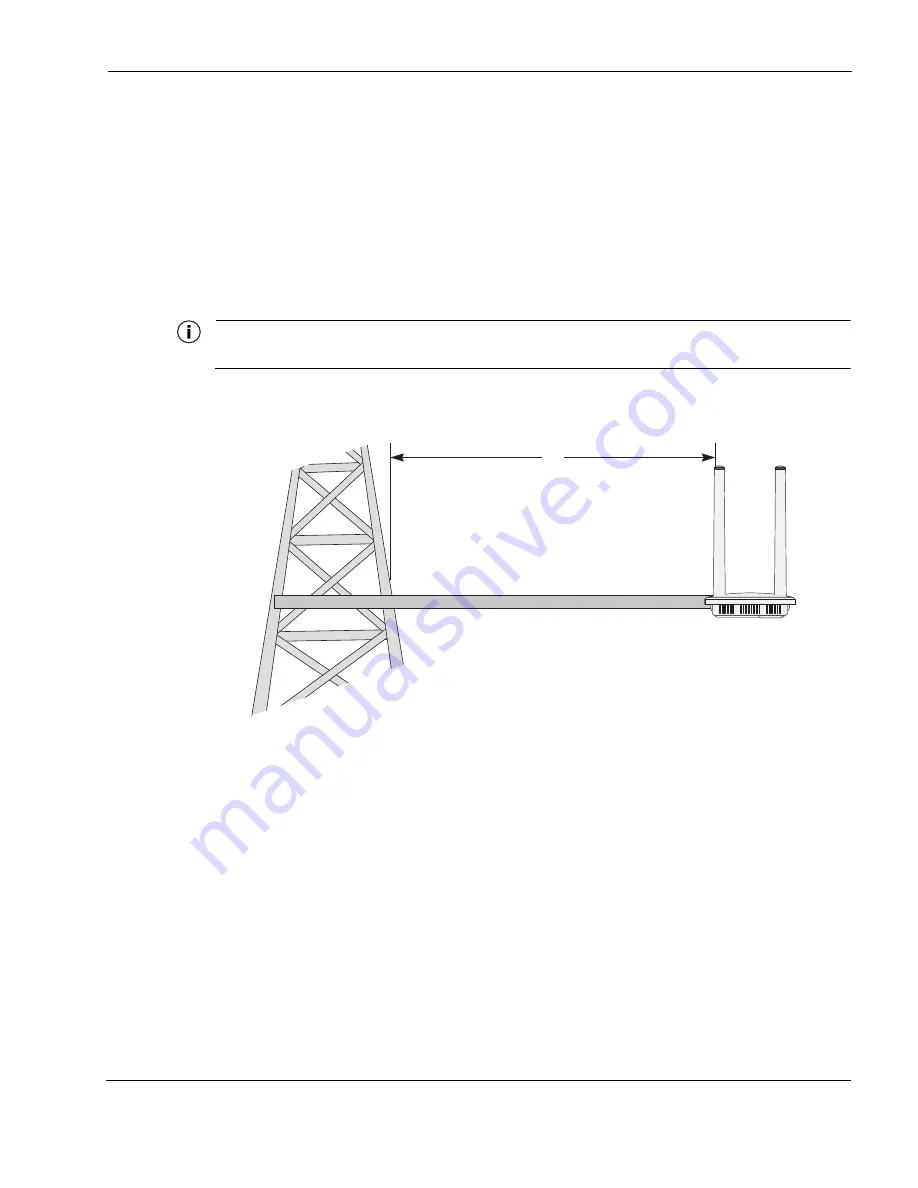
Chapter 2
Tropos Routers Installation Guide, Models 6410 and 6420
27
5.
Place the upright router onto the top of the mounting bracket, as shown in
23. Secure the mounting bracket to the router by attaching two 5/16-inch machine screws
through the holes in the mounting bracket tabs to corresponding holes on the bottom of the
router.
To continue installing the router, see
“Connecting Data and Power Cables”
Tower Mounting
You can mount the router on an outdoor tower.
Note
At the antenna level, the router must be free from metal obstruction within a 4-foot radius (
).
FIGURE 8
Tower Mounting
Mount the Tropos router on a tower
1.
Remove the pole bracket from the mounting bracket, if they are attached.
2.
Make a tower bracket by attaching the mounting bracket directly to any stainless steel or
galvanized steel pipe.
3.
Attach the mounting bracket to the tower arm so that the top of the shield is horizontal and
level.
4.
Tighten the mounting bolts.
5.
Place the upright router onto the top of the mounting bracket, as shown in
23. Secure the mounting bracket to the router by attaching two 5/16-inch machine screws
through the holes in the mounting bracket tabs to corresponding holes on the bottom of the
router.
To continue installing the router, see
“Connecting Data and Power Cables”
4'
Brackets not included
1 1/2'' minimum diameter pipe
















































