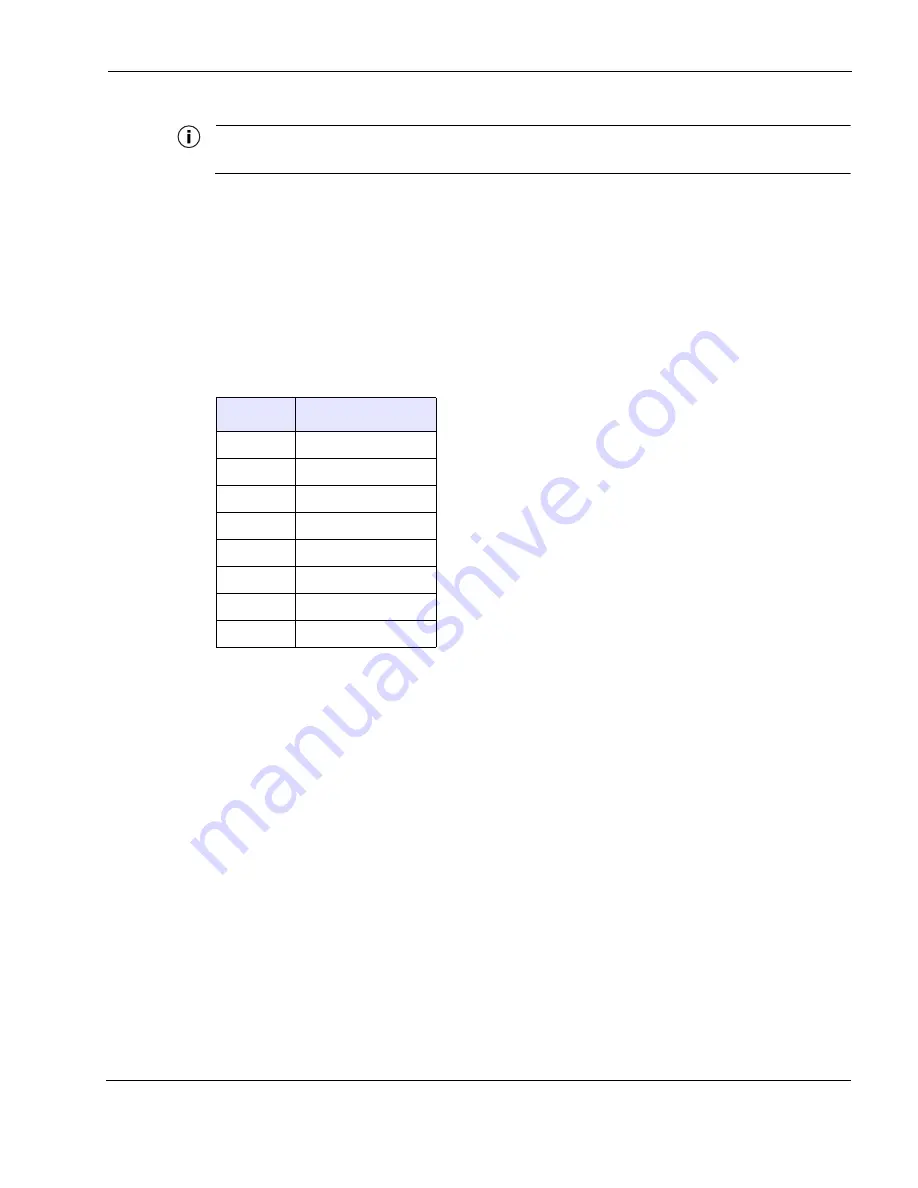
Chapter 2
Tropos 1410 Installation Guide
30
Note
This is not a mid-span powered device. Never attempt to daisy-chain Power Over Ethernet devices.
Connecting the Ethernet cable
1.
Fit a standard outdoor Ethernet cable through the connector supplied with the Tropos 1410
as shown in
2.
Follow the wiring diagram in
.
3.
Connect the RJ-45 connector on the cable to the RJ-45 plug on the Ethernet port of the
Tropos 1410 and screw the cover onto the connector. Do not use tools to tighten the cover.
Table 3
Ethernet Pin Assignments
Pin
Assignment
1
TX+
2
TX-
3
RX+
4
Power+
5
Power+
6
RX-
7
Power-
8
Power-
















































