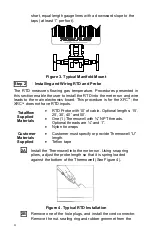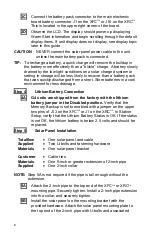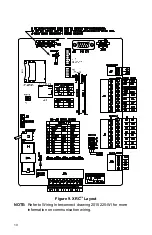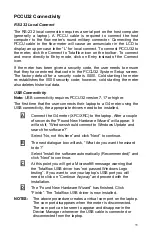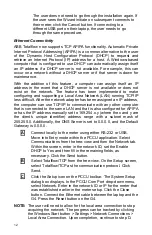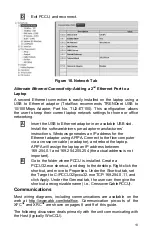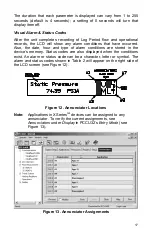12
The user does not need to go through the installation again. If
the user sees the Wizard initiate on subsequent connects to
their meter, click the Cancel button. If connecting to a
different USB port on their laptop, the user needs to go
through the same procedure.
Ethernet Connectivity
ABB Totalflow now supports TCP APIPA functionality. Automatic Private
Internet Protocol Addressing (APIPA) is a common alternative to the user
of the Dynamic Host Configuration Protocol (DHCP) to request and
retrieve an Internet Protocol (IP) address for a host. A Windows-based
computer that is configured to use DHCP can automatically assign itself
an IP address if a DHCP server is not available. For example, this can
occur on a network without a DHCP server or if that server is down for
maintenance.
With the addition of this feature, a computer can assign itself an IP
address in the event that a DHCP server is not available or does not
exist on the network. The feature has been implemented to make
configuring and supporting a Local Area Network (LAN) running TCP/IP
less difficult. After the network adapter has been assigned an IP address,
the computer can use TCP/IP to communicate with any other computer
that is connected to the same LAN and that is also configured for APIPA
or has the IP address manually set to 169.254.x.y (where the x and y are
the client’s unique identifier) address range with a subnet mask of
255.255.0. Additionally, the DNS Server is set to 0.0.0.0, and the Default
Gateway is 0.0.0.0.
A
Connect locally to the meter using either RS-232 or USB.
Move into Entry mode within the PCCU application. Select
Communications from the tree-view and then the Network tab.
Within the screen, enter in the network ID, set the Enable
DHCP to Yes and then fill in the remaining fields, as
necessary. Click the Send button.
B
Select Totalflow/TCP from the tree-view. On the Setup screen,
select Totalflow/TCP as the communication protocol. Click
Send.
C
Click the Setup icon on the PCCU toolbar. The System Setup
dialog box displays. In the PCCU Com Port drop-down menu,
select Network. Enter in the network ID or IP for the meter that
was established earlier in the meter setup. Click the Close
button. Connect the Ethernet cable between the laptop and the
G4. Press the Reset button on the G4.
NOTE:
The user will
need
to allow for the local area connection to stop
acquiring the network. The progress can be tracked by clicking
the Windows Start button > Settings > Network Connections >
Local Area Connection. Upon completion, continue to step D.
Summary of Contents for TOTALFLOW X G4 Series
Page 1: ......