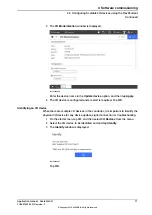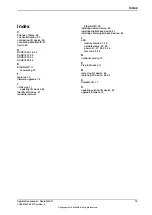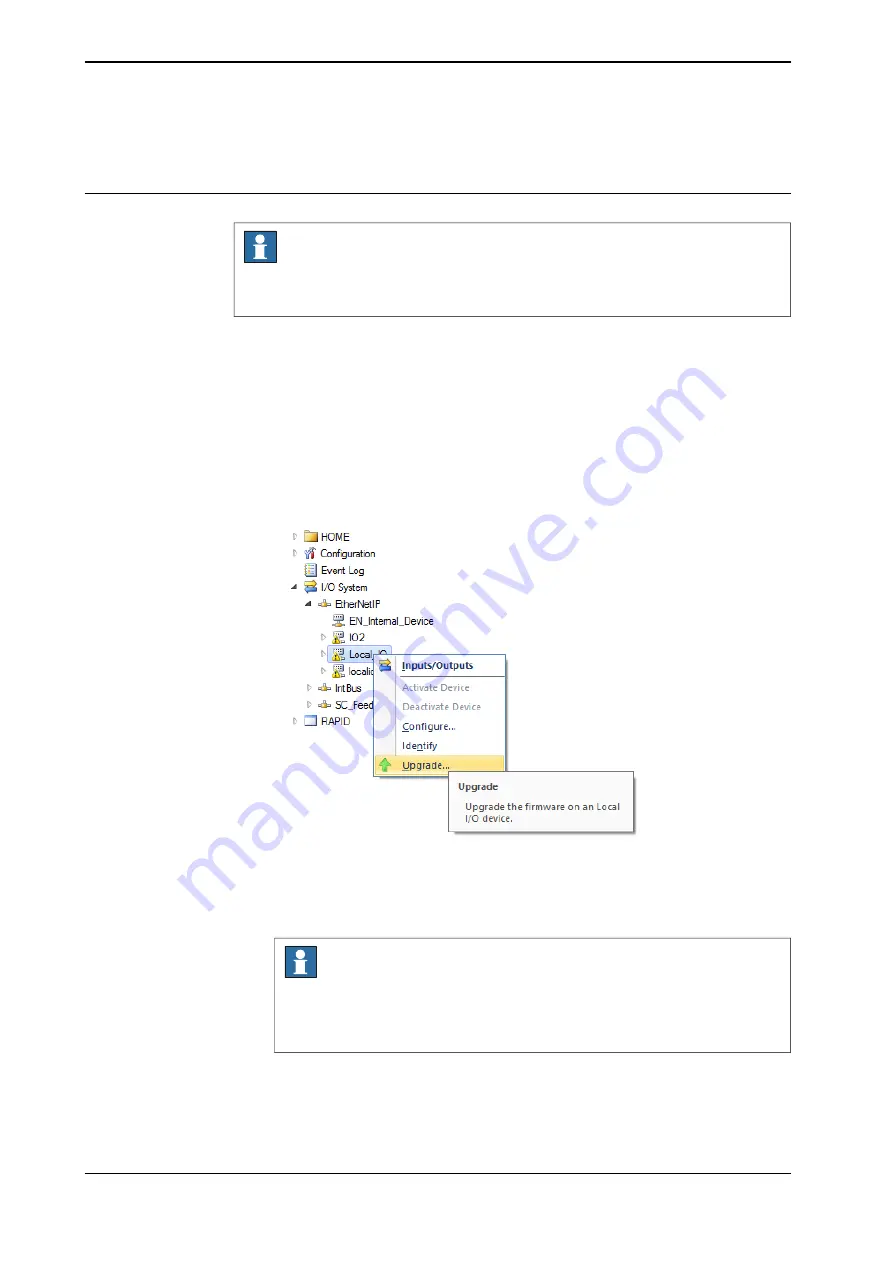
4.6 Firmware upgrade
Upgrade firmware from RobotStudio
Note
Firmware upgrade is not available for Safe digital base devices or for attached
Add-ons.
1 Set the OmniCore controller in manual mode.
2 If the device is in the running state, deactivate Scalable I/O on the
FlexPendant:
a On the start screen, tap
I/O
, and then select
I/O Devices
from the menu.
b Select the device and and tap
Deactivate
.
3 Start RobotStudio and connect to the OmniCore controller.
4 Request write access.
5 In the
I/O System
tree, right-click the target I/O device and select
Upgrade
.
xx1900001181
6 The
Firmware Upgrade Local I/O Device
window is displayed.
Note
The
Firmware location
field displays the default firmware file. To select a
new firmware file, click the
...
button and browse to the folder with the new
firmware file.
Continues on next page
76
Application manual - Scalable I/O
3HAC070208-001 Revision: F
© Copyright 2019-2022 ABB. All rights reserved.
4 Software commissioning
4.6 Firmware upgrade
Summary of Contents for Scalable I/O
Page 1: ...ROBOTICS Application manual Scalable I O ...
Page 6: ...This page is intentionally left blank ...
Page 38: ...This page is intentionally left blank ...
Page 54: ...This page is intentionally left blank ...
Page 80: ......
Page 81: ......