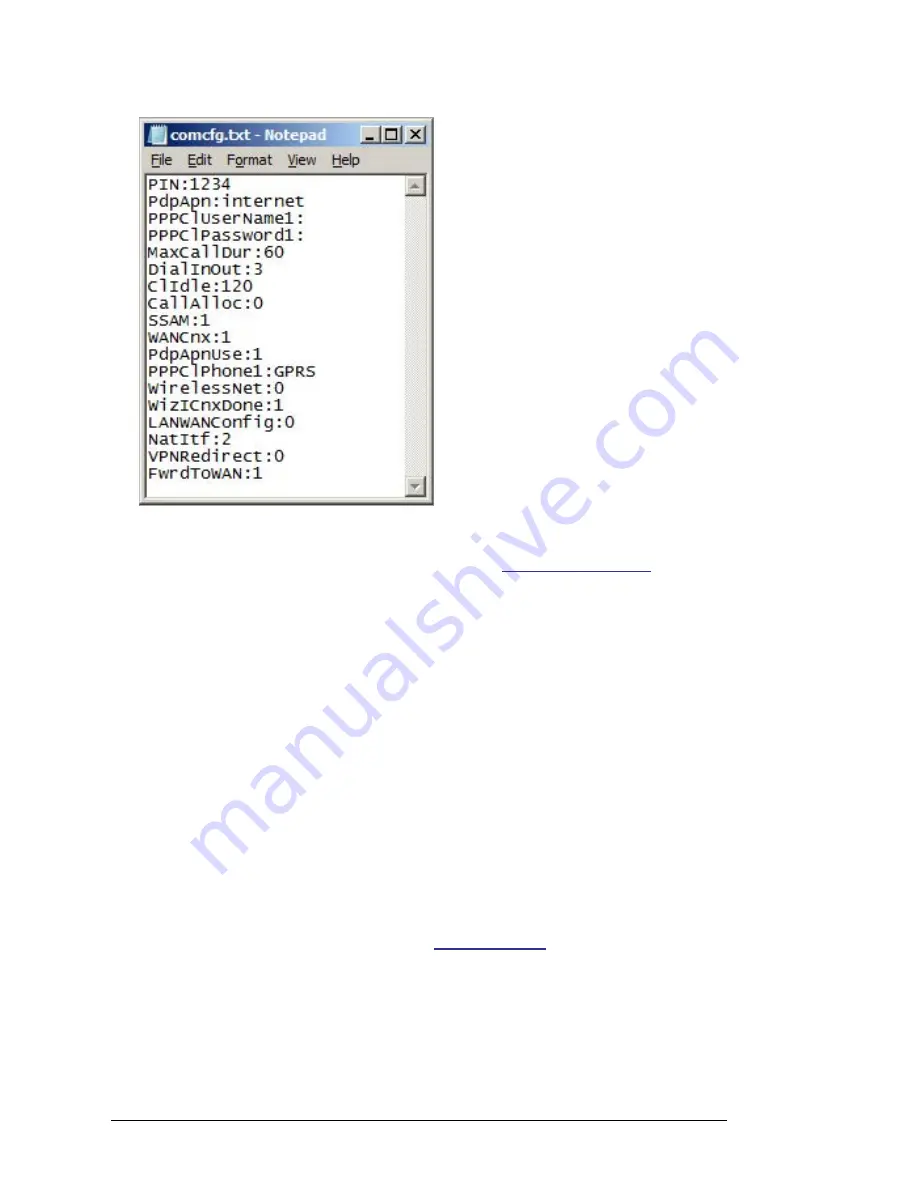
Note:
You can download the configuration sample file from
ABB download center
.
2.
Power on the Cellular modem.
3.
Wait a minute so that the Cellular modem will start-up.
4.
Place the SD card (with
comcfg.txt
file) in the modem SD card slot.
•
Within five seconds, the modem displays a slow blinking pattern of the USR LED.
After processing the SD card, the modem displays the result on the USR LED. Solid
green indicates a success and Solid red indicates a failure.
•
If the modem was configured previously with identical configuration, the LEDs do
not change their color during SD card processing. Installation step is still valid if the
connectivity testing is successful.
5.
Remove the SD card.
•
The modem will reboot and apply the new settings.
Note:
In this special case, you must remove the SD card while the modem is power on.
6.
After reboot all the Ethernet ports must show green. In case SIM card is configured, the
signal and ST LED must be in orange without blinking.
For further information on troubleshooting, see
https://ewon.biz/
.
28 Start-up
Summary of Contents for RMDE-01
Page 2: ......
Page 4: ......
Page 8: ...8 ...
Page 37: ...Start up 37 ...
Page 38: ...38 ...
Page 42: ...42 ...
Page 46: ...46 ...
Page 52: ...Dimension drawing of the RMDE 01 52 Dimension drawings ...
Page 58: ......
Page 60: ...Contact us www abb com drives 3AXD50000199686 Rev A EN EFFECTIVE 2018 05 18 3AXD50000199686A ...
















































