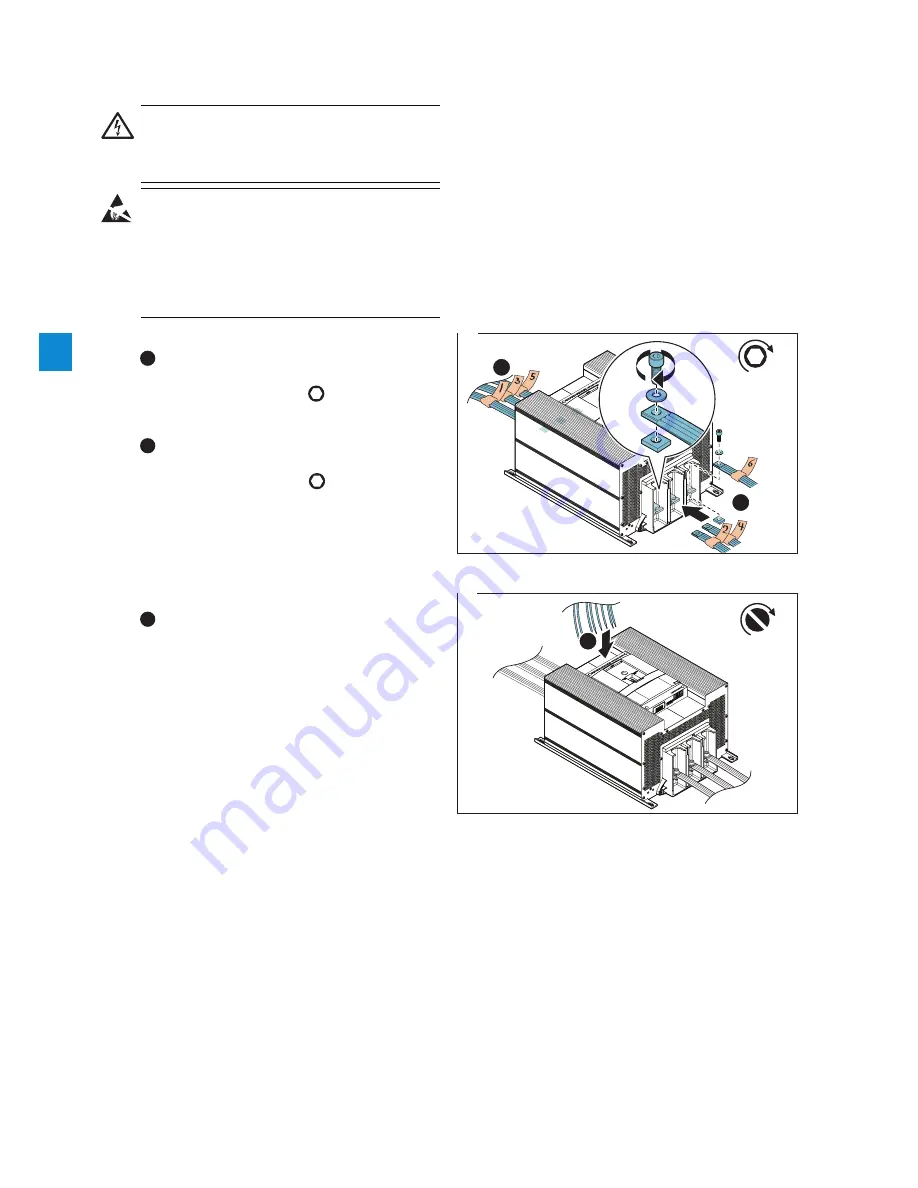
52
Service PSTX470...570
| Service Manual | 1SFC13105M0201
4.3.4
Connect the main power cables
and the control cables
CAUTION
Always make sure that the power supply is
switched off before doing maintenance on the
Softstarter.
WARNING
When performing maintenance on the Softstarter,
an antistatic strap must be used. The antistatic
strap should be worn on the wrist, and be
connected to an electrical ground, to prevent
electrostatic discharge (ESD) damage to the
Softstarter.
1.
Connect main power cables
1
Fasten the main power cables, according
to previously made markings (1, 3 or 5), to top
terminals 1L1, 3L2 and 5L3.
Hexagon no. 8
M10x40 (35Nm)
. Washers and square nuts to be
used.
2
Fasten the main power cables, according to
previously made markings (2, 4 or 6), to bottom
terminals 2T1, 4T2 and 6T3.
Hexagon no. 8
M10x40 (35Nm)
. Washers and square nuts to be
used.
2.
Connect control cables
1
Connect the control cables (according to
previously made markings) to the terminal block
and fasten the
M3
screws
(0,5Nm)
using a slotted
screwdriver.
Hexagon no.8
(35Nm) M10x40
1
4.3.4_1
1
2
M3 0,5 Nm
2
4.3.4_2
1
4
Summary of Contents for PSTX210
Page 4: ......
Page 6: ......
Page 13: ...1SFC13105M0201 Service Manual Description 13 2 ...
Page 16: ...16 Description Service Manual 1SFC13105M0201 2 ...
Page 43: ...1SFC13105M0201 Service Manual Service PSTX210 370 43 3 ...
Page 44: ...44 Service PSTX210 370 Service Manual 1SFC13105M0201 3 ...
Page 80: ...80 Service PSTX470 570 Service Manual 1SFC13105M0201 4 ...
Page 83: ...1SFC13105M0201 Service Manual Wiring Diagrams 83 5 ...
Page 85: ...1SFC13105M0201 Service Manual Revisions 85 6 ...
















































