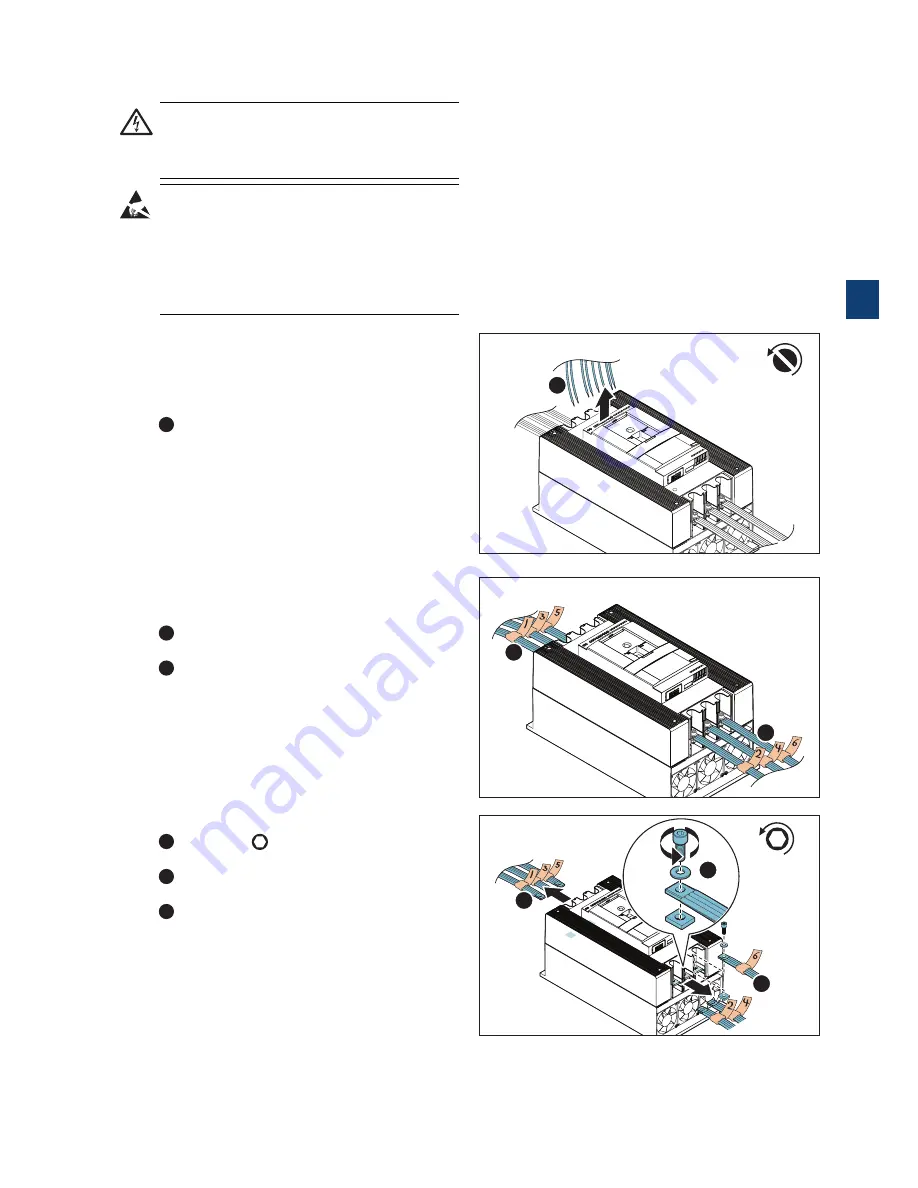
1SFC13105M0201 | Service Manual |
Service PSTX210...370
23
3.3.3
Disconnect the main power cables
and the control cables
WARNING. HAZARDOUS VOLTAGE
Always make sure that the power supply is
switched off before doing maintenance on the
Softstarter.
WARNING
When performing maintenance on the Softstarter,
an antistatic strap must be used. The antistatic
strap should be worn on the wrist, and be
connected to an electrical ground, to prevent
electrostatic discharge (ESD) damage to the
Softstarter.
1.
Disconnect the control cables
Mark the control cables prior to disconnecting
them to enable proper re-connection.
1
Loosen the
M3
screws using a slotted
screwdriver and disconnect the control cables from
the terminals.
2.
Mark the main power cables
Mark the power cables prior to disconnecting
them.
1
Mark the main power cables on the top
terminals 1L1, 3L2 and 5L3 with 1, 3 and 5.
2
Mark the main power cables on the bottom
terminals 2T1, 4T2 and 6T3 with 2, 4 and 6.
3.
Disconnect the main power cables
1
Loosen
(6x)
Hexagon no. 8 M10x30
(including washers and square nuts).
2
Disconnect the main power cables from the top
terminals 1L1, 3L2 and 5L3.
3
Disconnect the main power cables from the
bottom terminals 2T1, 4T2 and 6T3.
M3
1
3.3.3_1
1
2
3.3.3_2
1
2
Hexagon no. 8
M10x30
3
3.3.3_3
2
3
1
3
Summary of Contents for PSTX210
Page 4: ......
Page 6: ......
Page 13: ...1SFC13105M0201 Service Manual Description 13 2 ...
Page 16: ...16 Description Service Manual 1SFC13105M0201 2 ...
Page 43: ...1SFC13105M0201 Service Manual Service PSTX210 370 43 3 ...
Page 44: ...44 Service PSTX210 370 Service Manual 1SFC13105M0201 3 ...
Page 80: ...80 Service PSTX470 570 Service Manual 1SFC13105M0201 4 ...
Page 83: ...1SFC13105M0201 Service Manual Wiring Diagrams 83 5 ...
Page 85: ...1SFC13105M0201 Service Manual Revisions 85 6 ...
















































