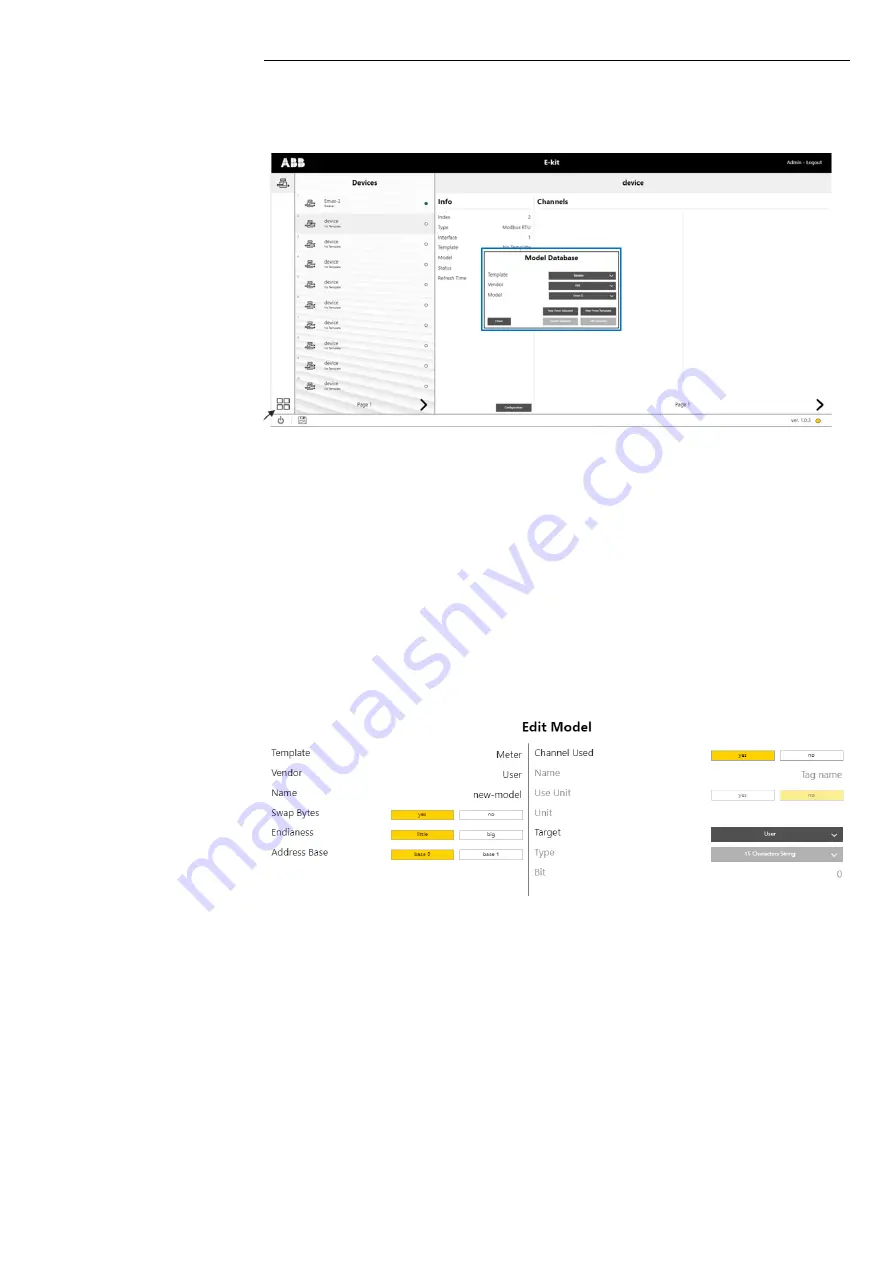
ABB | E-kit
24 | © 2022 ABB | - 1SDH002203A1002
Web interface configuration
Model management
Note: function only available for Admin users
The key indicated by the arrow in the next figure appears at the bottom of the menu in the Admin user mode.
Use this key to change the Database by creating new models.
A model can be created by starting from a template or from an existing model.
Select the template and click on
New From Template
to create a model from a template. Select the model
and click on
New from selected
to create a model from an existing model.
The configuration window of the new model shown in the Figure below is accessed in both cases. The
Edit
Model
window is divided into two parts: the following fields are displayed in the left part:
1. Template
;
2. Vendor
: automatically set as “User” for a new model;
3. Name
: editable field with the name of the new device;
4. Swap Bytes
select Yes if the bytes are swapped;
5. Endianess
: selectable big and little endian fields.
6. Address Base
: select the Base Address type of the device whose model you want to create.
The required channels can be selected in the right part and configured by browsing among the pages using
arrows < and > .
Summary of Contents for PM5630
Page 1: ...DOC N 1SDH002203A1002 E kit User Manual ...
Page 2: ...ABB E kit 2 2022 ABB 1SDH002203A1002 ...
Page 4: ...ABB E kit 4 2022 ABB 1SDH002203A1002 ...
Page 31: ...31 2022 ABB 1SDH002203A1002 ABB E kit Technical specifications ...
Page 32: ...ABB E kit 32 2022 ABB 1SDH002203A1002 Technical specifications ...
Page 33: ... 1SDH002203A1002 ...
























