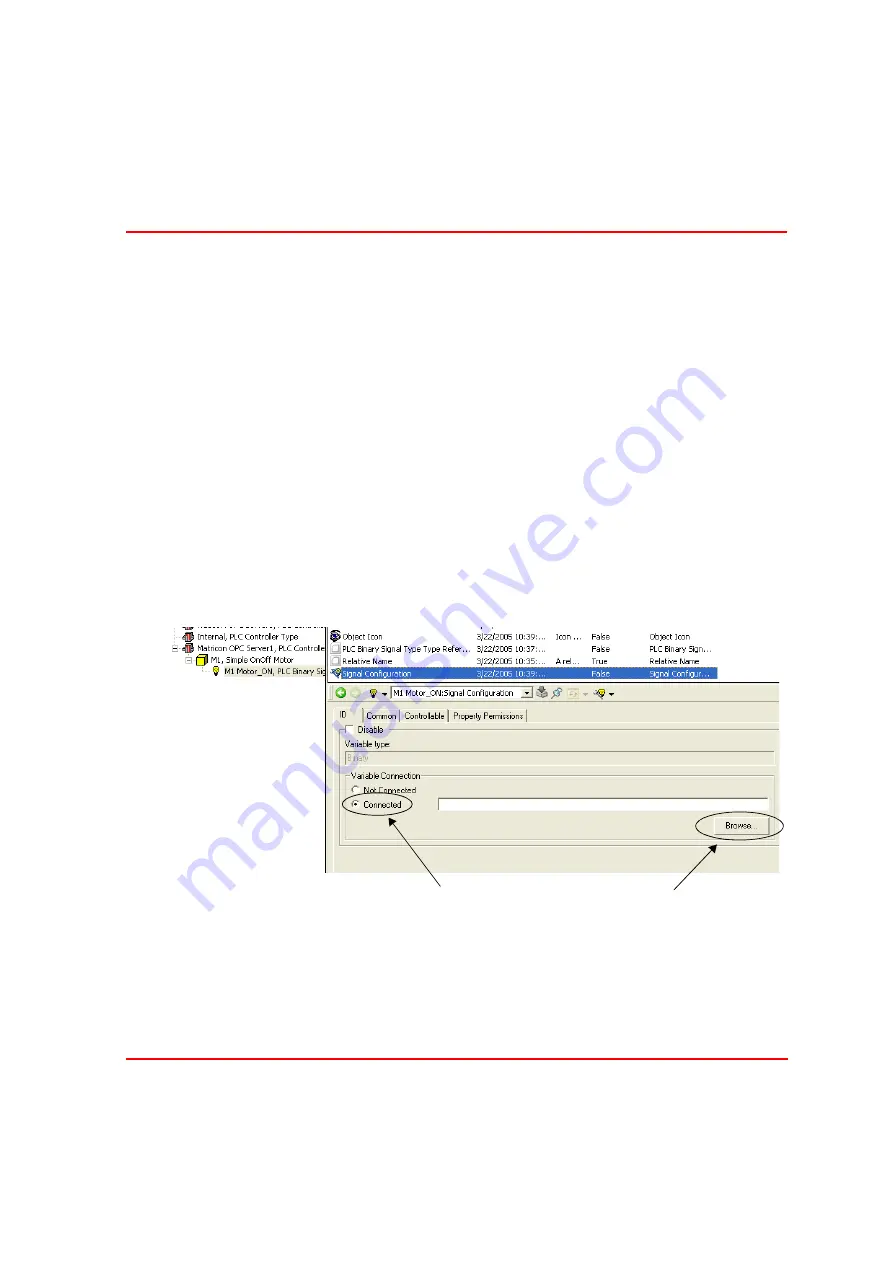
Section 4 Engineering
Connecting the Instances to Real Signals
3BSE040587R4401
61
1.
Choose from what type you want to create instances.
2.
Give name of the new object.
3.
Choose which controller the object will be placed in.
4.
In 4a choose how many objects you want. If you choose more than one object
in 4a, 4b will be opened and you can choose up to 999 objects. The objects will
get numbers in row after the name.
Connecting the Instances to Real Signals
Now each signal has to be connected with the corresponding property in the PLC.
Do this by opening the signal configuration aspect.
To connect the signals, check the connected radio button in the variable
connection field. Click Browse to connect to the property in the PLC.
See the
below.
After selecting the property click Apply in the OPC browser window. See
below. Do not close the window. Repeat for each signal.
Figure 28. Connect the Signals
Connected radio button
Browse button
Summary of Contents for IndustrialIT Compact HMI 800
Page 1: ...IndustrialIT Compact HMI 800 System Version 4 1 Getting Started ...
Page 2: ......
Page 3: ...IndustrialIT Compact HMI 800 System Version 4 1 Getting Started ...
Page 18: ...Terminology About This Book 18 3BSE040587R4401 ...
Page 20: ...System Overview Section 1 Compact HMI 800 Overview 20 3BSE040587R4401 ...
Page 46: ...IP Addresses and Workgroups Section 3 Installation 46 3BSE040587R4401 ...
Page 88: ...Import to Compact HMI 800 Section 4 Engineering 88 3BSE040587R4401 ...
Page 111: ...Section 5 Operation Alarm and Event Usage 3BSE040587R4401 111 Figure 70 System Event List ...
Page 112: ...Alarm and Event Usage Section 5 Operation 112 3BSE040587R4401 ...
Page 188: ...Creating New Graphical Libraries Section 8 PLC Connect Graphic Elements 188 3BSE040587R4401 ...
Page 191: ......
















































