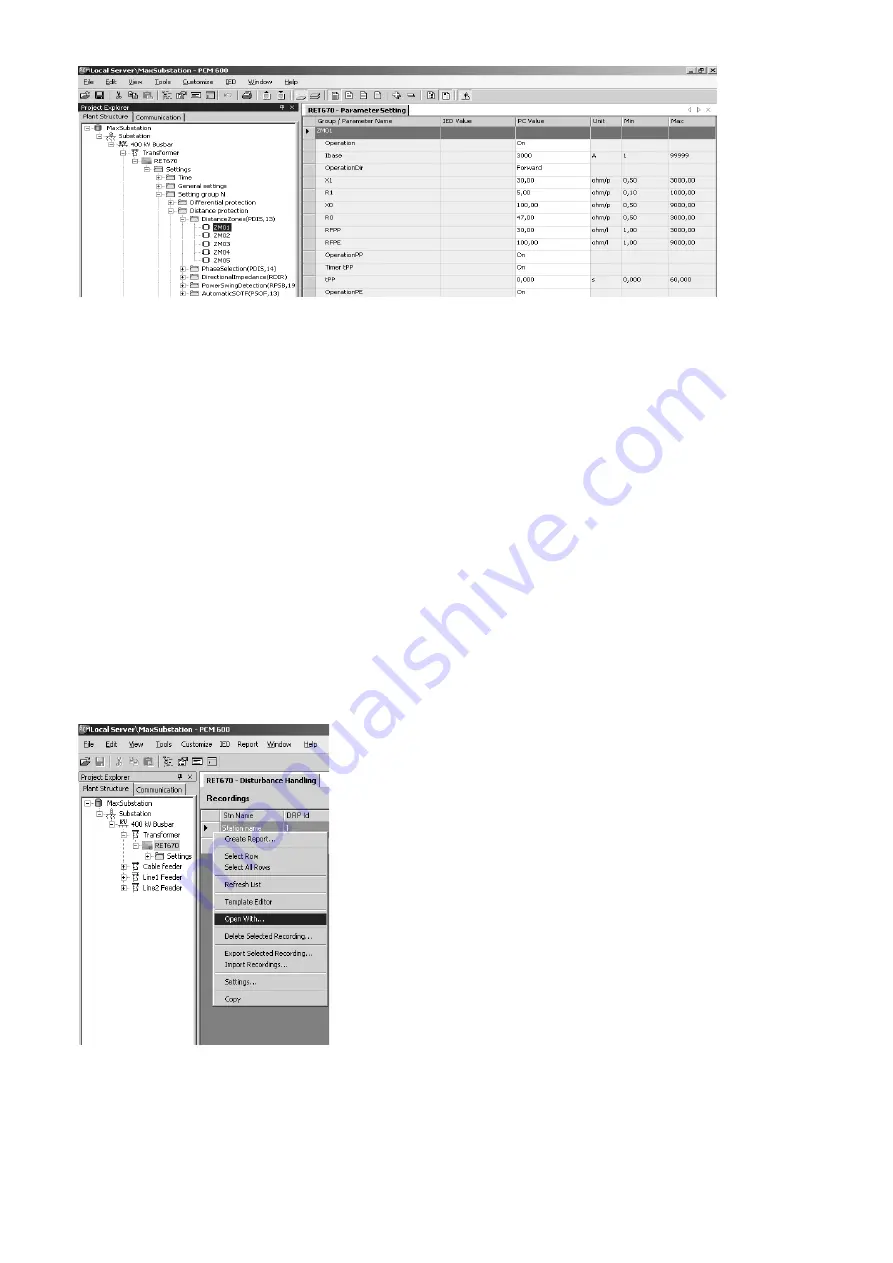
9
1MRK 500 080-UEN rev. -
Setting of IED 670 functions
The Parameter Setting tool is accessible in another part of the PCM 600 struc-
ture, open it by right clicking on the IED and select the setting tool. The Param-
eter setting tool will show the functions configured and compiled in the
CAP 531 tool. Navigate through the functions menu and set the General set-
tings and those for the setting groups utilized. Note that the number of the set-
ting group used is settable on the number of setting groups function block. This
avoids switching to a setting group with default setting values that is not used.
The changed parameters will be in bold text. Copy and paste are supported for
your convenience.
Changed General setting parameters require a full restart of the IED and are not
generally changed once a plant has been commissioned. Setting group changes
take place immediately. There are Normal user and Advanced user settings.
Advanced user settings are seldom changed settings such as user defined setting
characteristics, function times and settings. You can simply toggle between the
two on the tool menu bar if something needs to be checked. Download the set-
tings to the IED by clicking the download symbol on the menu. Individual
parameters, the complete IED structure, General settings and Setting groups
can be downloaded individually or according to preferences. It is advisable to
download individual functions and read back the values for verification.
Disturbance recorder handling
The IED 670 includes a Disturbance recorder (DR) with 40 analog and 96 digi-
tal channels. It has a default configuration and signals have been given names
which will show-up on the records. The binary (and also analog) signals can, by
setting, be made visible or hidden and to trigger a disturbance recording. Select
according to your preference for each of the 96 binary signals. If you need to
connect other signals or more signals (or change names) you need to use the
CAP 531 application configuration tool. Disturbance records are stored in
COMTRADE format which can be used for evaluation with most tools.
Disturbance records are uploaded from the PCM 600 toolbox with a scheduler
or manually. Open the Disturbance recorder tool. Right click on the lower part
where the IED disturbances are shown and upload the list. Mark the distur-
bances you want to move to the PC and upload, you will find this option by
right clicking the mouse.
Uploaded disturbances, refreshed if required, can be shown either in a report
using the default template or other templates created with the available wizard.
The short report will be in pdf format and can be arranged to be automatically
e-mailed, to defined adresses. There is also an option that shows the disturbance
in a viewer such as WinEve. Select this option by right clicking on the selected
disturbance and evaluate in detail the cause of the recorded disturbance.
Figure 10: Disturbance handler
Note!
In a commissioned plant it is not permitted to
change settings to values other than those in
another pre-tested setting group. The Block-
Set function block shall be activated after
commissioning to prevent any change of Set-
tings, Configuration, Signal matrix or graphi-
cal HMI.
Note!
IED 670 is set in primary values for all func-
tions!












