Reviews:
No comments
Related manuals for Ekip E-Hub

NMEA CONNECT PLUS
Brand: Calypso Instruments Pages: 26

VE-PG2
Brand: Icom Pages: 2

VE-PG2
Brand: Icom Pages: 160

MSR3610-I-DP
Brand: H3C Pages: 39

8520-R1
Brand: Innoband Pages: 131

R-PASS
Brand: Seneca Pages: 4

SE1000
Brand: SolarEdge Pages: 49

GT200-PN-CO
Brand: SST Automation Pages: 32

Gateway Basic
Brand: Encom Pages: 33

Z-PASS2-IO
Brand: Seneca Pages: 2

VMG3927-T50K
Brand: ZyXEL Communications Pages: 2

P-900
Brand: Wireless Devices Pages: 32

BLG840F
Brand: Fanstel Pages: 19

AnyMedia 4300
Brand: Lucent Technologies Pages: 2

1000 Series
Brand: Avaya Pages: 700
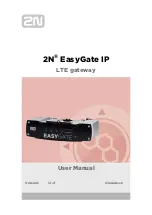
5023001E
Brand: 2N Pages: 92
Telegesis GW357
Brand: Silicon Laboratories Pages: 33

TruLink
Brand: C2G Pages: 39

















