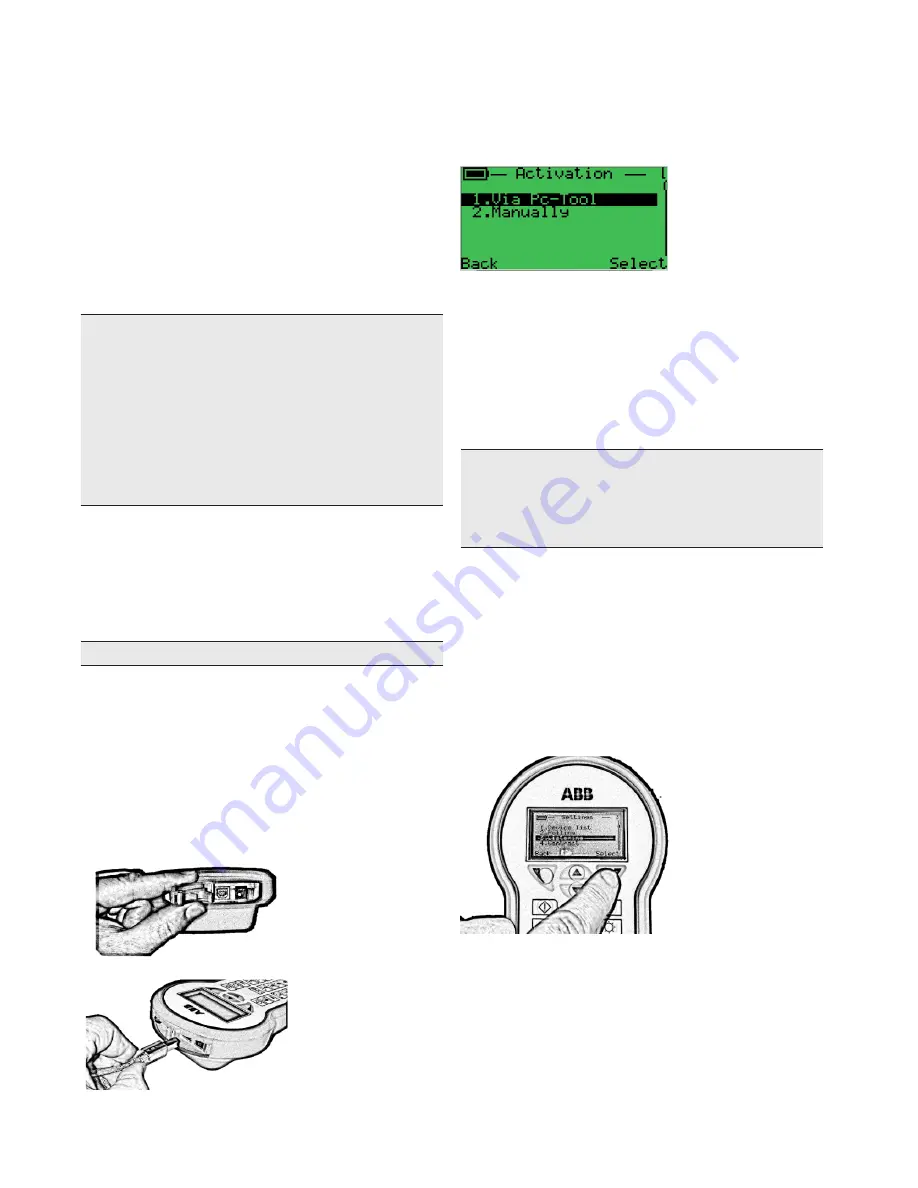
2 IN/DHH805/Conn-EN Rev. B
| Handheld communicator Model DHH805-A
Quick Instruction Guide to DHH805 Connection and Activation
DHH805 is delivered in an antistatic, polyester case along with
a rechargeable NiMH battery, a battery pack suited for 4 AA
alkaline cells (supplied inside the black cardboard box), a
universal power supply unit, a leadset to the transmitter, a USB
cable for PC connection, DHH805 with its protective rubber
shell, an antistatic carrying and a DVD-Rom containing the
most updated DD Library, PC-Tool software installer and
documentation.
To connect your DHH805 HART
®
Hand Held Terminal to the
DHH805 PC-Tool please follow the following instructions:
1. Install the DHH805 PC-Tool from the DVD-Rom you
have inside the device packaging: a driven installation
procedure starts and all the needed actions are explained
step by step.
Note.
Minimum system requirements for DHH805 PC-Tool software are:
Hardware
:
— Intel Pentium® D 2,8 GHz or AMD Athlon™ 64 X2 4400+ processor
— Screen resolution of 1024x768 or greater
— Broadband Internet connection
— DVD-ROM reader
Software:
— Latest Windows XP, Windows 7 or Windows Vista Service Packs
— 1 gigabyte (GB) RAM (32-bit) for XP version or 1.5 gigabyte (GB) RAM
(32-bit) for Windows 7 and Windows Vista.
— 200 megabytes (MB) to 2 gigabytes (GB) available hard disk space (32-bit)
— Microsoft NET Framework 3.5 or later
2. Unhook the elastic handle strap.
3. Remove the protective rubber shell
4. Release the battery pack fixing screws from the holes
located at the bottom of the battery pack seat.
5. Install the rechargeable battery pack and tighten the fixing
screws.
Note.
Operation of the DHH805 is only allowed in safe areas.
6. In the black cardboard box inside the DHH805 suitcase,
you will find the battery charger and 4 power plug
adapters. Select the adapter that is compatible with your
AC power plug and snap it into place on the AC power
connection.
7. Open the plastic cover found on the top side of the
DHH805 and plug in the power cord of the battery
charger and connect the hand terminal to the PC via the
USB cable (see figure here below). After few seconds the
backlight will come on and DHH805 automatically turns
on.
8. A short message will be displayed on DHH805. Depress
the bottom right-hand corner navigation key (On) and
access the activation menu.
9. To activate the DHH805 select
“Via PC-Tool”
or
“Manually”
in the activation menu on the display.
If you choose
“Via PC-Tool”
click on
File > Home
on the PC-Tool
top bar to refresh the software homepage and enable the
“Activate”
button.
If you choose
“Manually”
you need to insert the activation code
(hyphens included) after selecting
“Edit”
under
“Activation Code”
.
To proceed with activation ABB needs the DHH805 serial number
(printed on the white cardboard packing box or visible on the
DHH805 under
Activation > Manually > Serial Number
) as well
as user’s contact details.
Note.
To perform the activation
“Via PC-Tool”
an internet connection may be
required. To activate DHH805
“Manually”
obtain an activation code by contacting
ABB using the following contact information
You will require the device serial number (printed on the white cardboard packing
box or visible on the DHH805 under
Activation > Manually > Serial Number
)
10. After activation, the DHH805 is ready to communicate
with your HART
®
devices.
In order to connect the Hand-Held Terminal to the PC to
manage DD files or configuration, it is necessary to synchronize
them. To do this operation, select
“Settings”
on DHH805 main
menu and confirm with the right navigation key
“Select”
.
Scroll down to
“Listening”
, confirm with the right navigation key
“Select”
and refresh PC-Tool homepage clicking
File > Home
.
Needing support? [email protected]






















