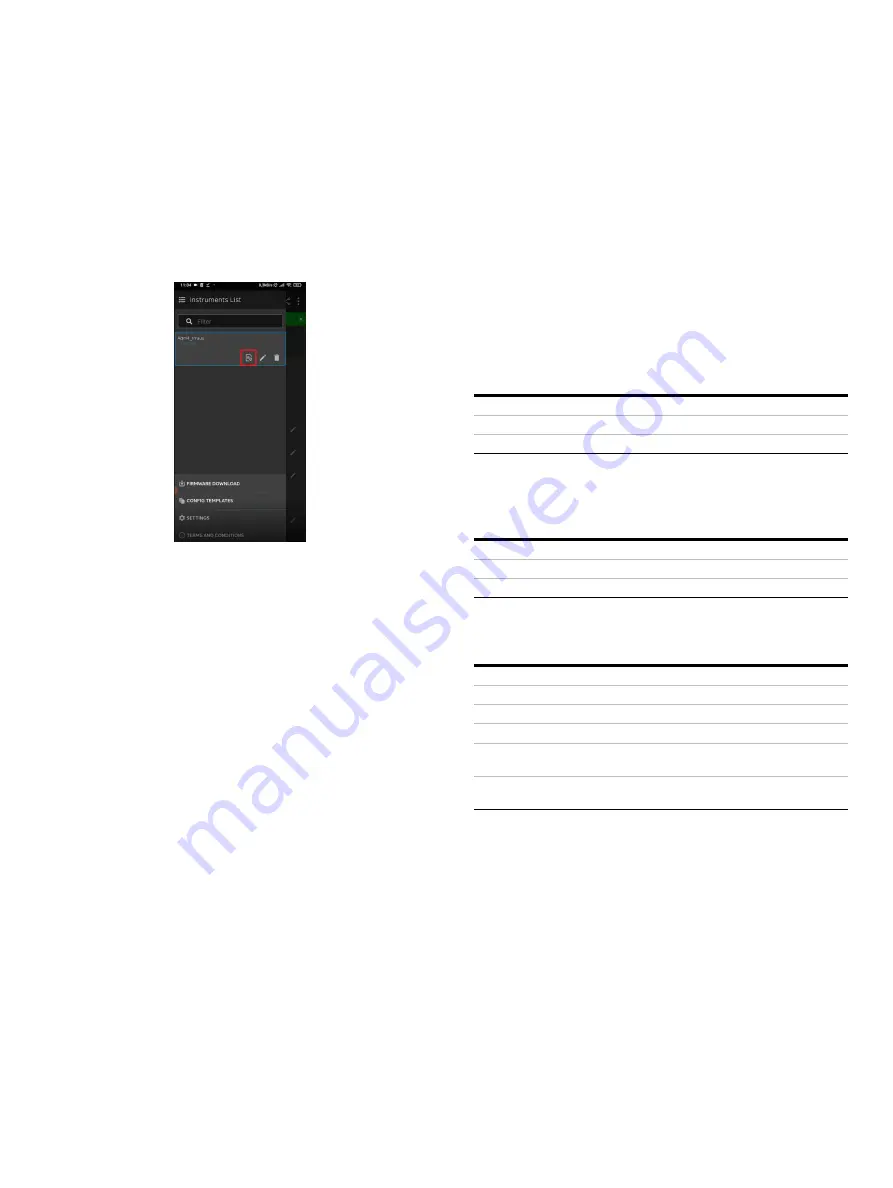
AQUA M A STE R4
| EL EC T R O M AG N E T I C FLO W M E T ER T R A N SM I T T ER | O I/FE T4 0 0 - EN R E V. D
39
The content in the csr_info.txt file according to the example
shall be:
C=China,CN=AquaMaster4,L=Shanghai,O=ABB,OU=Service,
[email protected],ST=Shanghai
b
Navigate to the sidebar and select
Certificate
:
c
Select
Import CSR Subject Name
and navigate to the file
prepared as per step 1 and select the csr.info.txt file for
CSR File
generation.
d
Press START and hover the phone/tablet to the
transmitter and allow the Velox app to download the
CSR
SUBJECT NAME
into the transmitter.
e
Once the
CSR Subject Name
is downloaded into the
transmitter the Success message is shown on the screen
of Velox app (Clear the notification by tapping
OK
).
f
Select
Export CSR File
and hover the phone/tablet to
export .csr file to generate the device certificate.
g
Now the .csr file is downloaded to the phone/tablet and
can be shared with your CA (Certificate Authority).
Note
:
Both certificate generation by CA(Certificate Authority)
and self-signed are supported. However, certificate
signed by CA is highly recommended which will give
better security protection on the 4G communication.
h
Copy the client certificate and server root certificate into
phone/tablet internal storage.
i
Select
Import Device Public-Key Certificate > Select
Device Public-Key Certificate
.
j
Navigate to the transmitter’s certificate in .crt format and
select the respective file.
k
Hover the phone/tablet to the transmitter and select
Start
to download the certificate. After download
completion, the success message is shown on the screen
of the Velox app (clear the notification by tapping
OK
).
l
Select
Import Trust Anchor
(known a root certificate as
well).
m
Press
Select Trust Anchor
to select server trust anchor
from phone/tablet internal storage memory.
n
Click on
Start
and hover the phone/tablet to download
the file to the transmitter after successful importing the
SSL/TLS configuration is completed.
6
If necessary, configure the parameters for NTP server
through Velox app. These parameters are only necessary
when the base station of the telecom provider does not
provide network time.
Item
Description
NTP server address
xxx.xxx.xxx.xxx
NTP server port number
e.g. 123
7
If necessary, configure the parameters for the DNS server
through Velox app. These parameters are only necessary if
domain name is applied when configuring FTPS server host
name (refer item 4 of this section).
Item
Description
DNS primary server address
The initial choice for DNS server
DNS secondary server address
The back-up choice for DNS server
8
If necessary, configure the parameters for APN through
Velox app. These parameters are only necessary if APN is
required by the SIM card operator.
Item
Description
APN
The access point name
APN username
The username of APN
APN user password
The user password of APN
APN mode
Whether APN is enabled or
disabled
APN authentication method
The authentication method of
APN
9
Navigate to
Advanced Settings – Cellular 4G > Operation
mode
.
10
Click the edit icon and select
Enabled
and hover the phone/
tablet to the transmitter to enable Cellular 4G
communication.
11
Reboot the transmitter through Velox by selecting
On
in
Firmware Information > Reboot System
and tap the phone/
tablet to device.
12
Wait and hover the phone/tablet to the transmitter to
confirm if local calendar date/time is successfully
synchronized by network time.
13
Trigger data report by selecting
On
in
Cellular 4G Settings >
Trigger data report
and hover the phone/tablet to the
transmitter.
14
Check the data report on the server.






























