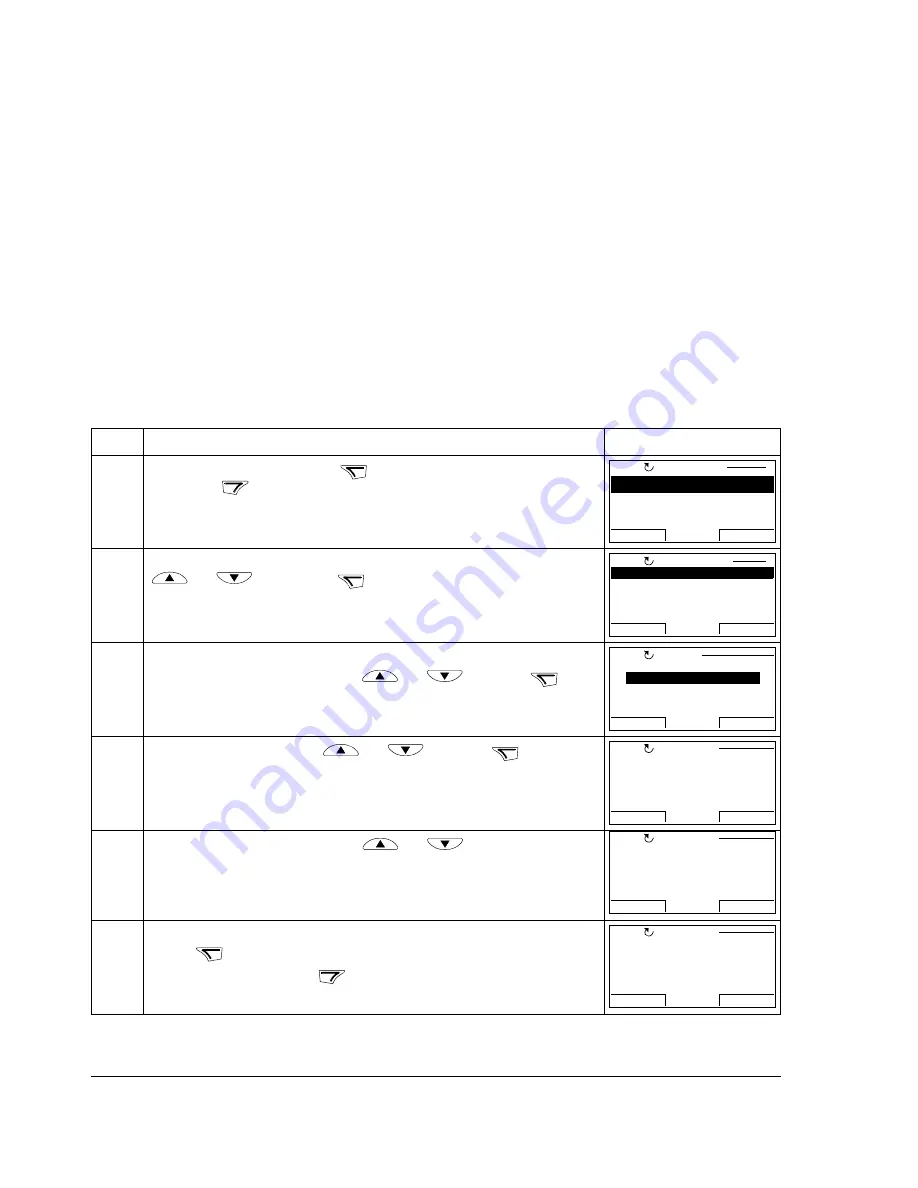
Operation
28
Assistants
When the drive is first powered up, the Start-up Assistant guides you through the
setup of the basic parameters. The Start-up Assistant is divided into assistants, each
of which is responsible for the specification of a related parameter set, for example
Motor Set-up or PID Control. The Start-up Assistant activates the assistants one
after the other. You may also use the assistants independently.
In the Assistants mode, you can:
• use assistants to guide you through the specification of a set of basic parameters
• start, stop, change the direction and switch between local and remote control.
How to use an assistant
The table below shows the basic operation sequence which leads you through
assistants. The Motor Set-up Assistant is used as an example.
Step
Action
Display
1.
Go to the Main menu by pressing
if you are in the Output mode, otherwise
by pressing
repeatedly until you get to the Main menu.
2.
Go to the Assistants mode by selecting ASSISTANTS on the menu with keys
and
, and pressing
.
3.
Motor Set-up assistant under Firmware assistants is used as an example.
Select Firmware assistants with keys
and
, and press
.
4.
Select Motor Set-up with keys
and
, and press
.
If you select any other assistant than the Start-up Assistant, it guides you
through the task of specification of its parameter set as shown in steps
5.
and
6.
below. After that you can select another assistant on the Assistants menu or exit
the Assistants mode.
5.
Select the appropriate type with keys
and
.
6.
• To accept the new value and continue to the setting of the next parameter,
press .
• To stop the assistant, press
.
MENU
EXIT
PARAMETERS
ASSISTANTS
CHANGED PAR
EXIT
ENTER
00:00
MAIN MENU
1
LOC
ENTER
Firmware assistants
Application assistant
EXIT
SEL
00:00
ASSISTANTS
1
LOC
SEL
Select assistant
Application Macro
Motor Set-up
EXIT
OK
00:00
CHOICE
LOC
OK
9904 Motor type
PAR EDIT
AM
EXIT
SAVE
00:00
[0]
LOC
9904 Motor type
PAR EDIT
PMSM
EXIT
SAVE
00:00
[1]
LOC
SAVE
EXIT
9905 Motor ctrl mode
PAR EDIT
DTC
EXIT
SAVE
00:00
[0]
LOC
Summary of Contents for ACS850 series
Page 1: ...ACS850 User s Guide ACS850 Control Panel...
Page 2: ......
Page 4: ......
Page 8: ...About the manual 8...
Page 12: ...Hardware description 12...
Page 47: ......






























