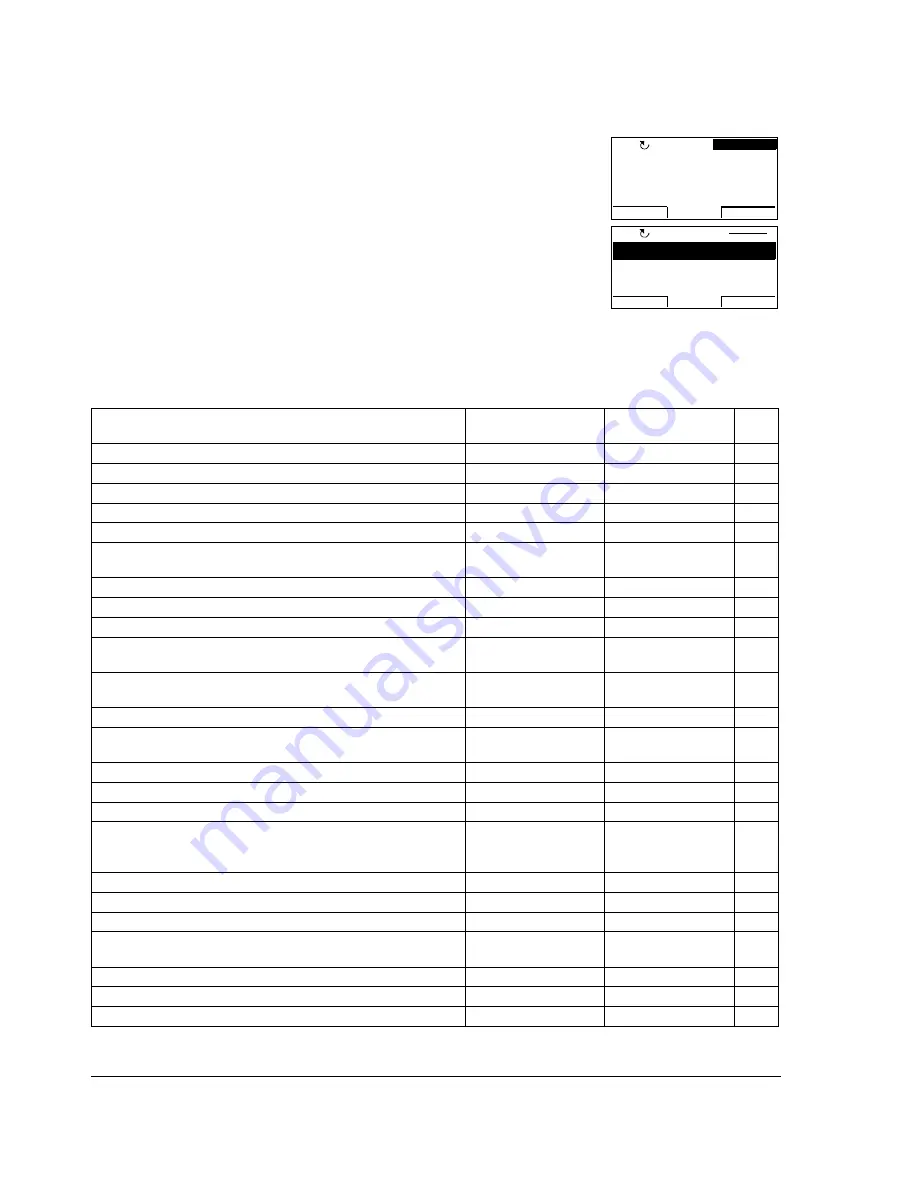
Operation
16
Initially, the panel is in the Output mode, where you can
start, stop, change the direction, switch between local and
remote control, modify the reference value and monitor up
to three actual values. To do other tasks, go first to the
Main menu and select the appropriate option on the
menu. The status line (see section
Status line
on page
11
)
shows the name of the current menu, mode, item or state.
List of tasks
The table below lists common tasks, the mode in which you can perform them,
abbreviations of the options in the Main menu and the page number where the steps
to do the task are described in detail.
Task
Mode / Main menu
option
Abbreviations of the
Main menu options *
Page
How to get help
Any
-
17
How to find out the panel version
Any
-
17
How to start and stop the drive
Output
-
18
How to switch between local and remote control
Any
-
18
How to change the direction of the motor rotation
Any
-
19
How to set the speed, frequency, torque or position reference in
the Output mode
Output
-
20
How to adjust the display contrast
Output
-
20
How to change the value of a parameter
Parameters
PARAMETERS
21
How to change the value of value pointer parameters
Parameters
PARAMETERS
23
How to change the value of bit pointer parameter to point to the
value of a bit in another signal
Parameters
PARAMETERS
24
How to change the value of bit pointer parameter to fixed
0 (FALSE) or 1 (TRUE)
Parameters
PARAMETERS
26
How to select the monitored signals
Parameters
PARAMETERS
27
How to do guided tasks (specification of related parameter sets)
with assistants
Assistants
ASSISTANTS
28
How to view and edit changed parameters
Changed Parameters
CHANGED PAR
29
How to view faults
Fault Logger
FAULT LOGGER
30
How to reset faults and alarms
Fault Logger
FAULT LOGGER
31
How to show/hide the clock, change date and time formats, set
the clock and enable/disable automatic clock transitions
according to the daylight saving changes
Time & Date
TIME & DATE
32
How to copy parameters from the drive to the control panel
Parameter Backup
PAR BACKUP
35
How to restore parameters from the control panel to the drive
Parameter Backup
PAR BACKUP
35
How to view backup information
Parameter Backup
PAR BACKUP
41
How to edit and change parameter settings related to I/O
terminals
I/O Settings
I/O SETTINGS
42
How to edit reference value
Reference Edit
REF EDIT
44
How to view drive info
Drive Info
DRIVE INFO
45
How to view and edit recently changed parameters
Parameter Change Log PAR CHG LOG
46
* Main menu options actually shown in the control panel.
PARAMETERS
ASSISTANTS
CHANGED PAR
EXIT
ENTER
00:00
MAIN MENU
1
LOC
50
A
10
Hz
7
%
10.
0.
49.
LOC
DIR
MENU
00:00
30.00rpm
Summary of Contents for ACS850 series
Page 1: ...ACS850 User s Guide ACS850 Control Panel...
Page 2: ......
Page 4: ......
Page 8: ...About the manual 8...
Page 12: ...Hardware description 12...
Page 47: ......






























