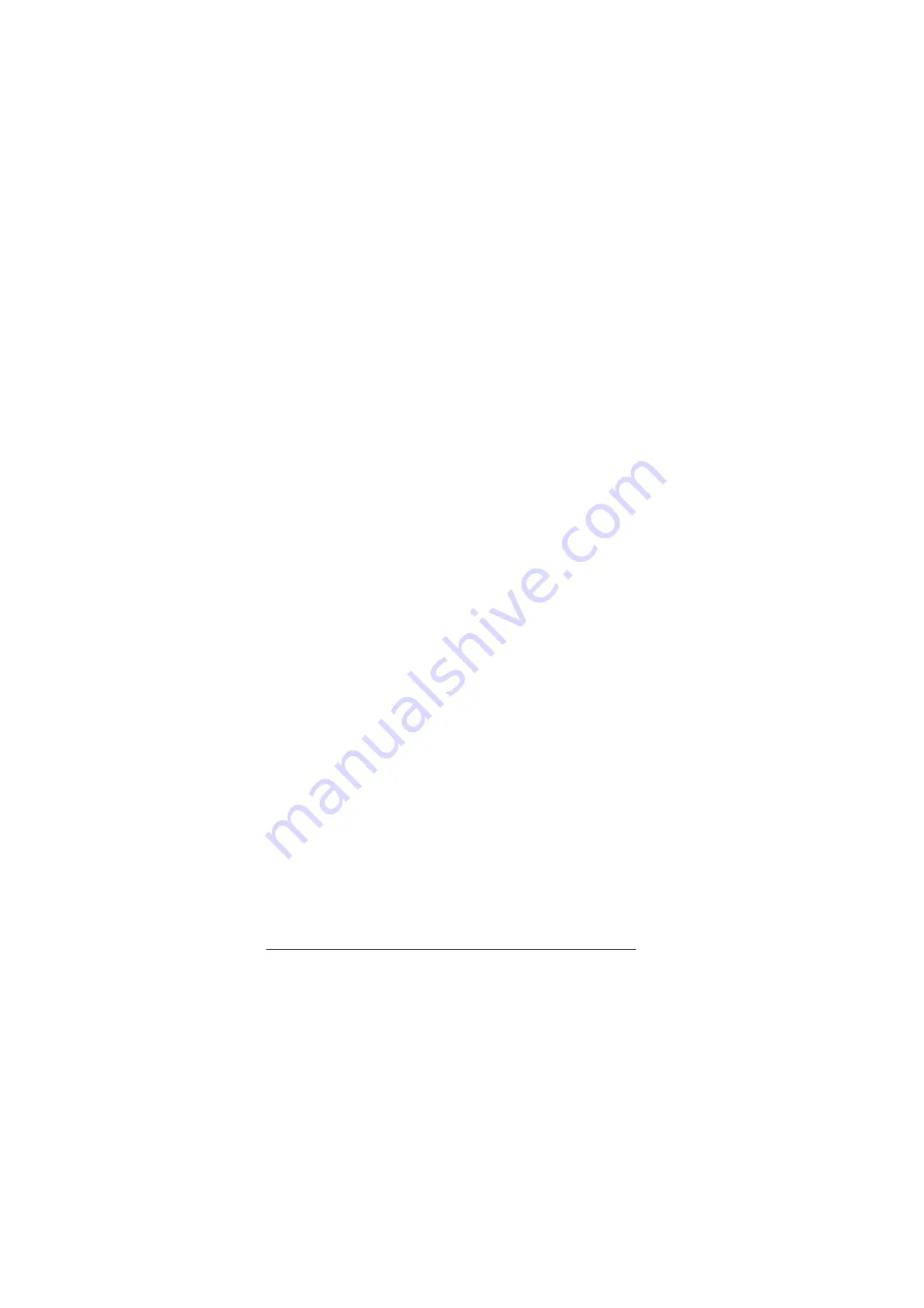
64 Technical data
IC: 20555-APWSERIES
The operation is subject to the following two conditions:
1. this device may not cause interference, and
2. this device must accept any interference, including interference that may cause
undesired operation of the device.
Son fonctionnement est sujet aux deux conditions suivantes:
1. le dispositif ne doit pas produire de brouillage préjudiciable, et
2. ce dispositif doit accepter tout brouillage reçu, y compris un brouillage susceptible
de provoquer un fonctionnement indésirable.
Disclaimers
Generic disclaimer
The manufacturer shall have no obligation hereunder with respect to any product
which (i) has been improperly repaired or altered; (ii) has been subjected to misuse,
negligence or accident; (iii) has been used in a manner contrary to the Manufacturer's
instructions; or (iv) has failed as a result of ordinary wear and tear.
Cyber security disclaimer
This product is designed to be connected to and to communicate information and
data via a network interface. It is Customer's sole responsibility to provide and
continuously ensure a secure connection between the product and Customer network
or any other network (as the case may be). Customer shall establish and maintain
any appropriate measures (such as but not limited to the installation of firewalls,
application of authentication measures, encryption of data, installation of anti-virus
programs, etc) to protect the product, the network, its system and the interface
against any kind of security breaches, unauthorized access, interference, intrusion,
leakage and/or theft of data or information. ABB and its affiliates are not liable for
damages and/or losses related to such security breaches, any unauthorized access,
interference, intrusion, leakage and/or theft of data or information.
Summary of Contents for ACS-AP-x
Page 1: ...Options for ABB drives User s manual ACS AP x Assistant control panels ...
Page 4: ...4 ...
Page 8: ...8 Table of contents Document library on the Internet 65 ...
Page 14: ...14 Installation and start up ...
Page 28: ...28 Basic operation ...
Page 50: ...50 Control of multiple drives ...
Page 54: ...54 Fault tracing ...
Page 66: ...Contact us www abb com drives www abb com drivespartners 3AUA0000085685 Rev D EN 2015 10 15 ...

















