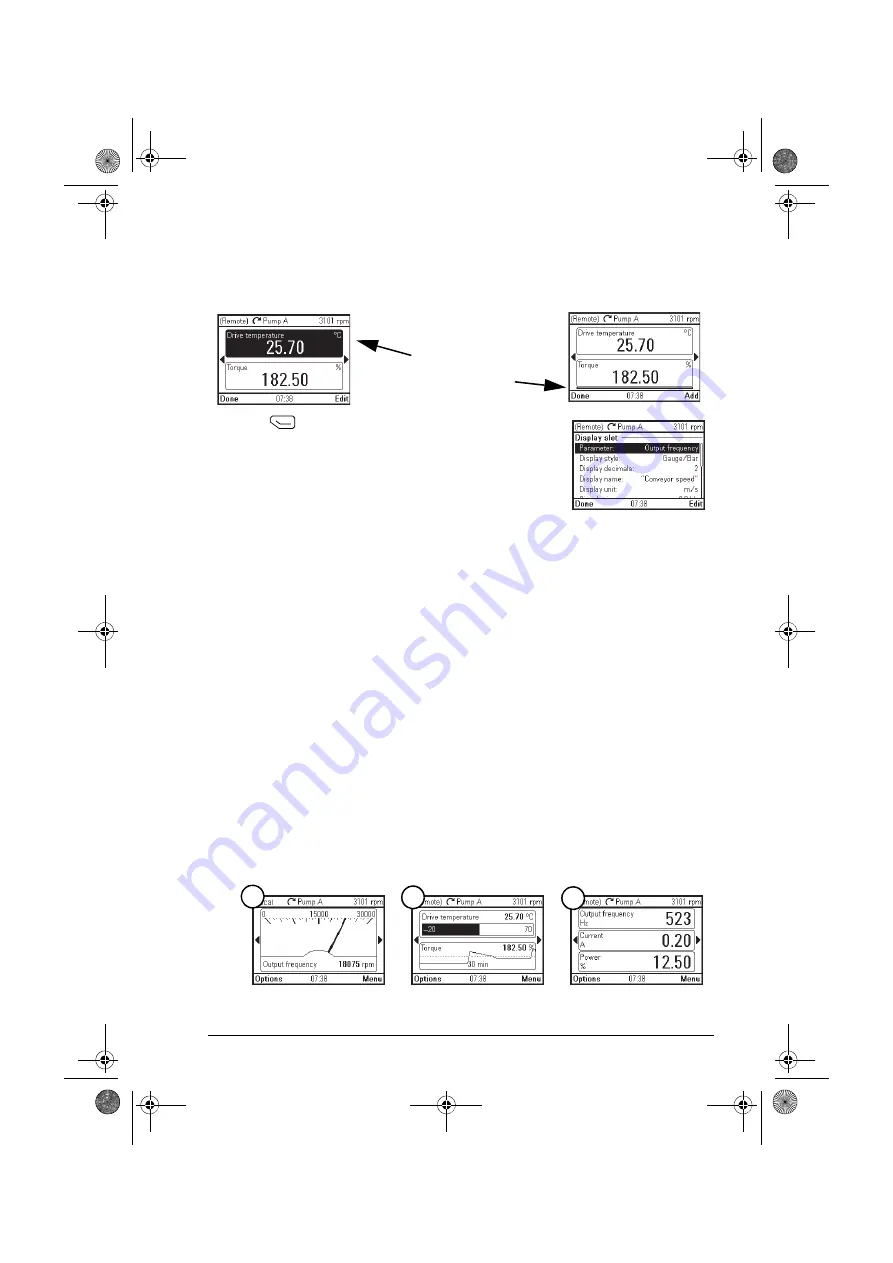
Functions in the Options menu 39
•
To edit or remove an existing parameter, highlight that parameter.
4. Press
(
Select
or
Add
) to open the
Display Slot
menu.
5. Choose a parameter, its display settings and scaling.
Note:
Parameters whose values have textual
representations (such as the names of bit states) or
contain characters other than numbers (such as dates
or durations) are automatically displayed as text. For these parameters, Display
style and selections pertaining to numeric parameters are not available.
•
Parameter
: Select the parameter to show in the selected slot. The most
commonly used parameters are listed as presets.
For bit field parameters, you can select either a single bit or the full bit field to add
to the
Home
view. With individual bits, the bit state is displayed. Full bit fields are
shown in either hexadecimal or binary format.
Note:
If
Empty
is selected, the parameter is removed from the
Home
view.
•
Display style
: Select how the signal values are displayed. It is possible to use
different display types on the same page.
•
Numeric
: The parameter values are displayed as numbers (see picture 3
below). If there is only one parameter on the page, a bar graph is also
displayed.
•
Gauge/bar
: When there is only one parameter on the page, the parameter
value is shown as a dial gauge (see picture 1 below). When there are two or
three parameters on the same page, the value is displayed as a bar graph
(see the top slot in picture 2 below).
•
Graph
15 minutes, 30 minutes, 1 hour or 24 hours: The parameter value is
displayed as a graph within the selected time frame (see the bottom slot in
picture 2).
Note
: The data shown in the graph is not stored in the drive memory, that is, if
you remove or restart the control panel, the data is lost.
Upper of the two slots selected
Selected slot highlighted
and blinking
Bottom (empty) slot selected
1
2
3
Assistant Panel Guide Rev B.book Page 39 Tuesday, April 10, 2012 12:08 PM
Summary of Contents for ACS-AP Series
Page 2: ...Assistant Panel Guide Rev B book Page 2 Tuesday April 10 2012 12 08 PM ...
Page 4: ...4 Assistant Panel Guide Rev B book Page 4 Tuesday April 10 2012 12 08 PM ...
Page 8: ...8 Table of contents Assistant Panel Guide Rev B book Page 8 Tuesday April 10 2012 12 08 PM ...
Page 26: ...26 Basic operation Assistant Panel Guide Rev B book Page 26 Tuesday April 10 2012 12 08 PM ...
Page 48: ...48 Fault tracing Assistant Panel Guide Rev B book Page 48 Tuesday April 10 2012 12 08 PM ...
Page 58: ...58 Technical data Assistant Panel Guide Rev B book Page 58 Tuesday April 10 2012 12 08 PM ...
Page 59: ...Assistant Panel Guide Rev B book Page 59 Tuesday April 10 2012 12 08 PM ...






























