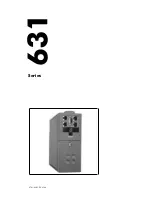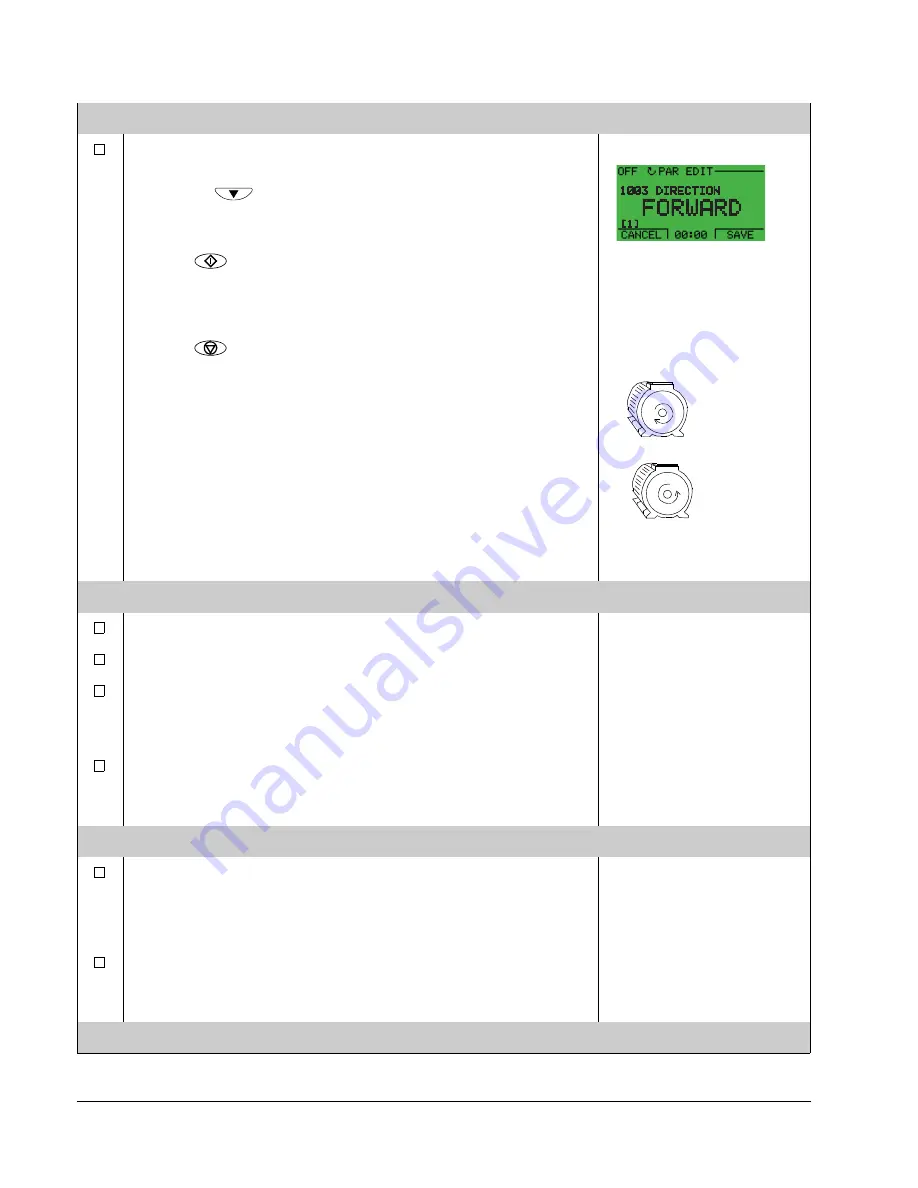
38
ACQ550-U1 User’s Manual
Start-up, control with I/O and ID Run
DIRECTION OF THE MOTOR ROTATION
Check the direction of the motor rotation.
• If the drive is in AUTO control, switch to OFF control by
pressing .
• Go to parameter 1003 – to check direction of motor. Default
is 1 (
FORWARD
).
• Press
to start the motor.
• Check that the actual direction of the motor is the same as
indicated on the display (FWD means forward and REV
reverse).
• Press
to stop the motor.
To change the direction of the motor rotation:
• Disconnect input power from the drive, and wait 5 minutes
for the intermediate circuit capacitors to discharge. Measure
the voltage between each input terminal (U1, V1 and W1)
and earth with a multimeter to ensure that the drive is
discharged.
• Exchange the position of two motor cable phase conductors
at the drive output terminals or at the motor connection box.
• Verify your work by applying input power and repeating the
check as described above.
SPEED LIMITS AND ACCELERATION/DECELERATION TIMES
Set the minimum speed (parameter
Set the maximum speed (parameter
).
Set the acceleration time 1 (parameter
Note:
Check also acceleration time 2 (parameter
acceleration times will be used in the application.
Set the deceleration time 1 (parameter
Note:
Set also deceleration time 2 (parameter
deceleration times will be used in the application.
SAVING A USER PARAMETER SET AND FINAL CHECK
The start-up is now completed. However, it might be useful at
this stage to set the parameters required by your application
and save the settings as a user parameter set as instructed in
section
on page
Check that the drive state is OK.
Check that there are no faults or alarms shown on the display
and that the panel LED is green and does not blink.
The drive is now ready for use.
forward
direction
reverse
direction
Summary of Contents for ACQ550-U1-011A-6
Page 1: ...ACQ550 User s Manual ACQ550 U1 Drives 1 200 hp ...
Page 4: ......
Page 10: ...10 ACS550 U1 User s Manual Table of contents ...
Page 42: ...42 ACQ550 U1 User s Manual Start up control with I O and ID Run ...
Page 56: ...56 ACQ550 U1 User s Manual Control panel ...
Page 68: ...68 ACQ550 U1 User s Manual Application macros ...
Page 250: ...250 ACQ550 U1 User s Manual Fieldbus adapter ...
Page 266: ...266 ACQ550 U1 User s Manual Maintenance ...
Page 314: ...314 ACQ550 U1 User s Manual Index ...