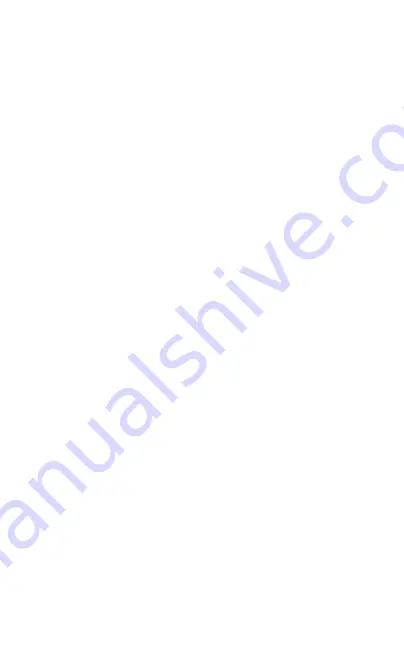
9
1.Recording Indicator 2.Loop recording 3.Exposure
4.Motion Detection 5.Fill light 6.Recording Audio/ Microphone
7.Time/Date
8.Battery 9.SD card
10.Parking Guard
11.Recording time 12.Resolution
13. G-sensor
14.WDR
15. Locked Recording 16.Recording status
4.1.3 Video Recording Menu
Resolution:
Set the resolution of the recorded video, there are
three options for you to choose: 1296P/1080 FHD/720P.
Dual Camera:
Set whether the rear camera records at the same
time. The default is on.
Loop Recording:
The camera will take short video increments
(1,2, or 3 minutes) and when storage is full, it will delete the
oldest recorded to make room for a new one. (1 minute setting by
default).You can also disable this feature.
Interval Recording:
The interval time of each recorded video.
Default is off.
WDR:
The WDR setting increases the dynamic range of the
camera.select to optimize video quality with wider light range and
image details.
Exposure:
Exposure is used to manually control the light
sensitivity settings.The default is 0.
Motion Detection:
Motion Detection is used to pause recording
when no motion is detected in front of the camera,and to start
recording when motion is detected again.Default is off.
Recording Audio:
The Recording Audio setting allows you to
mute the microphone during recording,or set it to record. Default
is on.
NOTE:
In the video recording status, press [
◀
] button to quickly turn
on/off the recording audio.
Date Stamp:Date stamp will stamp the current date onto the
footage for future reference.
G-Sensor(Gravity Sensing)
The G-Sensor defines the required force needed to trigger
emergency recording.Once Emergency recording is triggered
the current recording will be saved and protected from being
saved over by the normal loop recording.To set the required
sensitivity please follow the instructions below.
1.Press the
【
OK
】
Button to stop the Car DVR from recording.(no
red dot lashing on the screen)
2.Press the
【
☰
】
Button to enter the Video Menu.
3.Press the
【
☰
】
Button again to enter the Settings Menu.
4.Press the [UP] or [DOWN] button to select the Gravity Sensing
setting option,select
【
OK
】
to confirm and press the
【
OK
】
Button.
NOTE:
1.Menus cannot be accessed while the camera is
recording.Please stop the recording before attempting to access
the menu.
2. The default setting of G Sensor is off.3.If your memory card is
filling up quickly you may need to lower the sensitivity of the















































