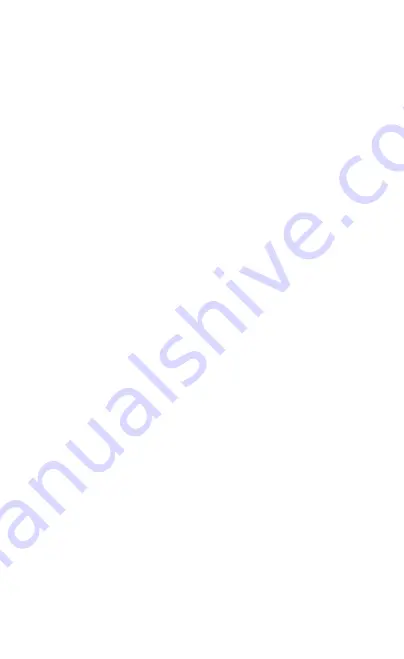
7
start up screen appears.
(2) Manual Power Off
Make sure that recording has been stopped(no red dot flashing
on the screen) and then press the Power d button on the right
side of the car DVR.After powering down the device please wait
for 10 seconds before turning the Car DVR back on.
3.3.3 Reset the Device
If the Car DVR does not function normally,try restarting the car
DVR.To restart the car DVR,with a flattened paper clip press the
small button in the back side of the Car DVR.
3.4 View the recorded videos
3.4.1 Playing back video on Car DVR
a-Press the [OK] button to stop recording (no red dot flashing on
the screen ).
b-Press the [M] button twice to enter the playback mode.
3.4.2 Playing back video on a PC
a-Connect the Car DVR to the computer using the USB cable
(included).
b-Select "Store" on the Car DVR.
c-Open the folder "DCIM" in the storage disk on your computer to
view your recorded video.
d-To playback video files on your PC, it is recommended to
connect the Micro SD card directly to your PC using either a USB
Micro SD card reader(not included)or if your PC has a SD card
slot,a Micro SD/SD Card converter (not included).
3.5 Initial Settings
Before using the Car DVR we recommend Formatting the
Inserted Micro SD Card and setting the correct Time and Date.
3.5.1 Formatting the Inserted Micro SD Card
Formatting the Micro SD card will delete all information on the
inserted Micro SD Card and prepare the card for use with the Car
DVR.
1) Press the
【
OK
】
Button to stop the Car DVR from recording.
(no red dot flashing on the screen).
2) Press the
【
☰
】
Button to enter the Video Menu.
3) Press the
【
☰
】
Button again to enter the Settings Menu.
4) Press the [UP] or [DOWN] button to select the Format setting
option,select
【
OK
】
to confirm and press the
【
OK
】
Button.
NOTE:
1.Menus cannot be accessed while the camera is
recording.Please stop the recording before attempting to access
the menu.
2.Formatting your Micro SD Card will delete all files from the
card.Once these files have been deleted you will not be able to
recover them.
3.5.2 Set Date Time
Setting the Time and Date allows you to stamp your footage with
the time as a reference.
1.Press the
【
OK
】
Button to stop the Car DVR from recording.(no
red dot flashing on the screen)



























