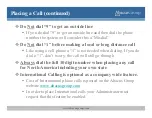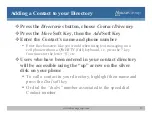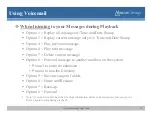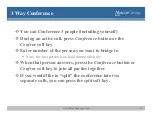Reviews:
No comments
Related manuals for Polycom IP550

gz 2404
Brand: VTech Pages: 31

GDP-04i RF
Brand: JabloCom Pages: 2

Enterprise Edge CAPN
Brand: Nortel Pages: 7

Feature Phone
Brand: ESI Pages: 102

PAGE 4000
Brand: SMART Pages: 26

Ampli250
Brand: Geemarc Pages: 32

TID-2817
Brand: Curtis Pages: 6

21825
Brand: GE Pages: 15

25861GE3
Brand: GE Pages: 2

25846EE1
Brand: GE Pages: 2

26977
Brand: GE Pages: 3

27881GE2
Brand: GE Pages: 2

25922EE1
Brand: GE Pages: 2

27881
Brand: GE Pages: 96

27600
Brand: GE Pages: 2

27933GE1
Brand: GE Pages: 2

29240
Brand: GE Pages: 2

29253GC1
Brand: GE Pages: 2