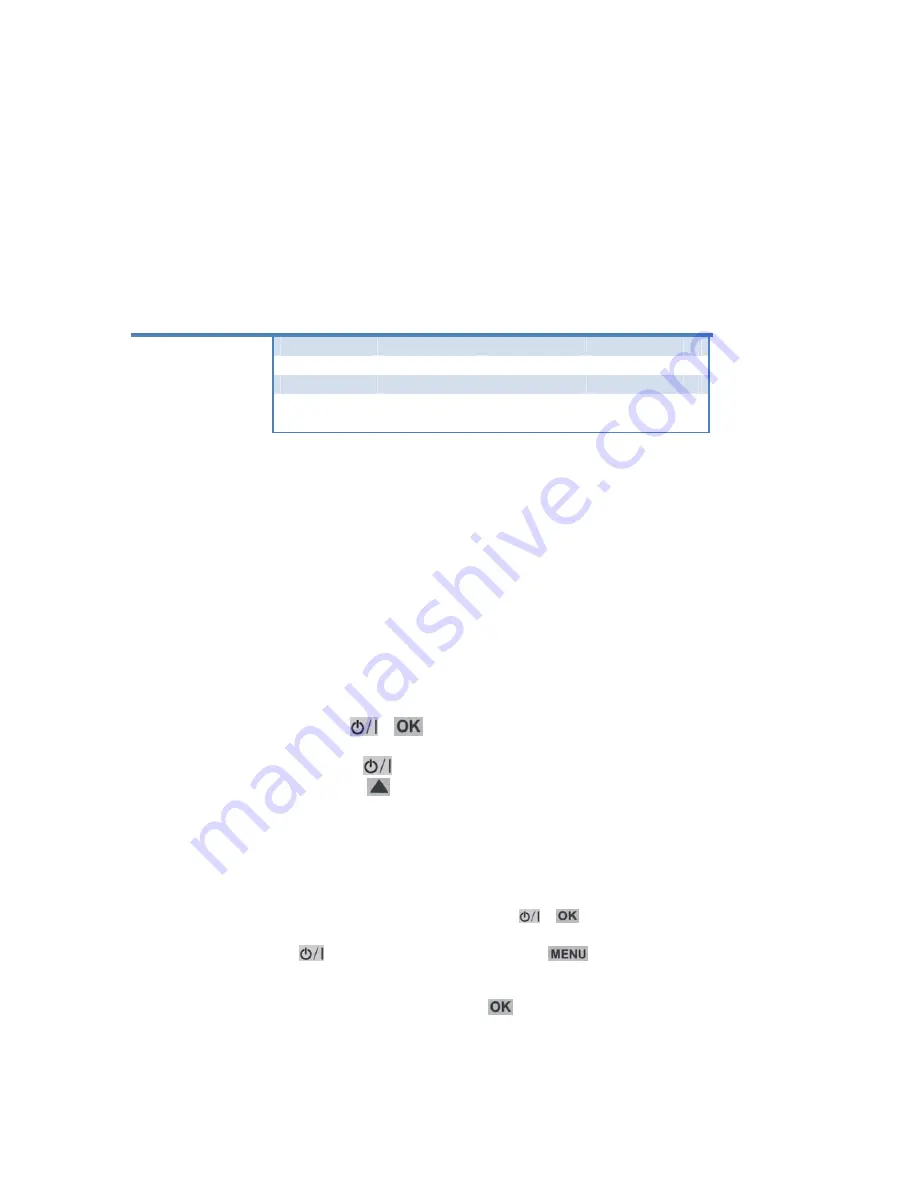
Software upgrade
It is very important to upgrade your software regularly when using any linux based device. It
brings a lot of new advanced functions or correction of possible errors. That is why we
recommendalways doing software upgrade always when any problems or errors occurs!
There are several ways how to upgrade software of your AB IPBox 9xxxHD:
Model
RS232
Flash
tools
USB
klient
Flash
tools
USB
Host
USB
key
Network
update
AB
IPBox
9000HD
only
uboot
YES
YES
from
r9207
AB
IPBox
900HD
only
uboot
NO
YES
from
r9207
AB
IPBox
910HD
only
uboot
NO
YES
from
r9207
AB
IPBox
91HD
NO
NO
YES
from
r9207
AB IPBox 9xxx receivers enable doing some service settings by pressing combination
of specific buttons on the front panel of your receiver.
These
functions
are
available
on
older
AB
IPBox
9000HD
receivers
just
after
installing
uboot
1.3.1
or
newer
‐
all
new
receivers
are
already
equipped
with
it.
AB
IPBox
900HD
a
910HD
receivers
standardly
contains
preinstalled
uboot.
1.
Software upgrade through flash USB memory device (host):
‐
Backup all data saved on your USB memory device and after it erase all data.
‐
Copy an image software (any of usb_all, usb_all_noboot…..) from your PC into USB
flash memory and rename it into
usb_update.img
.
‐
Use “Safety remove USB device” function before disconnecting your USB flash
memory.
‐
Turn off your receiver (
+
) and connect USB memory to USB (host)
connector on your receiver.
‐
Press and hold Standby (
) on front panel until “
BOOTING
” message appears on
display. Press Up button (
). “
USB UPGRADE
” message shoul appear on display
of your receiver – the software update performs automatically.
‐
Wait
until
DONE
message appears and restart your receiver.
Warning: Do not turn off or operate your receiver during software upgrade !!!
2.
Hard turn off
‐
Simultaneously press Standby and OK buttons (
+
).
3.
Video output setting :
‐
Press Standby (
) button on front panel and hold (
) button on at the same
time.
‐
Actual preset video output appears on display. Use UP/DOWN cursor button to
change Video output. Confirm by pressing (
).
4.
Software update through serial port (just uboot on 900/910)






























