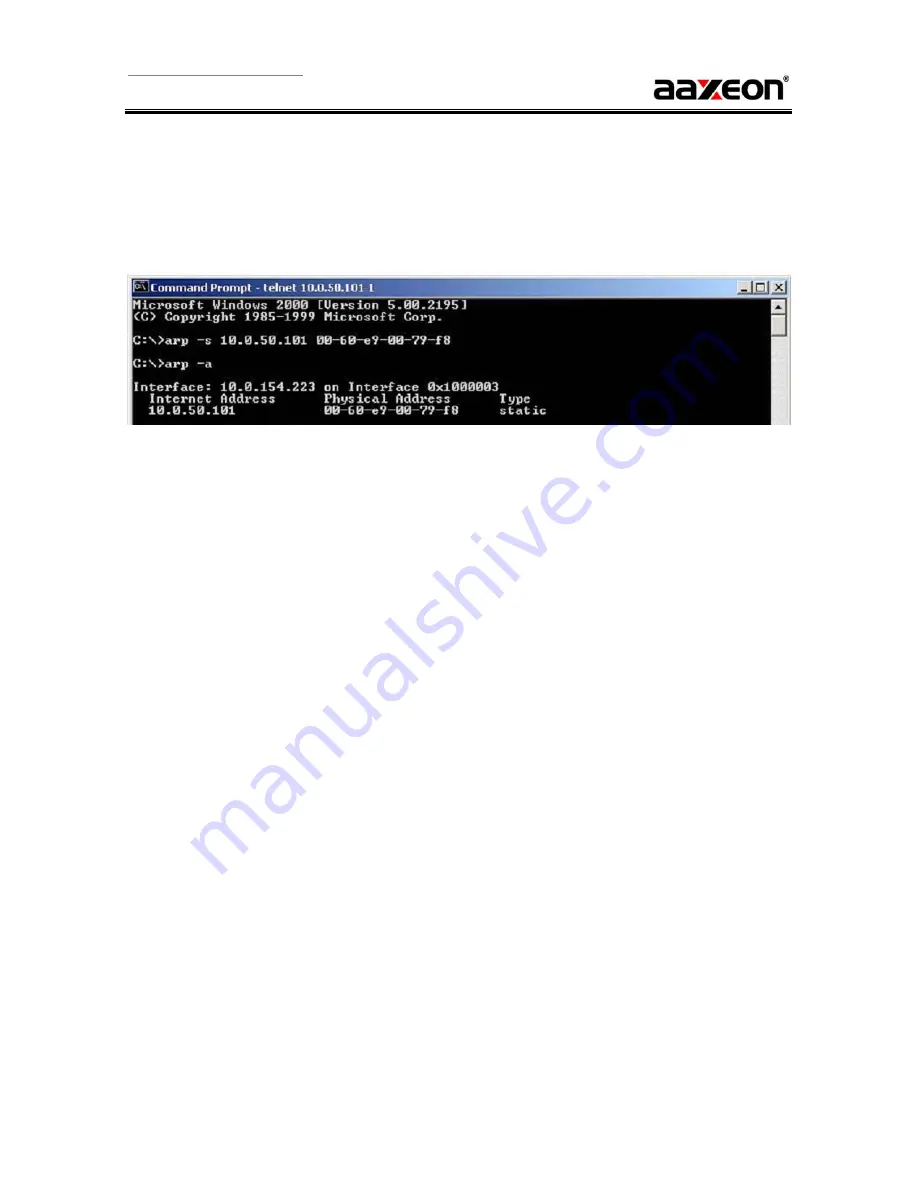
User’s Manual Version 1.3
Airolinx Wireless Serial-Ethernet Server
STW-601C
- 10 -
3.6.
Assigning New IP Address with ARP Commands
ARP (address resolution protocol) commands can be used to assign a static IP address on STW using its
hardware MAC (media access control) address. The MAC address"0060E9-xxxxxx" is printed on the rear
side of device. The following shows how it works on MS-DOS command prompt window.
Example: change IP from 10.0.50.100 to 10.0.50.101, and MAC address being 00-60-e9-00-79-f8.
Fig. 10. Assigned IP address mapping by ARP Command
Tips:
1. ARP commands can only be used to set a static IP address of STW via reset user name “admin”
and default password null(Leave it blank).
2. Change to the new IP via Telnet port 1, otherwise it will fail after restart.
3.7.
Auto IP (Dynamic IP)
A DHCP server can automatically assign the IP address to all the network settings with DHCP client, and
STW supports the DHCP client functions. By default, the DHCP client function on STW is disabled; you
may activate the DHCP functions by the following steps
:
Æ
Execute Monitor.exe
Æ
Click on the IP address (of STW)
Æ
Click “Config” to pop-up the static IP Dialog Window
Æ
Check ”Auto IP”
Æ
Click “Config Now” (The STW will restart and obtain the IP from the DHCP server
automatically)
3.8.
TCP/IP Port Number
Default Port number of STW is 4660 and it is associated with the serial port COM1. After the application
program being connected to the TCP port 4660 on the STW, data of your application program are
transparent to both serial and STW.






























