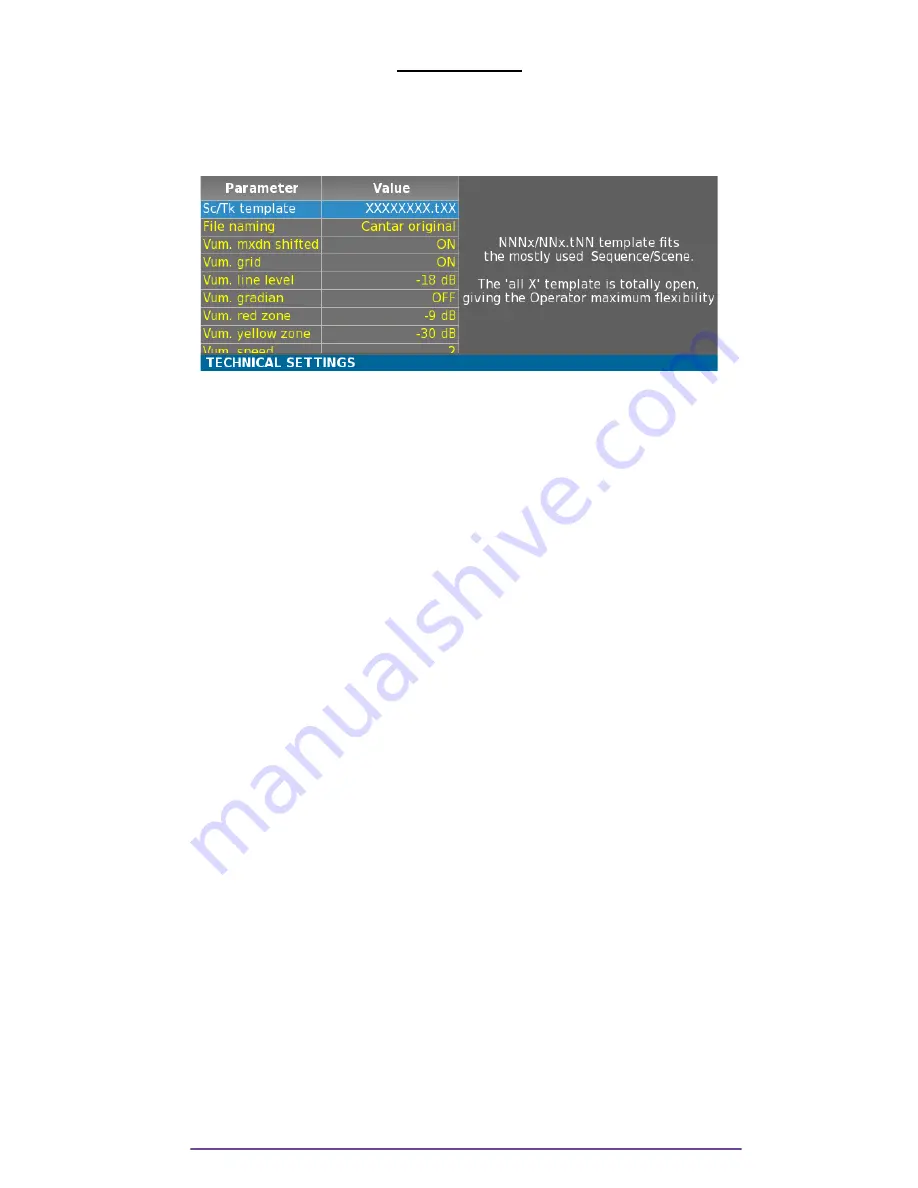
TECHNICAL
Technical parameters are modified while the Main Selector is in the 3 o'clock position.
The Menu is made of items and their description on the right part of the screen. Use the Up or
Down buttons to select the appropriate item and press the OK button to edit it.
Pict. 107
I. Scene & Take Template
NNNx/NNx.tNN template fits the mostly used Sequence/Scene.
The 'all X' template is totally open, giving the Operator maximum flexibility.
The default template is nnnA/nnA.nn for 'sequence, scene, Take Type and Take Number'.
•
Sequence: three digits, followed by one character*.
•
Scene: two digits, followed by one character*.
*'space', 'A' to 'Z', 'a' to 'z', '0' to '9'.
•
Take Type: 't' = time sync; 'p' = pick-up ; 'w' = wild take ; 'a' = announce ; 'n' = no good
(keeps the take # for the next file); 'r' = rehearsal ; 'g' = sound guide.
•
Take Number: two digits.
II. File naming
Sets the way Cantar names audio-files:
•
Cantar original: XXnnnn==SSSSSSSStNN==_TT
•
Underscore only: every '=' and space characters
are replaced by a '_' character.
III.Vumeter Settings
1. Mxdn Shifted
Display all mixdown tracks vumeter at the right of the screen.
2. Grid
Toggle the horizontal scale ON/OFF.
3. Line Level
Sets the level of the blue line.
4. Gradian
Vumeters are displayed with a smooth color gradient from green to red.
When ON, red zone and yellow zone have no more effect.
5. Red one
Z
Cantar X3
59
Summary of Contents for CANTAR X3
Page 1: ...CANTAR X3 User Manual Software v 1 113...
Page 71: ...Cantar X3 71...
Page 83: ...Cantar X3 83...
Page 84: ...Cantar X3 84...
Page 85: ...Cantar X3 85...






























