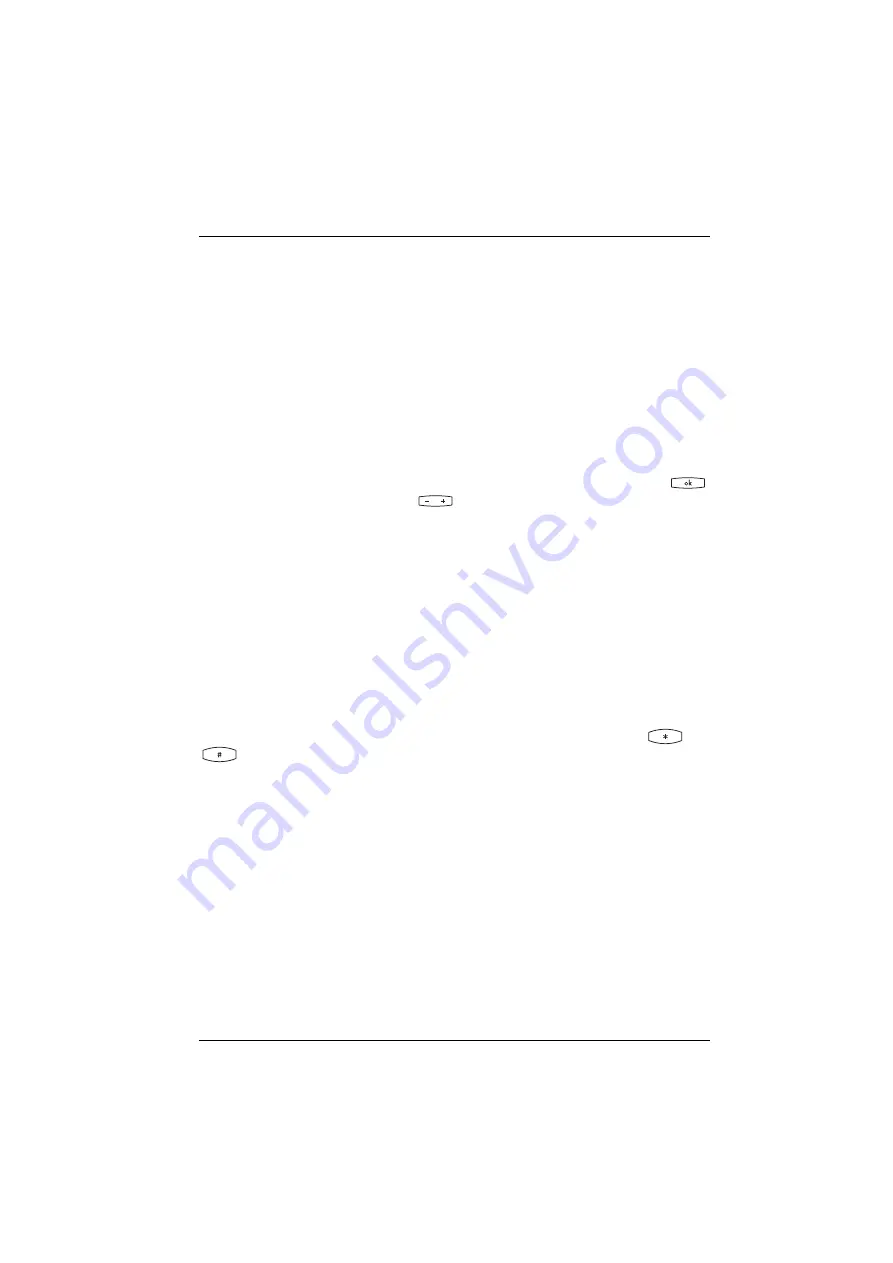
Features and MenuCards
How to Set Features
79
5.
Features and MenuCards
5.1
How to Set Features
There are three different ways to set the features of your telephone and the
system:
5.1.1 Using MenuCards
Invoke the MenuCards using the appropriate keys as described under
on page 22 and define your settings. Use the arrow keys and the
key to select your settings and the
key to switch between cards. In the
primary groups of MenuCards you can also select features directly by entering a
number. To do this, simply key in the number to the left of the feature.
5.1.2 Using Programmed Keys
Nearly all of the features can be programmed on a vacant (function) key and called
up by pressing the key or switching the function on or off (see
5.1.3 Using the Star and Hash Keys
Many features can be set by entering code digits. This is done using the
or
key combined with a specific string of code digits.
Code digit input is intended primarily for analogue telephones in your system. The
code digits can also be used on your system telephone and are described in the
“OpenCom 100 / Aastra 800 – Operation on Standard Terminals User Guide” (this is
supplied with the system). You can view the up-to-date online summary via the
Codes
item in the
System info
menu of your communications system’s Web
console.
Summary of Contents for OpenPhone 61
Page 1: ...OpenPhone61 63 65 on the OpenCom 100 and Aastra 800 Communications Systems User Guide...
Page 10: ...6...
Page 122: ...Index 118 Notes...
Page 123: ......
Page 124: ...www aastra com As of 17 06 2009 Subject to changes...
















































