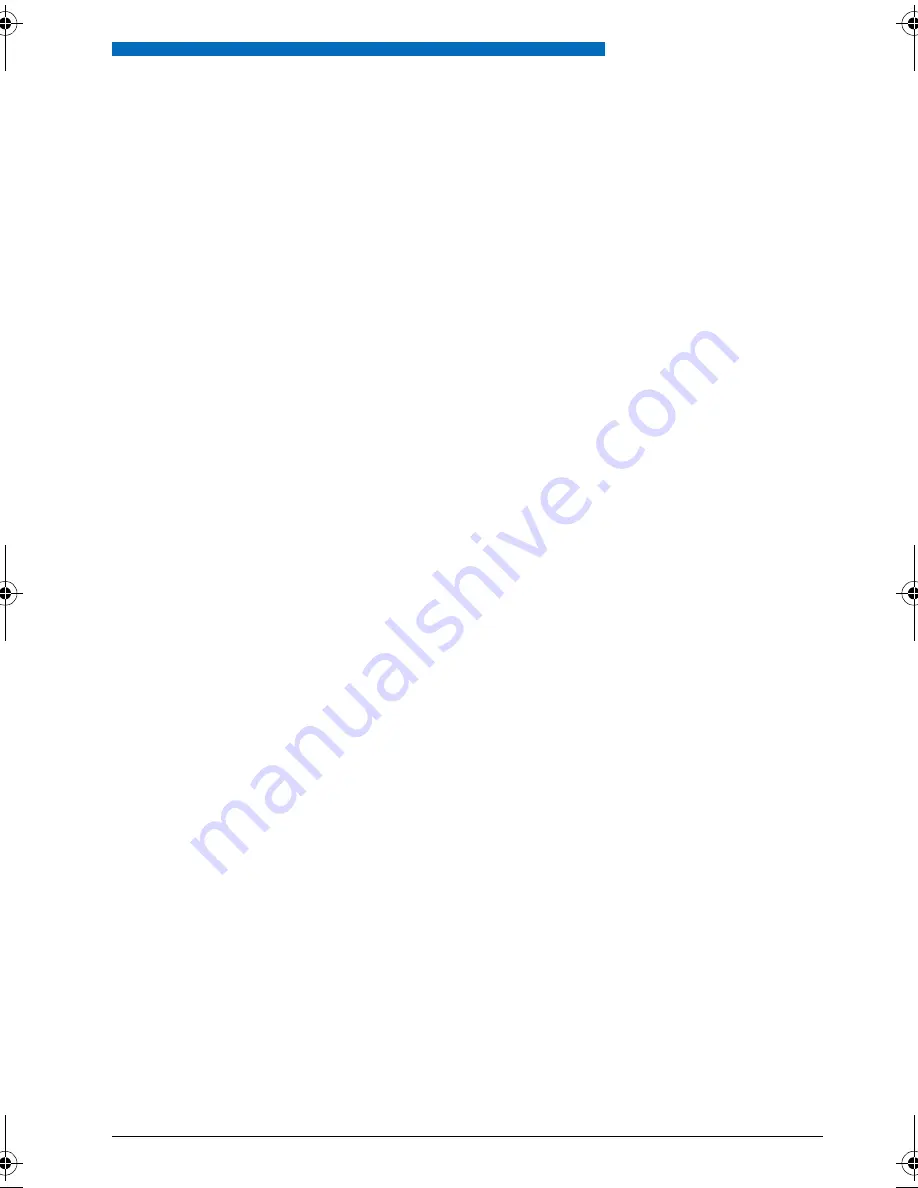
Further information
71
eu
d
-0
83
0/
2.
0
—
I7
.6
—
0
8.
20
07
Troubleshooting
This section contains a few tips on how to operate your phone if you encounter any problems.
n
Malfunctions
Your call partner cannot hear you or you cannot hear your call partner
Make sure the handset cord is correctly plugged into both the handset and the phone (see Chapter
"Installation and First-Time Operation"
, page
74
).
Handset off-hook, no dialling tone, no display
Make sure the phone cord is correctly plugged in to both the phone and the LAN socket (see Chapter
"Installation and First-Time Operation"
, page
74
).
Display reads "Not configured", handset off-hook, no dial tone
Your phone has not been assigned a call number. Contact your system administrator.
The display reads: "Trying to register"
The telephone cannot be registered. Contact your system administrator.
Display is working, but connection is not possible
Your phone may be locked. Unlock your phone (see Chapter
"Unlocking your phone"
, page
74
).
Freely configurable keys cannot be configured.
The configuration may be locked. Unlock your phone (see Chapter
"Unlocking your phone"
, page
74
).
The key for a reconfiguration may be barred in the system. Contact your system administrator.
The expansion key module Office KBM
⁄
DKBM may suffer from an undersupply of power. Contact you
system administrator.
Insufficient display contrast
The setting for the display contrast is inadequate. Change the setting (see Chapter
"Setting the display"
,
page
74
).
Impaired sound quality during hands-free operation
The sound quality can be affected if the volume is too loud – turn down the volume. If the sound quality
fluctuates, contact your system administrator.
Note:
For all other messages, faults and questions you may have, contact your system administrator.
eud-0830_en.book Page 71 Monday, August 13, 2007 3:01 PM
















































