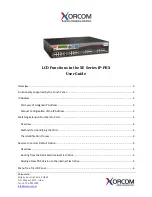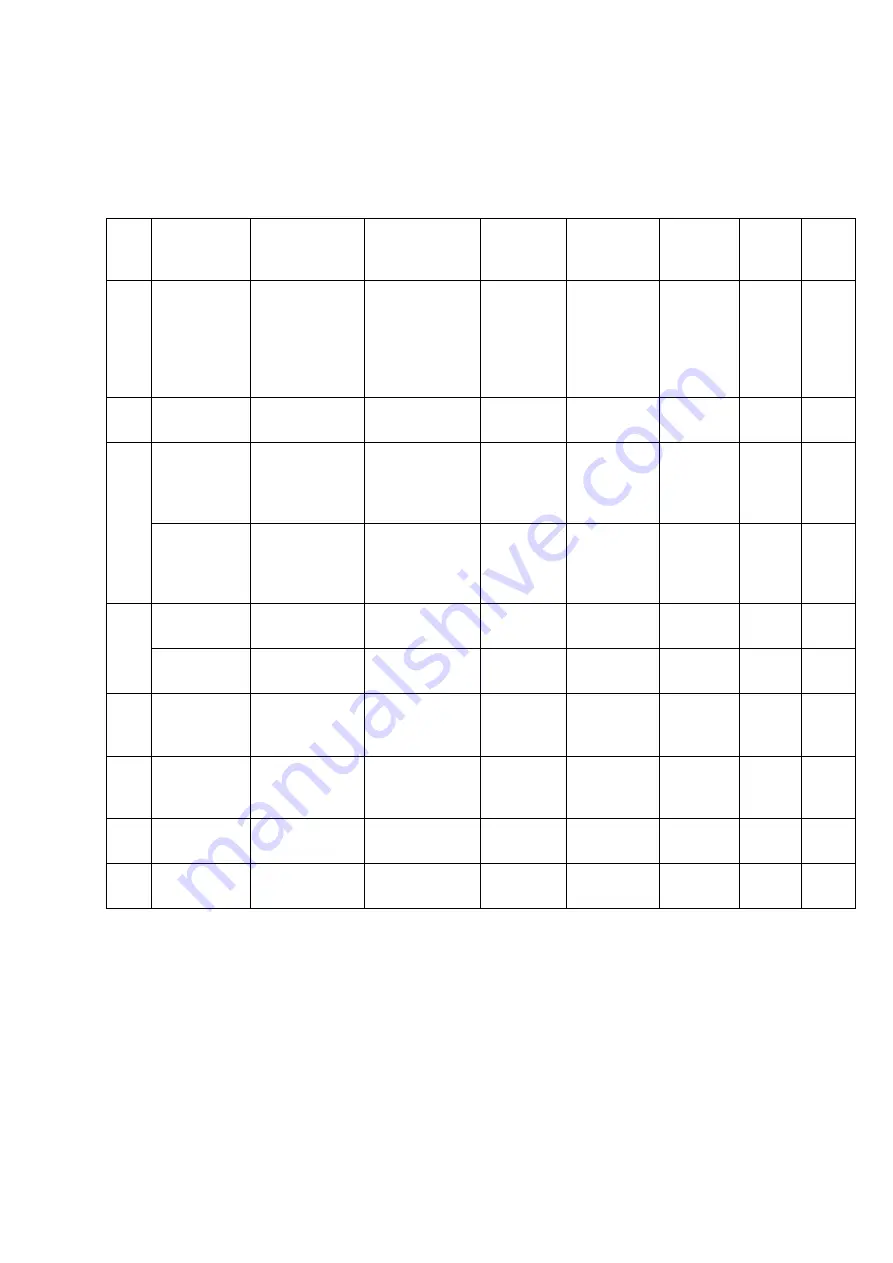
Overview
Table 1
Size, Weight, and Voltage of MX-ONE Hardware
Pos. Component Product
Number
Width,
height, and
depth (mm)
Weight
(kg)
Input
Voltage
Output
voltage
Height
(U)
3)
Height
(M)
4)
A
BYB 501
cabinet
(including
doors, side
and back
plates)
600 x 1,800 x
400
75
B
Standard
cabinet
Locally
sourced
Battery
31 Ah (4
battery
blocks)
BKB 201
003/1
425 x 159 x
280
45
-48 V
DC
4
7.2
C
Battery
62 Ah (4
battery
blocks)
BKB 201
003/2
425 x 264 x
280
82
-48 V
DC
6
10.8
AC/DC
Unit
BZA 109 08/1
450 x 128 x
280
11.5
205 – 240
V AC
-48 V
DC
3
5.4
D
AC/DC
Unit
BZA 109 09/1
487 x 90 x
265
7.2
115 – 230
V AC
-48 V
DC
3
5.4
E
DC/AC
Inverter
Locally
sourced
1)
1)
-48 V DC
120 –
230 V
AC
up to
3
up to
5.4
F
Media
Gateway
Classic
BFD 761
40/1
450 x 310 x
315
6.6 – 14.0
2)
-48 V DC
7
G
Fan Unit
BFD 509
13/1
435 x 50 x
240
4.5
-48 V DC
1.2
2.2
H
Media
Gateway
BFJ 901 03
440 x 44 x
260
3.2
100 – 240
V AC
1
2
5
6/1531-ASP 113 01 Uen J2 2008-07-17
Summary of Contents for MX-ONE
Page 1: ...Installing MX ONE INSTALLATION INSTRUCTIONS...
Page 6: ...Installing MX ONE 6 1531 ASP 113 01 Uen J2 2008 07 17...
Page 10: ...Installing MX ONE Figure 1 MX ONE Cabinets 4 6 1531 ASP 113 01 Uen J2 2008 07 17...
Page 26: ...Installing MX ONE 20 6 1531 ASP 113 01 Uen J2 2008 07 17...
Page 72: ...Installing MX ONE Figure 49 Installing Slides 66 6 1531 ASP 113 01 Uen J2 2008 07 17...
Page 107: ...Cabling Figure 79 Cable Connections Configure Example 101 6 1531 ASP 113 01 Uen J2 2008 07 17...
Page 111: ...Cabling Figure 81 ESU Front Connectors and LEDs 105 6 1531 ASP 113 01 Uen J2 2008 07 17...
Page 122: ...Installing MX ONE 116 6 1531 ASP 113 01 Uen J2 2008 07 17...
Page 134: ...Installing MX ONE 128 6 1531 ASP 113 01 Uen J2 2008 07 17...
Page 146: ...Installing MX ONE 140 6 1531 ASP 113 01 Uen J2 2008 07 17...
Page 148: ...Installing MX ONE 142 6 1531 ASP 113 01 Uen J2 2008 07 17...
Page 156: ...Installing MX ONE 150 6 1531 ASP 113 01 Uen J2 2008 07 17...