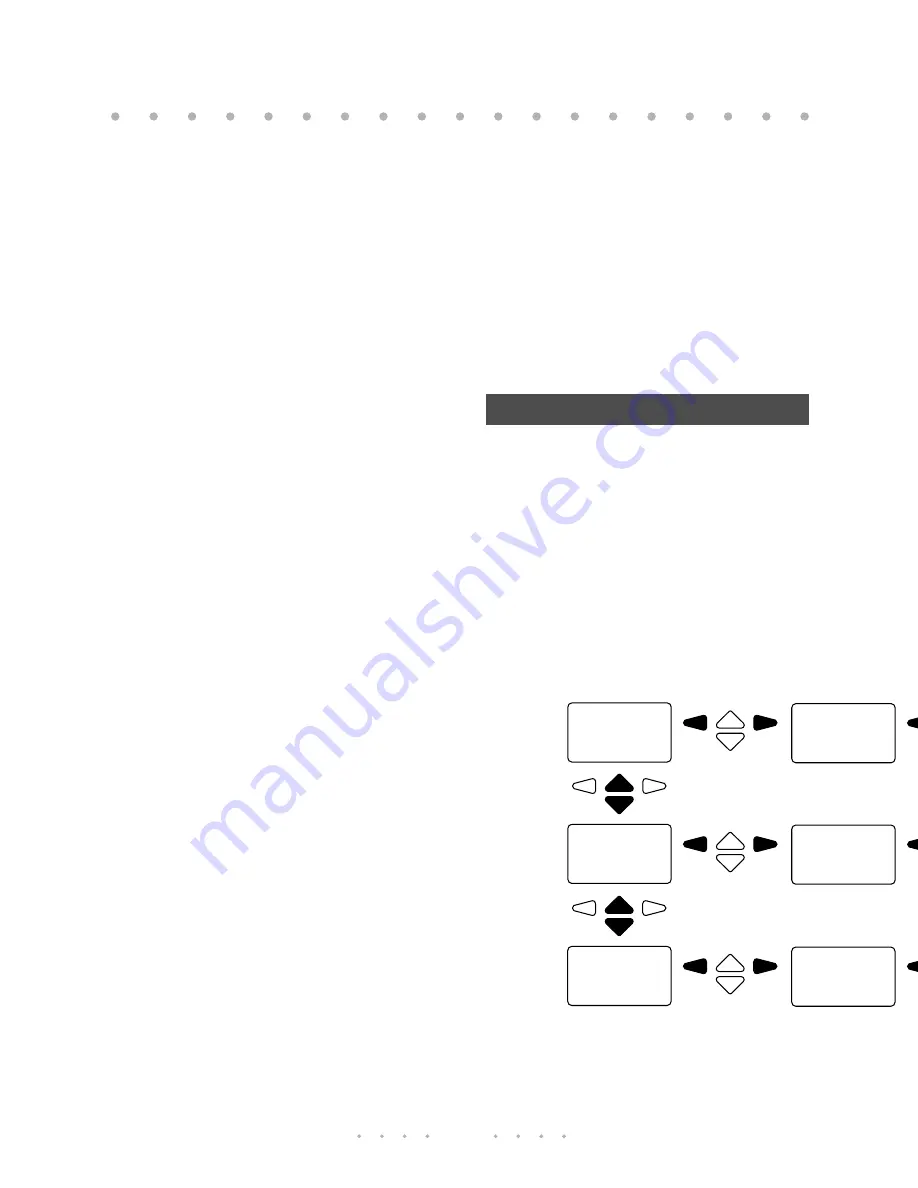
15
Callers List information is sorted
from oldest to newest. When the list
is full, the oldest items are deleted
to make room for the new callers.
When new calls come in, the Callers
light on the base flashes and the
handset’s multipurpose light flashes.
When you enter the Callers List, the
display may show the following:
—
XX New Callers
—
XX Callers bumped
—
Callers = XX items
Note:
For an example and explana-
tion of what might appear on your
display, see (page 22).
You can set up your Callers List to
log all calls, no calls, or only those
calls which you do not answer (see
(page 15)).
To exit the Callers List at any time,
press
e
or
c
.
If you are not sure what to do when
you get into the Callers List, press
HELP
for some hints.
Setting up the Callers List
You may set up the Callers List to:
1. Log all calls
(Call Log=All)
2. Log only those calls you didn’t
answer
(Call Log=Unanswered)
3. Log no calls
(Call Log=None)
1. Press
c
.
2. Press
LOG
.
3. Press
CHNGE
until the second line
of the display shows the set up
you want:
all, none
, or
unanswered
.
3. Press
e
.
Setting up the Callers List
555-1376
DIAL EDIT
Dec 5
4:34
DIAL
555-2160
DIAL EDIT
Dec 5
3:17
DIAL
Dec 4 1x
9:02 am
DIAL
Unknow
name
DIAL
R
Zimmer
DIAL
Sarah
Pool-Alexa
DIAL
555-1152
DIAL EDIT
Summary of Contents for Maestro 4525 Owner's
Page 1: ...Owner s Manual BLANCHARD JOHN DIAL CHNGE Mæstro4525 ...
Page 4: ......















































