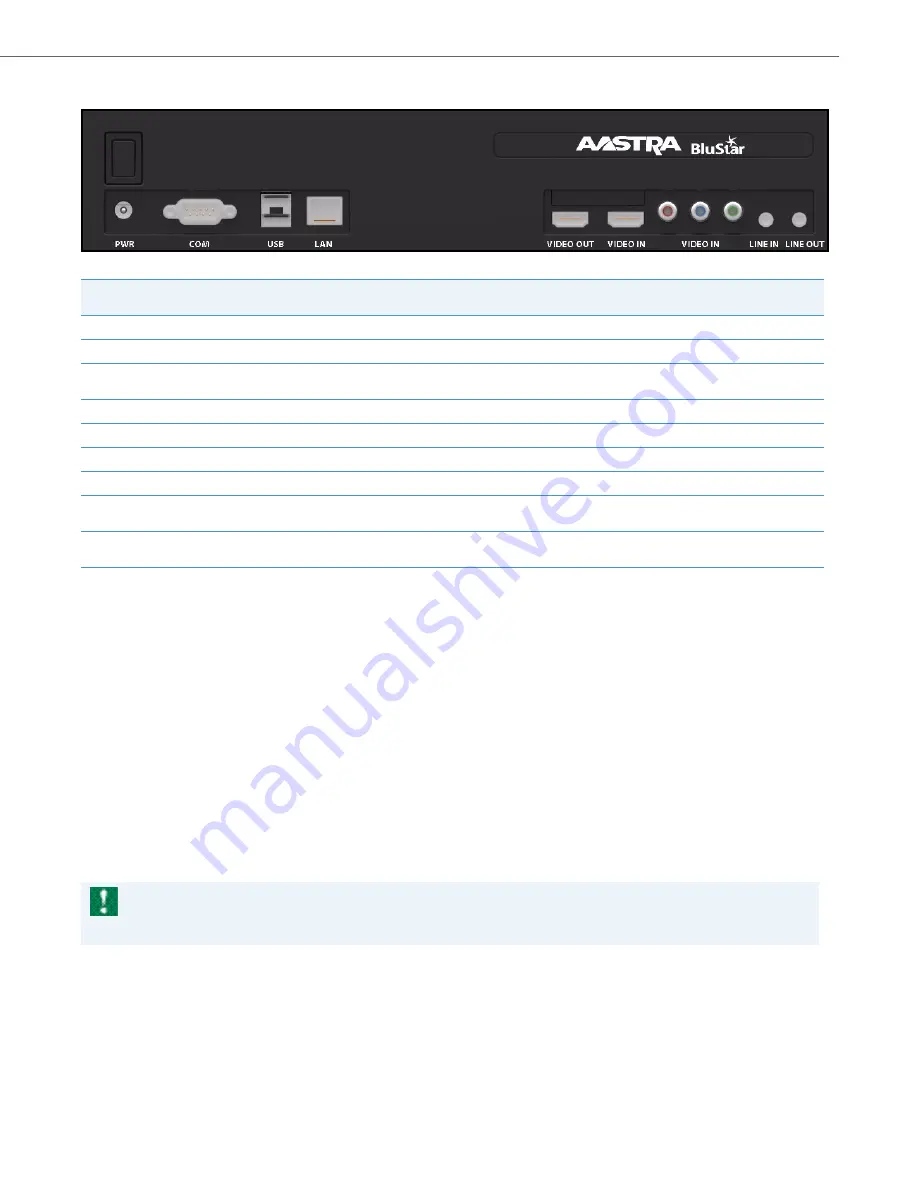
Installation and Setup
41-001501-00 REV01 – 08.2013
13
Interface Port Descriptions
Connecting to the Network
To connect the BluStar for Conference Room system to the network, perform the following:
Connecting to Power
To connect the BluStar for Conference Room system to power, perform the following
Label (from
Left to Right)
Port
Description
PWR
Power
Used to connect the power supply.
COM
Serial
Used to connect the HD color video camera via RS-232C Serial cable.
USB
USB (x2)
Used to connect the USB RF receiver, allowing for communication between the BluStar for Conference Room
system and the Wireless USB Keyboard.
LAN
Ethernet
Used to connect to the network via a Category 5/5e or Category 6 straight through cable.
VIDEO OUT
HDMI Output
Used to connect to a 720p HD display via an HDMI cable.
VIDEO IN
HDMI Input
Used to connect to the HD color video camera via HDMI to DVI cable.
VIDEO IN
Component Input
(Optional) Used to connect to an analog HD color video camera via a Component video cable.
LINE IN
Audio Input
Used to connect to the Aastra S850i Wireless Base Unit via the provided mono audio cable with 3.5mm male to
male connectors.
LINE OUT
Audio Output
Used to connect to the Aastra S850i Wireless Base Unit via the provided mono audio cable with 3.5mm male to
male connectors.
1.
Connect the provided Ethernet cable into the Ethernet port marked as LAN.
2.
Connect the other end of the Ethernet cable directly into the Ethernet port of your network device (e.g. router or switch).
1.
Connect the power cord to the power supply.
2.
Connect the power supply plug to the power input port marked PWR on the BluStar for Conference Room system.
3.
Insert the power cord plug into an electrical outlet.
Important!
For use with the included ENG Electric Co., Ltd AC/DC adaptor model no. 3A-603DB12 or Globtek Inc. AC/DC adaptor model
no. GT-41132-6012-T3
























