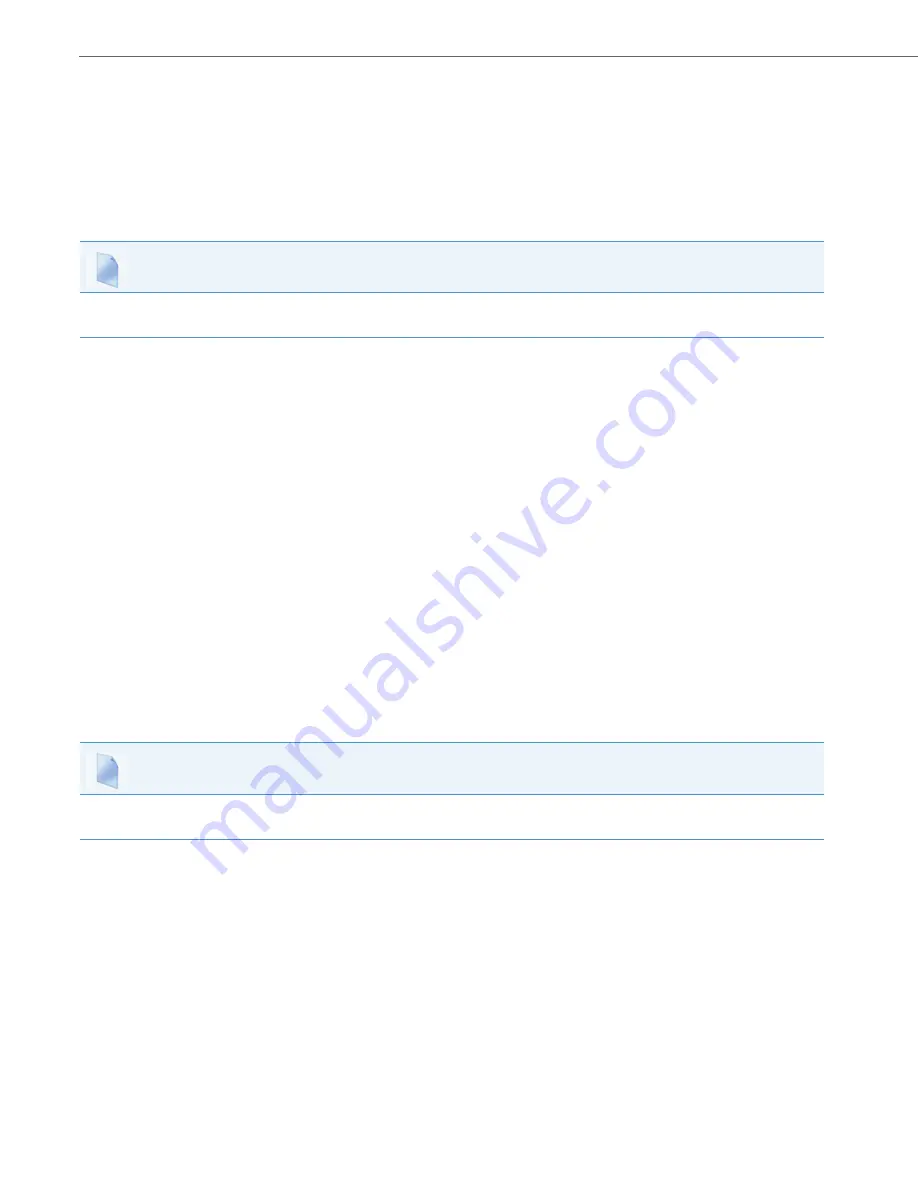
BluStar 8000i Settings
4-5
41-001390-00 Rev 02 – 12.2011
Screen Lock With Inactivity
You can set the screen to lock after a specified number of minutes of inactivity using the “
screen lock time
” parameter.
Once a BluStar 8000i is locked, the system requires the currently logged in user’s password to be re-entered before the
terminal can be used again. Administrators and users can also manually lock/unlock a BluStar 8000i using the BluStar UI
(see
To Configure Terminal Security Settings:
Use the following procedure to configure terminal security settings
:
Screen Settings
Administrators can modify the screen dimming and screen saver settings using the parameters listed below.
Screen Dimming
The screen first dim time can be set to “0” (disabled) or to a specified number of minutes “1-525600” using the “
screen
1st dim time
” parameter. The screen partially dims after this set number of minutes.
The screen second dim time can be set to “0” (disabled) or to a specified number of minutes “1-525600” using the
“
screen 2nd dim time
” parameter. The screen further dims after this set number of minutes.
Screen Saver
The screen save time can be set to “0” (disabled) or to a specified number of minutes “1-525600” using the “
screen save
time
” parameter.
Show Cursor
You can configure if the mouse cursor will display on the BluStar 8000i using the “
show cursor
” parameter.
To Configure Screen Settings:
Use the following procedure to configure screen settings:
Locale Settings
The BluStar 8000i supports several different languages and time zones. When you specify the language to use, all of the
screens display in that language. Administrators can modify the language and time zone settings using the parameters
listed below.
Configuration Files
For the specific parameter(s) you can set in the configuration files, see Appendix A, the section,
Configuration Files
For the specific parameter(s) you can set in the configuration files, see Appendix A, the section,
















































