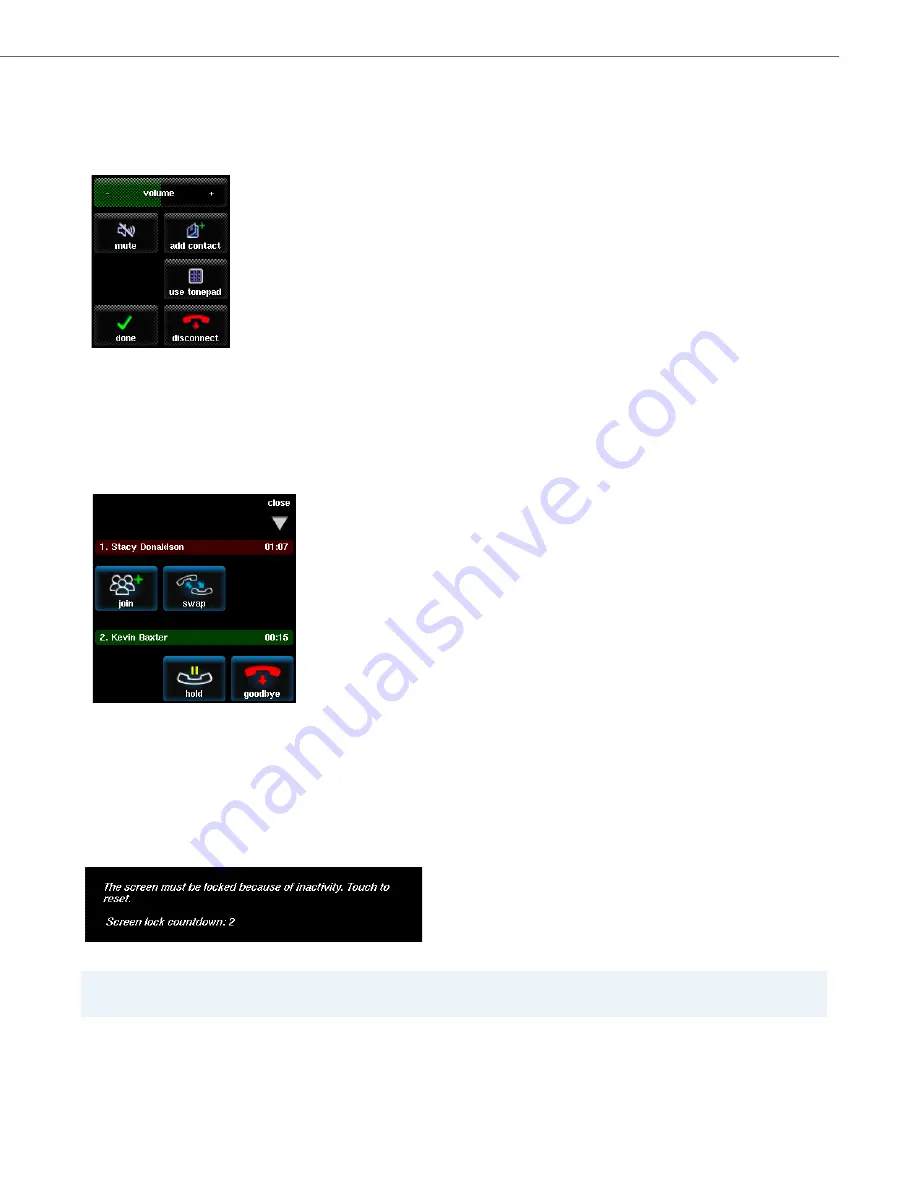
Touch Screen Basics
41-001390-00 Rev 02 – 12.2011
1-20
Call Screen
The call screen appears when you are participating in a call. In addition to showing the image(s) and name(s) or number(s)
of the people you are talking to, touching the
options
button on a caller’s screen will open the
call options menu
where
you can:
•
Adjust or mute the volume of the party
•
Add the party to your address book
•
Disconnect the party
•
Bring up a tonepad to dial another party
Additionally, the
call appearance bar
provides the call status for the current call, and includes the party’s name and
elapsed call time.
Lock Screen
For reasons of security, your BluStar 8000i’s screen can be locked by touching the
lock screen
button in the app menu, or
from a period of system inactivity (configured by your system administrator).
When the preset period of system inactivity is reached, a pop-up window appears informing you that the screen is about
to be locked. The window also shows a countdown timer indicating how much time remains before the screen lock is ena-
bled.
Note:
Touching the pop-up window aborts the impending screen lock function.






























