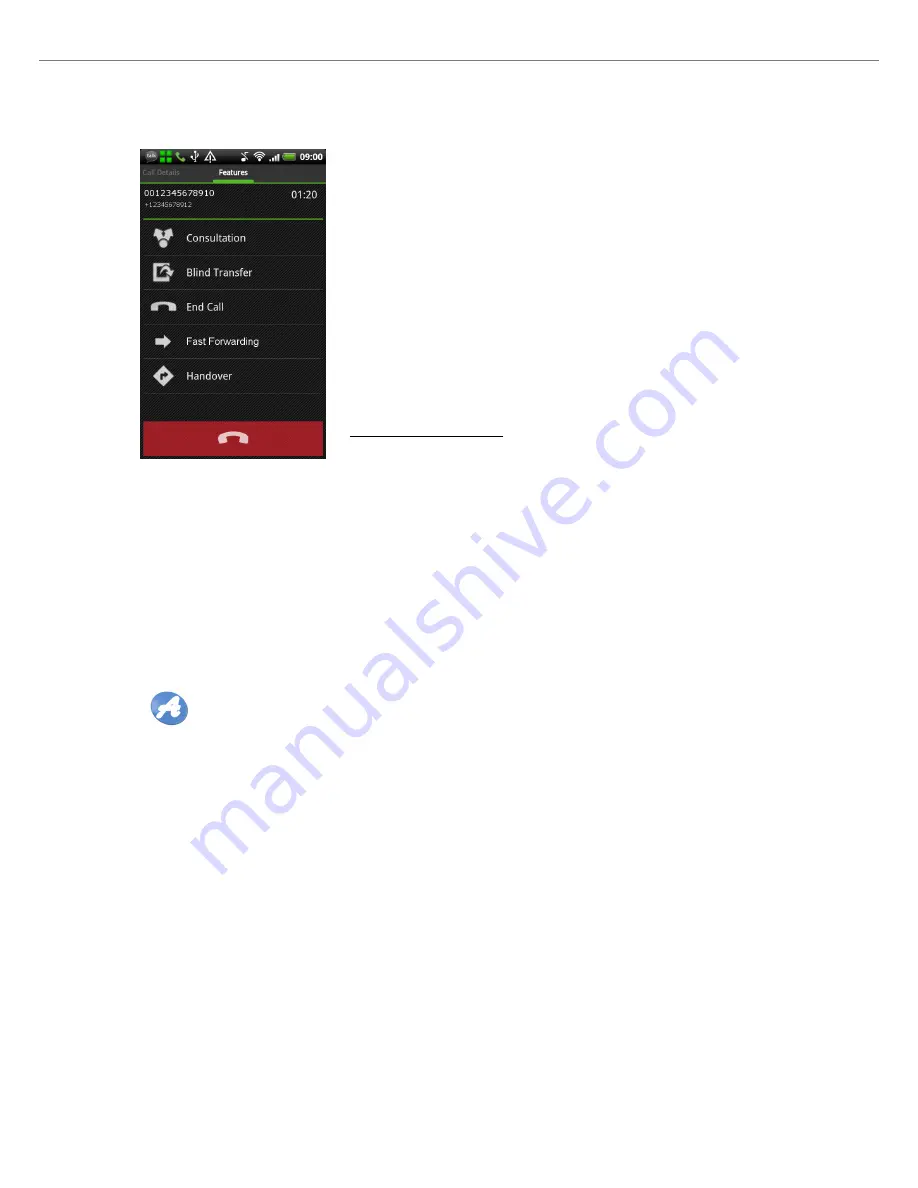
8 Features of the AMC
In this example a Wi-Fi call is placed. Swipe to the fea-
tures screen for more in-call features.
8.6.1
Hold call
A party can be put on hold by clicking the
Hold
option on
the screen. You can resume the call at any time.
8.6.2
Enquiry/ Consultation
Clicking on this option
a
in the in-call features screen puts
the currently active call on hold and opens the call screen
where you can call a second party. A reconnect tone will
be played back if the Enquiry fails (called party unavail-
able). Toggle conveniently between the held party and
the second call by touching their call cards in the
Call
Details
screen.
a
The name of this feature differs depending on the used Aastra En-
terprise Communications PBX.It is either "Enquiry" or "Consulta-
tion".
8.6.5
Fast Forwarding
This option will forward the call to a predefined number. While in theory this can be
any number, this feature is most often used to transfer the call to the desk phone with a
single touch of a button. While the transfer to the predefined number is being executed,
the AMC offers you the possibility to
Resume
the call (the transfer will be interrupted).
Please note that this feature is executed like a Blind Transfer. If your PBX does not
support Blind Transfers, the Fast Forwarding feature will not be available.
For immediate transfer a
Fast Forwarding Number
has to be set (refer to
12.1.7
). If no
Fast Forwarding Number
has been set, the AMC will open a
keypad with which you can dial or choose a contact.
8.6.6
Handover to Cellular Networks (GSM)
It is possible to trigger a manual Handover to GSM/3G (cellular networks). You can
find the selection in the AMC Main Menu (Android button)when in call. The handover
request is done through a call towards the AMCC– for this to work an
IMS:to GSM
number
has to be defined among the
Service Access Numbers
in the AMCC and in the
AMC Settings (refer to
12.1.3
.
amc-3_android_ug_en_2012-10
26
















































