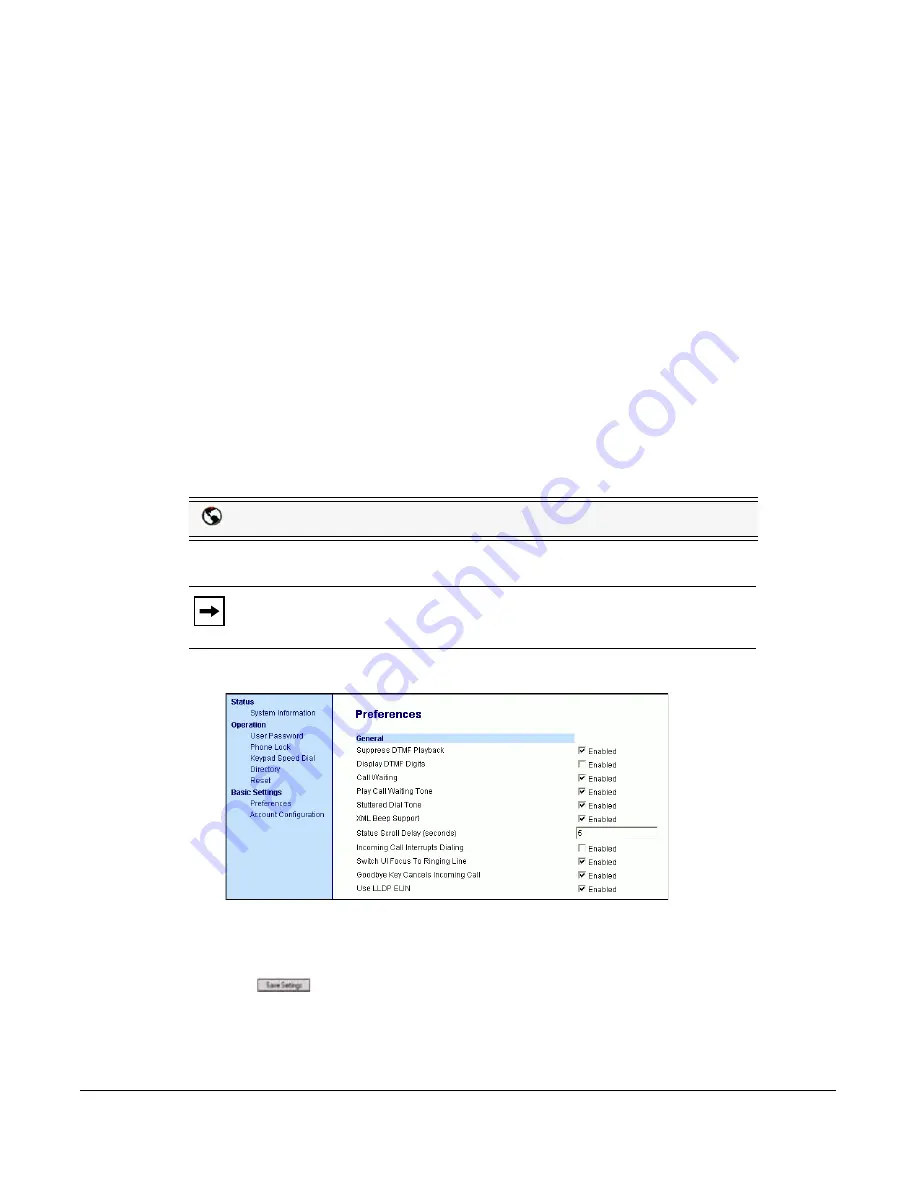
Model 6751i IP Phone User Guide
85
Additional Features
Display DTMF Digits
A feature on the IP phones allows users to enable or disable DTMF (dual-tone multi-frequency)
digits to display to the IP phone when using the keypad to dial, or when dialing from a speeddial
key.
DTMF is the signal sent from the phone to the network that you generate when you press the
phone’s touch keys. This is also known as “touchtone” dialing. Each key you press on your phone
generates two tones of specific frequencies. One tone is generated from a high-frequency group of
tones and the other from a low frequency group.
If you enable the Display DTMF Digits parameter, the digits you are dialing from the keypad or
from a speeddial key display to the IP phone’s LCD display. This parameter is disabled by default
(no digits display when dialing).
You can enable the "Display DTMF Digits" parameter using the Aastra Web UI.
Configuring Display of DTMF Digits
Use the following procedure to configure the display of DTMF digits on the IP phone.
1.
Click on
Basic Settings->Preferences->General.
2.
Enable the "
Display DTMF Digits
" field by checking the check box.
Disable this field by unchecking the box). Default is disabled.
3.
Click
to save your settings.
Aastra Web UI
Note:
"Display DTMF Digits" is disabled by default.
Summary of Contents for 6751I
Page 1: ...User Guide 6751i IP Phone 6751i IP Phone 41 001212 25 Rev 00 Release 2 5 ...
Page 4: ......
Page 8: ......
Page 125: ...Model 6751i IP Phone User Guide 117 Troubleshooting Solutions ...
Page 126: ......
Page 135: ...Model 6751i IP Phone User Guide Index 3 Index X XML beep support 90 XML features 108 109 ...
Page 136: ......
Page 137: ......
















































