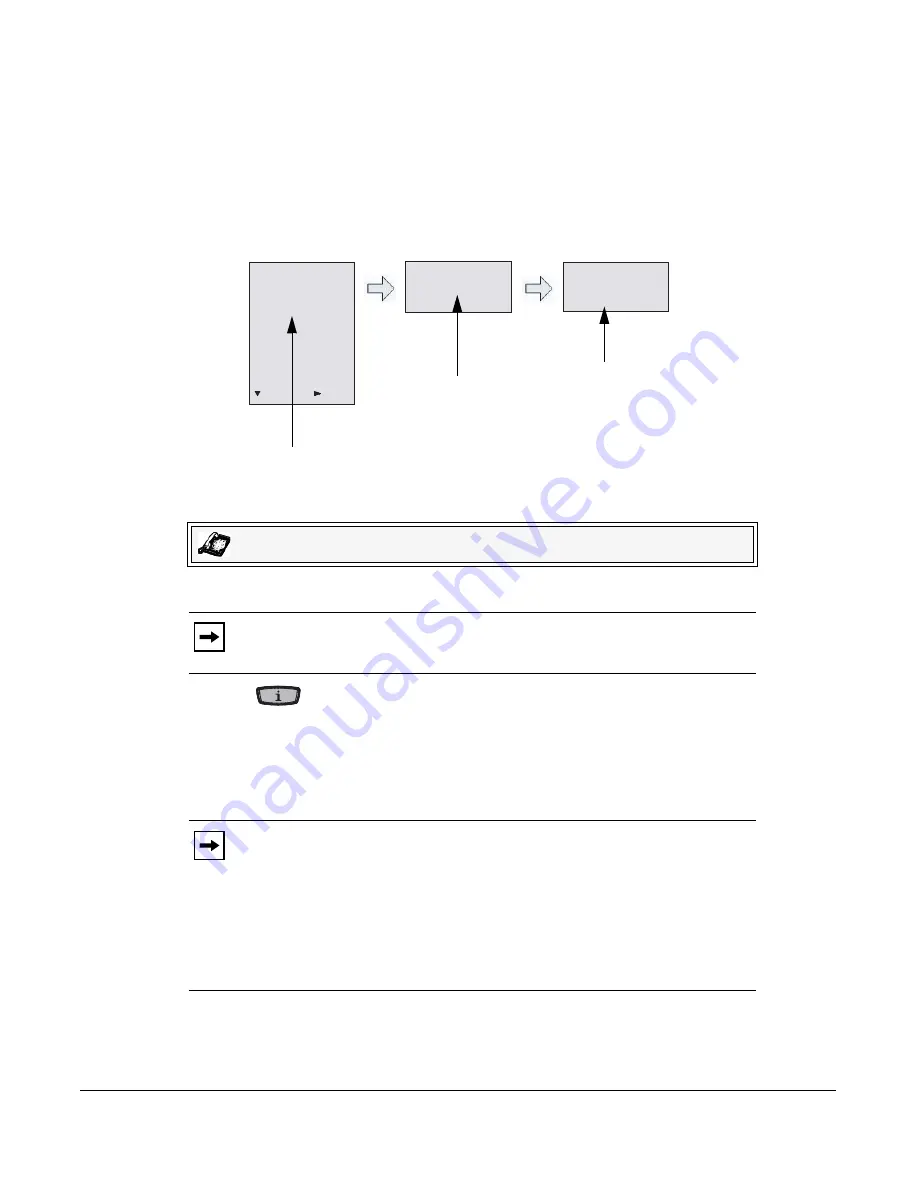
Model 6751i IP Phone User Guide
47
Customizing Your Phone
Editing Speeddial Keys
On the 6751i, you can edit a speeddial key using the Aastra Web UI at the path
Operation->Keypad Speed Dial
. You can also edit a speeddial key from the IP Phone UI using the
"
Speed Dial Edit
" option in the Perferences Menu.
The following illustration shows the path in the 6751i IP Phone UI for editing a speeddial key.
Editing a Speeddial Key Using the IP Phone UI
Use the following procedure to edit a speeddial key from the IP Phone UI.
1.
Press
on the phone to enter the Options List.
2.
Select
Preferences
.
3.
Select
Speed Dial Edit
.
4.
Press a speeddial key you want to edit.
The speeddial edit screen displays.
IP Phone UI
Note:
*A speeddial key must be already configured on the phone to edit the key..
Notes:
1.
If a number on the keypad is setup as a speeddial key, pressing the applicable
number in the speeddial editing process also displays the speeddial edit screen.
2.
If you press a key that is NOT setup as a speeddial key, the phone displays an
“Invalid Key” message. However, if you press-and-hold an empty key, it initiates
the “Add a Speeddial Key” process allowing you to setup a new speeddial key.
For more information, see
“Creating a Speeddial Key from the Keypad”
on
page 43
.
Speed Dial Edit Option
Speed Dial Edit:
Press SD button
Preferences
1. Tones
2. Contrast Level
3. Speed Dial Edit
4. Live Dialpad
5. Set Audio
6. Time and Date
7. Language
555-1212
Use Save to end
Next
Enter
Press the Speeddial Key
(LED for Speeddial Key
flashes)
Edit and Save the
Speeddial
Summary of Contents for 6751I
Page 1: ...User Guide 6751i IP Phone 6751i IP Phone 41 001212 25 Rev 00 Release 2 5 ...
Page 4: ......
Page 8: ......
Page 125: ...Model 6751i IP Phone User Guide 117 Troubleshooting Solutions ...
Page 126: ......
Page 135: ...Model 6751i IP Phone User Guide Index 3 Index X XML beep support 90 XML features 108 109 ...
Page 136: ......
Page 137: ......






























