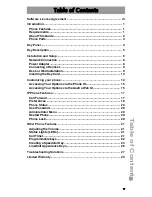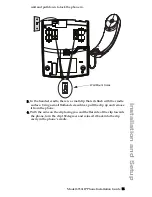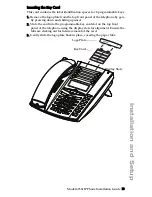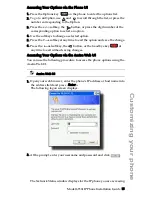12 Model 6730i IP Phone Installation Guide
Installation and Setup
5. Push the clip in until it snaps into the slot flush with the surface and only
the legs on the clip are sticking up.
6. Place the handset into the phone’s cradle, inserting the legs on the clip
into the square hole on the handset. This allows the handset to rest in
the cradle in a vertical position without slipping off when the phone is
installed on the wall.
Remove clip, turn 180
degrees, and reinsert
clip.
Clip
Square Hole
on Handset