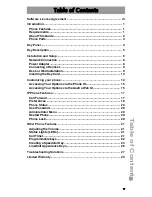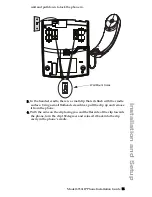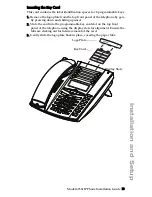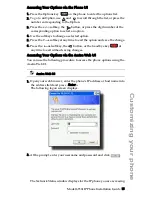4
Model 6730i IP Phone Installation Guide
Key Panel
Key Panel
Callers
Conf.
Transfer
6730 i
8 keys with LEDs
High quality speakerphone
HAC handset
Hold key
Redial key
Goodbye key
Keypad
Volume Control
Mute key
Navigational keys
3-line LCD screen
Message waiting lamp
6
5
4
3
2
1
1 - Speakerphone key
2 - Two call appearance lines
3 - Transfer key
4 - Conference key
5 - Callers List key
6 - Options key