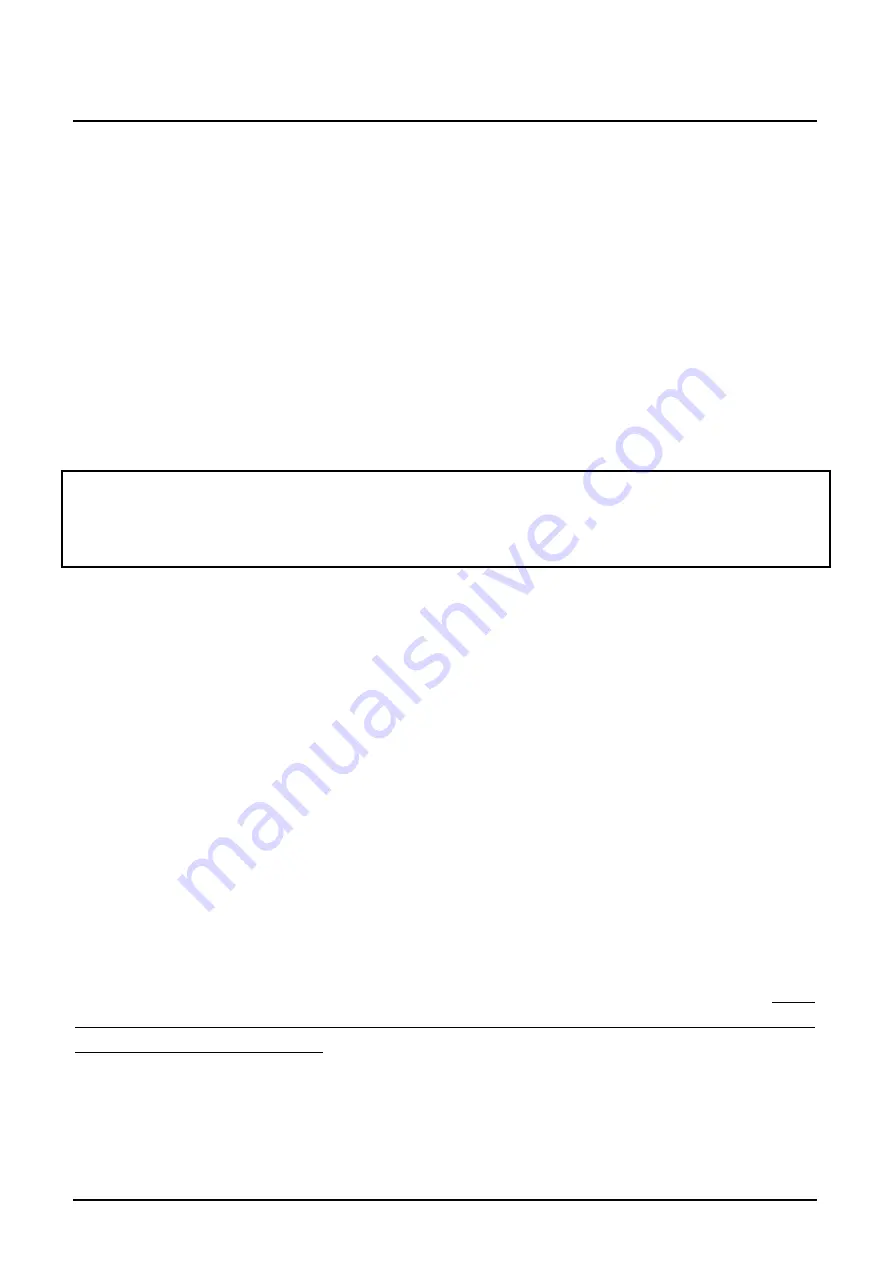
display on each log event (counter). This allows you to monitor how long the
recording is still going to take. Furthermore, on every log event, a short beep is
emitted. When recording is complete, “
RECORD
” disappears from the memory
status field and the data can be read out using our free PC analysis software
“LCS”:
Just start the “LCS” software. Go to "Extras" and then activate "Filemanager".
Now click on the left hand “Special” at "logger data". After a view seconds the
logger-data will show up as a table (first power [dBm] then frequency [MHz]).
This data can easily be imported in spread sheet software like Lotus123. Just
use the well known windows “copy and paste” function.
NOTE: It can take some time to transfer bigger data-volume from your SPEC-
TRAN to the PC.
ATTENTION:
Please note that the internal 64K memory can quickly be filled.
7.21 RunPrg
(Run program)
SPECTRAN has its own filesystem where various programs are stored. Even
you can write programs and store them in SPECTRAN’s program memory. Also,
SETUPs (see the following paragraph) are stored as programs. Every program
is stored under its specific program number. Program numbers can be called
with this function, and the corresponding program can be run. For this, simply
enter the desired program number.
7.22 Setup
(Configuration)
Using
Setup
, you can maintain individual configurations and programs.
Store
saves the current configuration (fLow, fHigh, RBW, VBW, SpTime, Atten,
Reflev, Range, Pulse) as a “mini program”. For this, enter a number
above 1000
under which you would like to save. Using the previously described
RunPrg
fun-
ction, you can recall it later.
Del
deletes a previously stored configuration. Enter
the number of the configuration which is to be deleted.
Factor
resets the device into the default configuration (factory settings).
This
function is particularly useful for novices to undo “unwanted” modificati-
ons to the configuration.
HINT:
If you use program numbers between
100
and
109
, you can later recall
these programs or configurations using the
number keys 0 to 9
!
7.0 The main menu
30
Summary of Contents for SPECTRAN HF-2025
Page 72: ...23 0 For your notes 72...






























