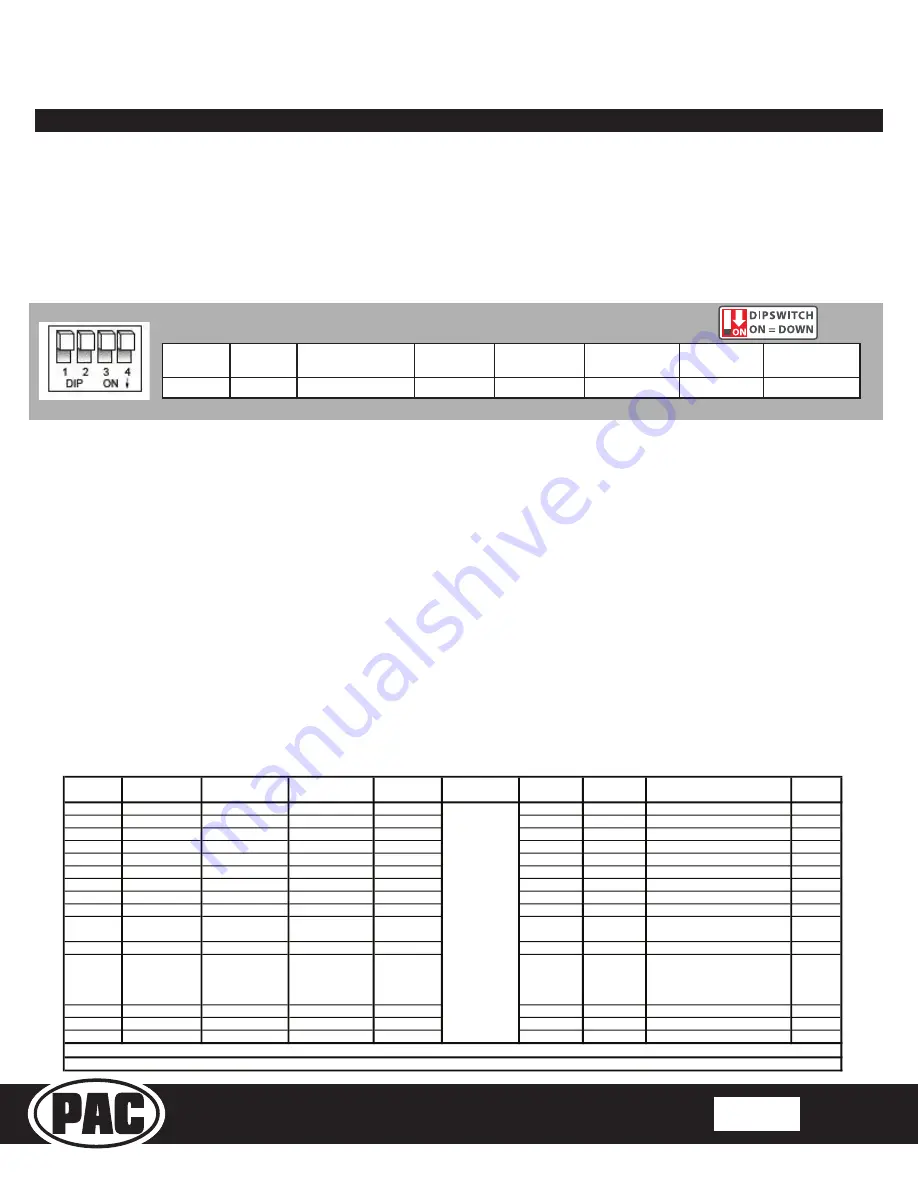
© 2019 AAMP Global. All rights reserved. PAC is a Power Brand of AAMP Global.
PAC-audio.com
Pacific Accessory Corporation
Rev: V1
Date: 051519
Page 1
SWI-RC-1
Steering Wheel Control Interface
Manual Programming
With this method the SWC values must be manually programmed into the SWI-RC-1 by using the programming button. The
vehicle dipswitches on the side of the interface must all be set to the up (off) position. The radio dipswitches must be set to the
proper radio configuration (see below).
PLEASE NOTE: This mode is only compatible in vehicles with both analog SWC and
a discrete 12v Accessory wire. Vehicles with CAN-Bus buttons cannot be manually programmed.
1. Set the radio dipswitches according to the chart below.
2. Wire up the interface according to the installation instructions in the application.
3. Connect the SWI-RC-1 to the vehicle.
4. You can now follow the programming instructions below.
Please read each of the following steps to familiarize yourself with the process before beginning. The interface must be programmed
in the specific order shown in the chart below
1. Turn the key to the ignition position. The LED will illuminate red.
2. Press and hold the programming button on the side of the interface until the LED illuminates green. Release the
programming button.
3. Within 7 seconds, press the button that is to be learned on the steering wheel.
At this point you have two options:
a. For short press functionality:
Hold the button on the steering wheel until the LED changes from green to red.
Release the button.
b. For long press functionality:
Continue to hold the button until the LED flashes between red and amber once.
Release the button.
4. If you need to program more buttons, repeat step 3 for each additional audio function on the steering wheel.
5. If you come across a function in the chart that your steering wheel does not have, or you do not want to program, press
and release the program button on the side of the interface to skip that function. The LED will turn off then back on when
the skip has been done successfully.
6.
Once programming is completed, wait seven seconds. The LED will flash green 3 times indicating the end of programming.
7. Test the interface for proper functionality. Whenever a SWC button is pressed the LED on the interface should blink green.
If any function does not work, repeat the programming steps.
Radio Function Mapping Order
Alpine
JVC
Kenwood /
Lightning Audio
Clarion /
Nakamichi
2-Wire
Resistive
Pioneer
Other *
Sony
Fusion
1
2
Volume -
Volume -
Volume -
Volume -
Volume -
Volume -
Volume -
Volume -
3
Mute
Mute
Mute
Mute
Mute
Mute
Mute
Mute
4
Source
Source
Source
Source
5
Preset -
Track +
Play
Preset -
Preset -
Preset -
Track +
6
Source
Track -
Track +
Search -
Source
Source
Source / End Call
Track -
7
Track +
Band / Disc +
Track -
Band
Track +
Track +
Track +
Audio
8
Track -
Preset / Disc -
Disc / FM +
Send / End
Track -
Track -
Track -
Power
9
Power
Select
Disc / AM -
Send
Band
Band
Band
10
Enter / Play
Attenuation
Answer
End
Phone Menu Answer **
Power / End Call
11
Band / Program Phone Receive
Voice Dial
VR
Answer Call
End **
Voice Dial / Answer / End Call
12
Receive
Phone Reject
On Hook
End Call
PTT **
VR (Android Auto & Car Play)
Answer / End Call***
13
End
Voice Dial
Off Hook
VR
14
VR
Power
Mute
15
No specific
programming
order. Please
refer to the
owners manual
of your particular
radio for
programming
instructions..
* Advent, Boyo, Dual, Lightning Audio, Jensen, Rockford Fosgate & Visteon ** Jensen & Advent ONLY ***
XAV-AX100 Only
Please Note: On any entry with multiple commands, the commands shown are source dependent.
Other =
Advent, BOYO, Dual, Lightning Audio, Rockford Fosgate, Visteon
Alpine
JVC
Kenwood /
Lightning Audio
Clarion /
Nakamichi
2-Wire
Resistive
Pioneer /
Other*
Sony
Fusion
1
2
1 & 2
3
2 & 3
1, 2, & 3
4
1 & 4
Set DIP switches that correspond with your radio to the ON position.
Set all other DIP switches to the OFF position.
*Other - Dual / Axxera (these brands could also have 2-wire resistive), Jensen, Rockford Fosgate






















