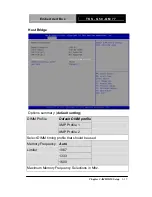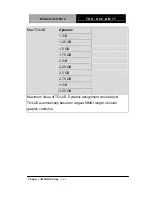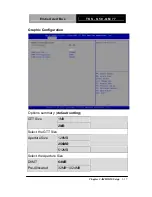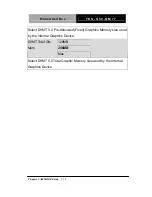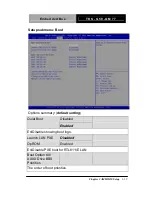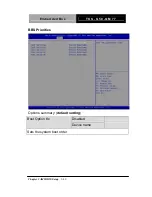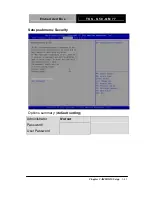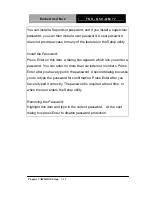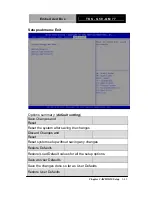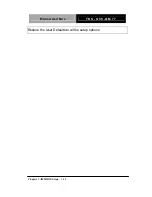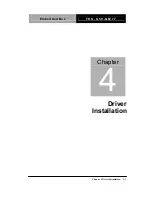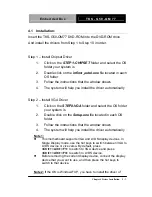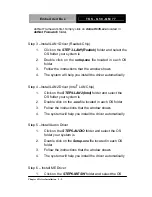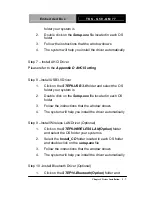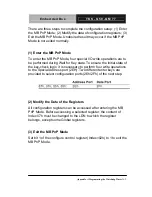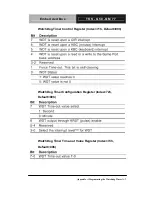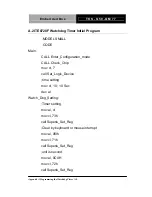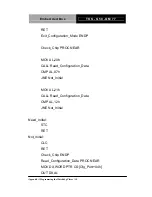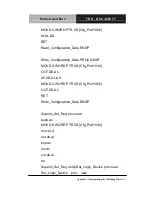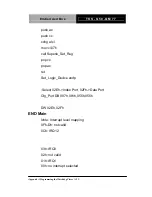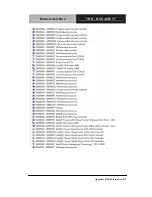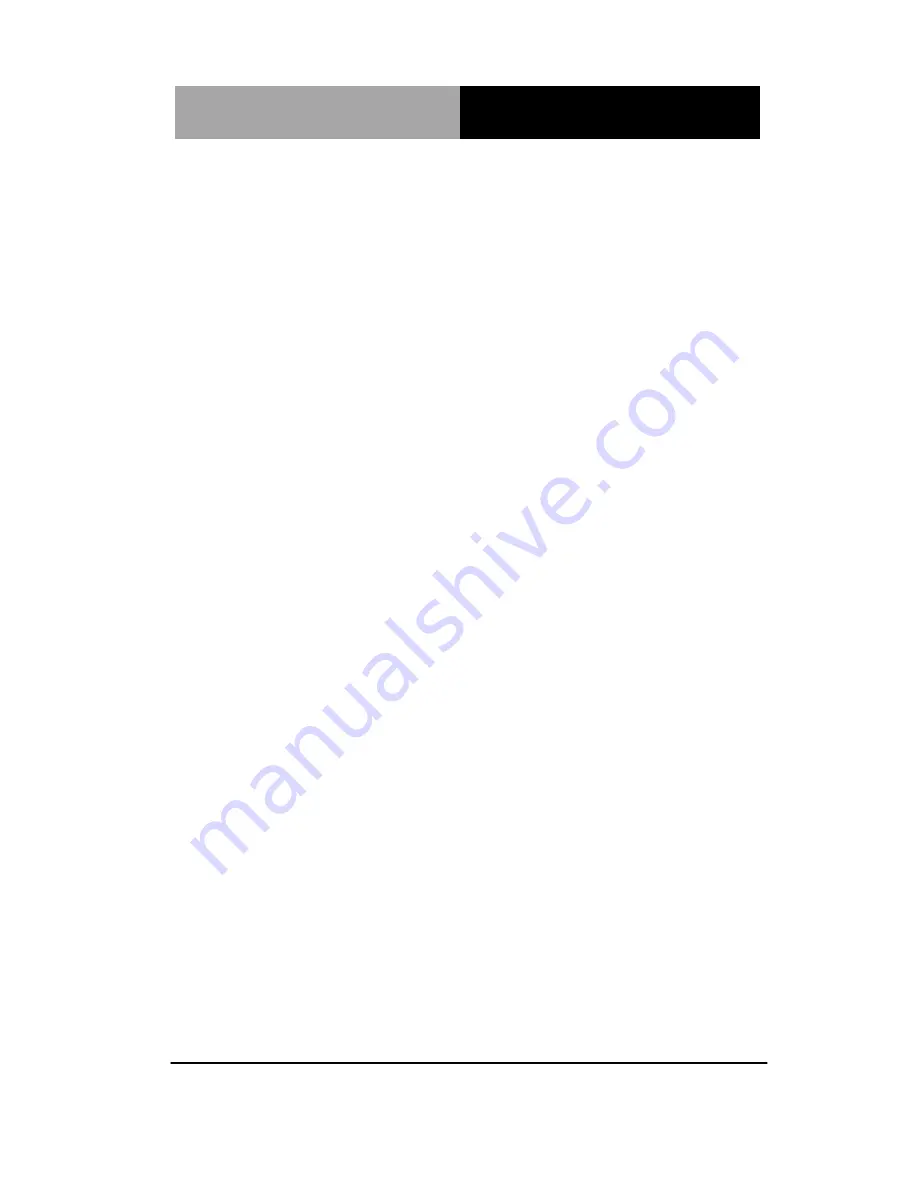
E m b e d d e d B o x
T K S - G 5 0 - Q M 7 7
folder your system is
2.
Double click on the
Setup.exe
file
located in each OS
folder
3.
Follow the instructions that the window shows
4.
The system will help you install the driver automatically
Step 7 – Install AHCI Driver
Please refer to the
Appendix D AHCI Setting
Step 8 –Install USB3.0 Driver
1.
Click on the
STEP8-USB 3.0
folder and select the OS
folder your system is
2.
Double click on the
Setup.exe
file
located in each OS
folder
3.
Follow the instructions that the window shows
4.
The system will help you install the driver automatically
Step 9 –Install Wireless LAN Driver (Optional)
1.
Click on the
STEP9-WIRELESS LAN(Option)
folder
and select the OS folder your system is
2. Select
the
Install_CD
folder located in each OS folder
and double click on the
setup.exe
file
3.
Follow the instructions that the window shows
4.
The system will help you install the driver automatically
Step 10 –Install Bluetooth Driver (Optional)
1.
Click on the
STEP10-Bluetooth(Option)
folder and
Chapter 4 Driver Installation
4 -5
Summary of Contents for TKS-G50-QM77
Page 38: ...Embedded Box T K S G 5 0 Q M 7 7 Chapter 3 AMI BIOS Setup 3 1 AMI Chapter 3 BIOS Setup...
Page 98: ...Embedded Box T K S G 5 0 Q M 7 7 Appendix B I O Information B 1 I O Information Appendix B...
Page 99: ...SubCompact Board T K S G 5 0 Q M 7 7 Appendix B I O Information B 2 B 1 I O Address Map...
Page 100: ...Embedded Box T K S G 5 0 Q M 7 7 Appendix B I O Information B 3...
Page 101: ...SubCompact Board T K S G 5 0 Q M 7 7 Appendix B I O Information B 4 B 2 Memory Address Map...
Page 103: ...Embedded Box T K S G 5 0 Q M 7 7 Appendix C Mating Connector C 1 Mating Connector Appendix C...
Page 106: ...Embedded Box T K S G 5 0 Q M 7 7 Appendix D AHCI Setting D 1 AHCI Setting Appendix D...
Page 110: ...Embedded Box T K S G 5 0 Q M 7 7 AppendixE Digital I O Ports E 1 Digital I O Ports Appendix E...