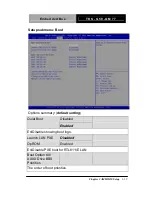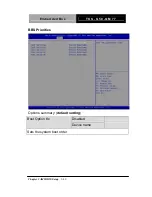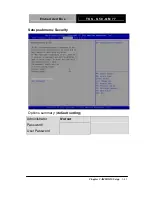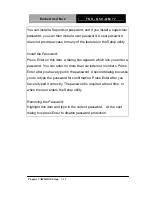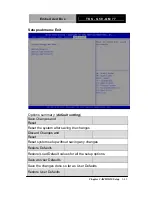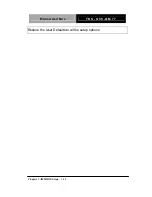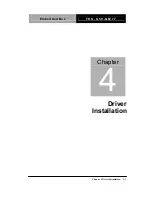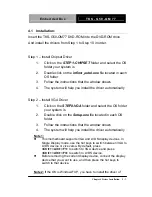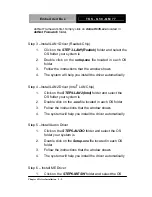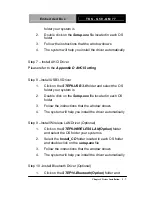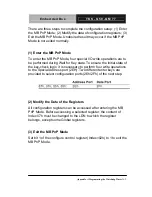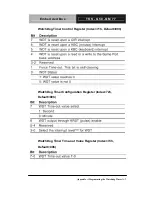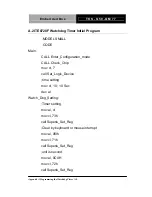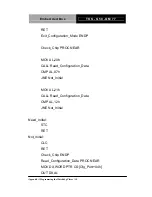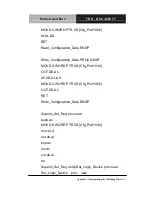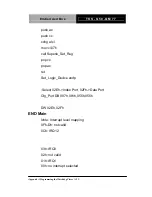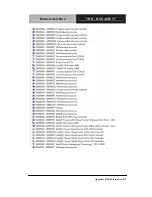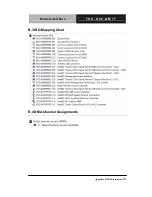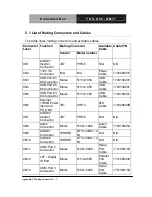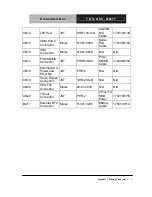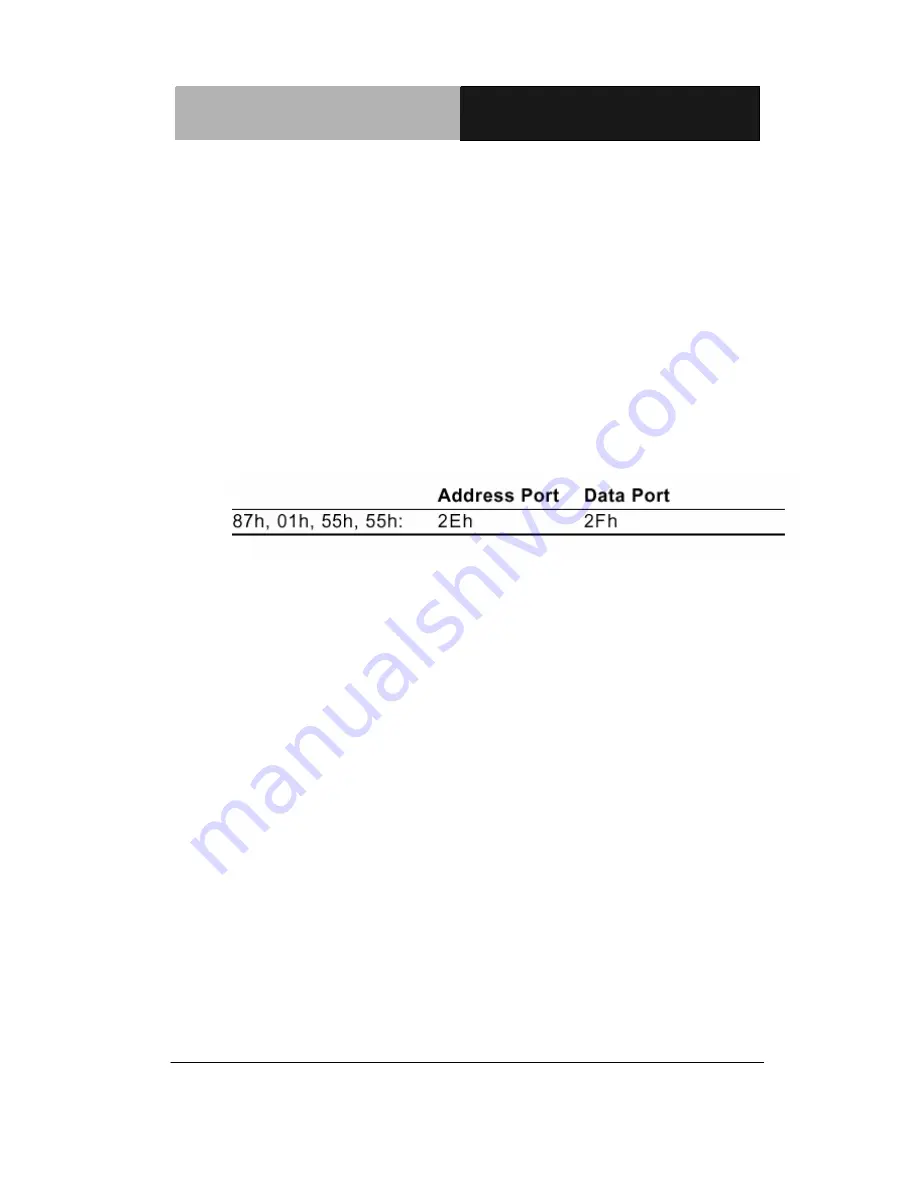
E m b e d d e d B o x
T K S - G 5 0 - Q M 7 7
Appendix A Programming the Watchdog Timer
A-3
There are three steps to complete the configuration setup: (1) Enter
the MB PnP Mode; (2) Modify the data of configuration registers; (3)
Exit the MB PnP Mode. Undesired result may occur if the MB PnP
Mode is not exited normally.
(1) Enter the MB PnP Mode
To enter the MB PnP Mode, four special I/O write operations are to
be performed during Wait for Key state. To ensure the initial state of
the key-check logic, it is necessary to perform four write operations
to the Special Address port (2EH). Two different enter keys are
provided to select configuration ports (2Eh/2Fh) of the next step.
(2) Modify the Data of the Registers
All configuration registers can be accessed after entering the MB
PnP Mode. Before accessing a selected register, the content of
Index 07h must be changed to the LDN to which the register
belongs, except some Global registers.
(3) Exit the MB PnP Mode
Set bit 1 of the configure control register (Index=02h) to 1 to exit the
MB PnP Mode.
Summary of Contents for TKS-G50-QM77
Page 38: ...Embedded Box T K S G 5 0 Q M 7 7 Chapter 3 AMI BIOS Setup 3 1 AMI Chapter 3 BIOS Setup...
Page 98: ...Embedded Box T K S G 5 0 Q M 7 7 Appendix B I O Information B 1 I O Information Appendix B...
Page 99: ...SubCompact Board T K S G 5 0 Q M 7 7 Appendix B I O Information B 2 B 1 I O Address Map...
Page 100: ...Embedded Box T K S G 5 0 Q M 7 7 Appendix B I O Information B 3...
Page 101: ...SubCompact Board T K S G 5 0 Q M 7 7 Appendix B I O Information B 4 B 2 Memory Address Map...
Page 103: ...Embedded Box T K S G 5 0 Q M 7 7 Appendix C Mating Connector C 1 Mating Connector Appendix C...
Page 106: ...Embedded Box T K S G 5 0 Q M 7 7 Appendix D AHCI Setting D 1 AHCI Setting Appendix D...
Page 110: ...Embedded Box T K S G 5 0 Q M 7 7 AppendixE Digital I O Ports E 1 Digital I O Ports Appendix E...