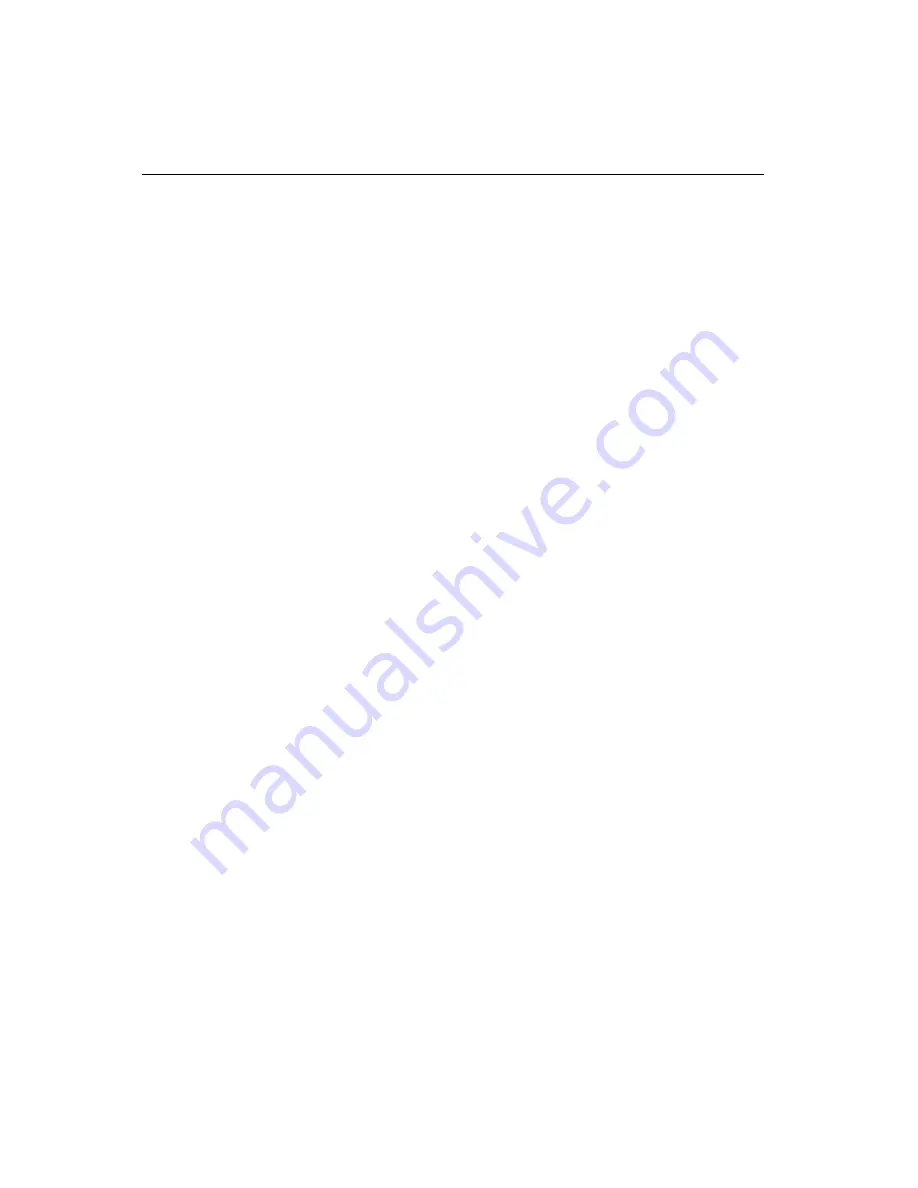
7 8
SBC-558P User Manual
Windows® 3.1
These drivers are designed to work with Microsoft Windows Version
3.1. You should install these drivers through Windows.
Driver installation
1. Install Windows as you normally would for a VGA display. Run
Windows to make sure that it is working correctly.
2. Place the
Supporting CD-ROM
into your CD-ROM drive. In
Windows Program Manager, choose
File
from the Options Menu.
Then from the pull-down menu, choose
Run
. At the Command Line
prompt, type.
cd-rom
:\CD ROM\
model name
\driver\vga driver\win31\setup.exe
Press the <ENTER> key or click OK to begin the installation.
"
cd-rom
" : the drive letter of your CD-ROM drive
"
model name
" : the model number of your product
At this point the setup program locates the directory where Windows
is installed.
For proper operation, the drivers must be installed in the
Windows subdirectory
.
3. Press <ENTER> to complete the installation. Once completed, you
can find the icon Chips CPL under the Control Panel. The icon
allows you to select and load the installed drivers.
Summary of Contents for SBC-558P
Page 1: ...SBC 558P Half Size Tillamook MMX CPU Card With LCD Ethernet SSD...
Page 15: ...6 SBC 558P User Manual Board layout i...
Page 16: ...Chapter 1 General Information 7 Board dimensions...
Page 17: ...8 SBC 558P User Manual Board dimensions...
Page 21: ...1 2 SBC 558P Installation GuideBC 599 596 Locating jumpers i...
Page 22: ...SBC 558P Installation Guide 13 Locating connectors...




























