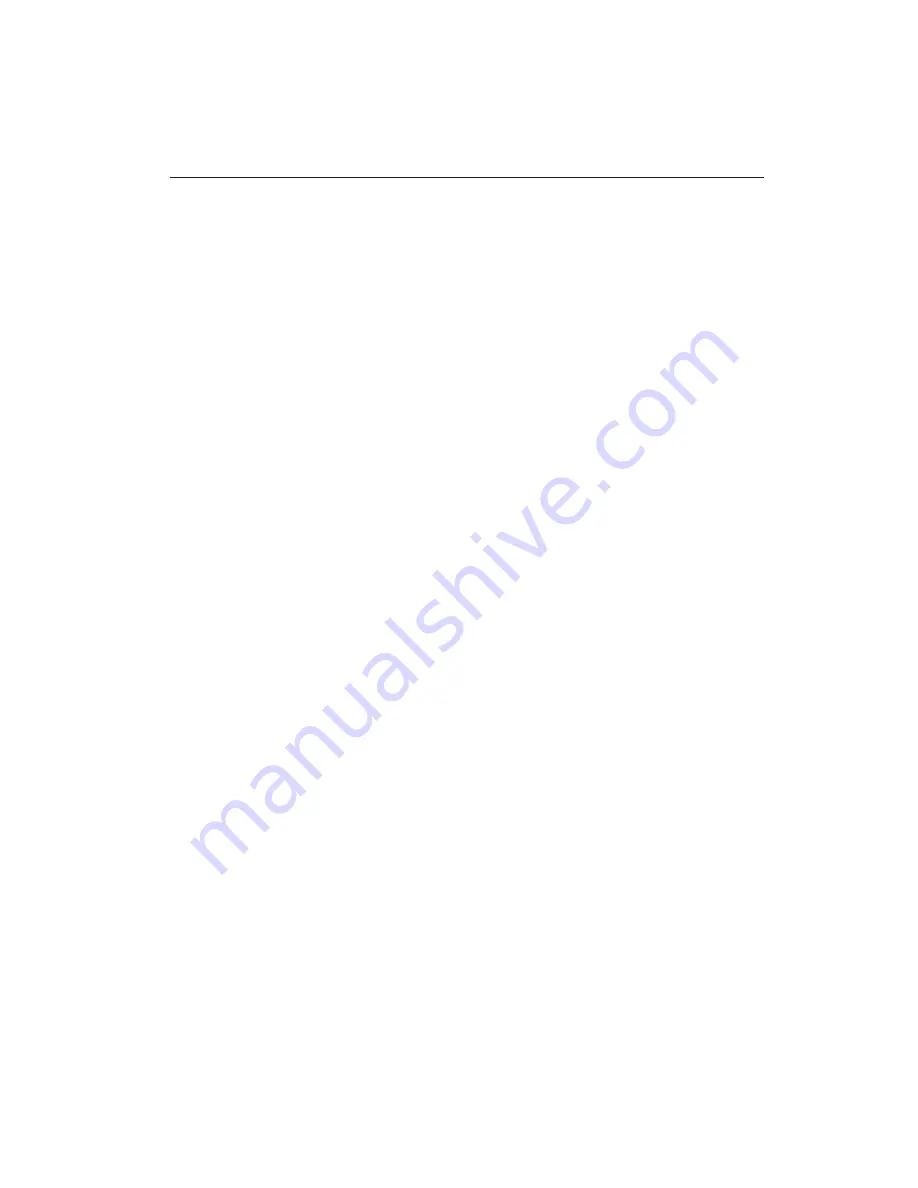
34
GENE-6320 User Manual
Starting Setup
The Award BIOS is immediately activated when you first turn on
the computer. The BIOS reads system configuration information in
CMOS RAM and begins the process of checking out the system
and configuring it through the power-on self test (POST).
When these preliminaries are finished, the BIOS seeks an operating
system on one of the data storage devices (hard drive, floppy drive,
etc.). The BIOS launches the operating system and hands control of
system operations to it.
During POST, you can start the Setup program in one of two ways:
1.By pressing Del immediately after switching the system on, or
2.By pressing Del or pressing Ctrl-Alt-Esc when the following
message appears briefly at the bottom of the screen during POST:
TO ENTER SETUP BEFORE BOOT PRESS DEL KEY
If the message disappears before you respond and you still wish to
enter Setup, restart the system to try again by turning it OFF then
ON or pressing the RESET button on the system case. You may
also restart by simultaneously pressing Ctr-Alt-Del. If you do not
press the keys at the correct time and the system does not boot, an
error message appears and you are again asked to
PRESS F1 TO CONTINUE, DEL TO ENTER SETUP
Summary of Contents for Gene-6320
Page 16: ...Chapter 1 General Information 7 Board Layout...
Page 17: ...8 Gene 6320 User Manual Board Layout Reverse Side...
Page 18: ...Chapter 1 General Information 9 Board Dimensions...
Page 19: ...1 0 Gene 6320 User Manual Board Dimensions Reverse Side...
Page 21: ...1 2 Gene 6320 User ManualBC 599 596 Locating Jumpers Connectors...
Page 22: ...Chapter 2 Installation 13 Locating Jumpers Connectors Reverse side...
Page 89: ...Gene 6320 User Manual 80 3 Click on Next...
Page 90: ...Chapter 4 Driver Installation 81 4 Click on Next...
Page 92: ...Chapter 4 Driver Installation 83 6 Click on Install to start the process of installation...
Page 96: ...Chapter 4 Driver Installation 87 11 Click on Next...
Page 98: ...Chapter 4 Driver Installation 89 13 Click on Next...






























