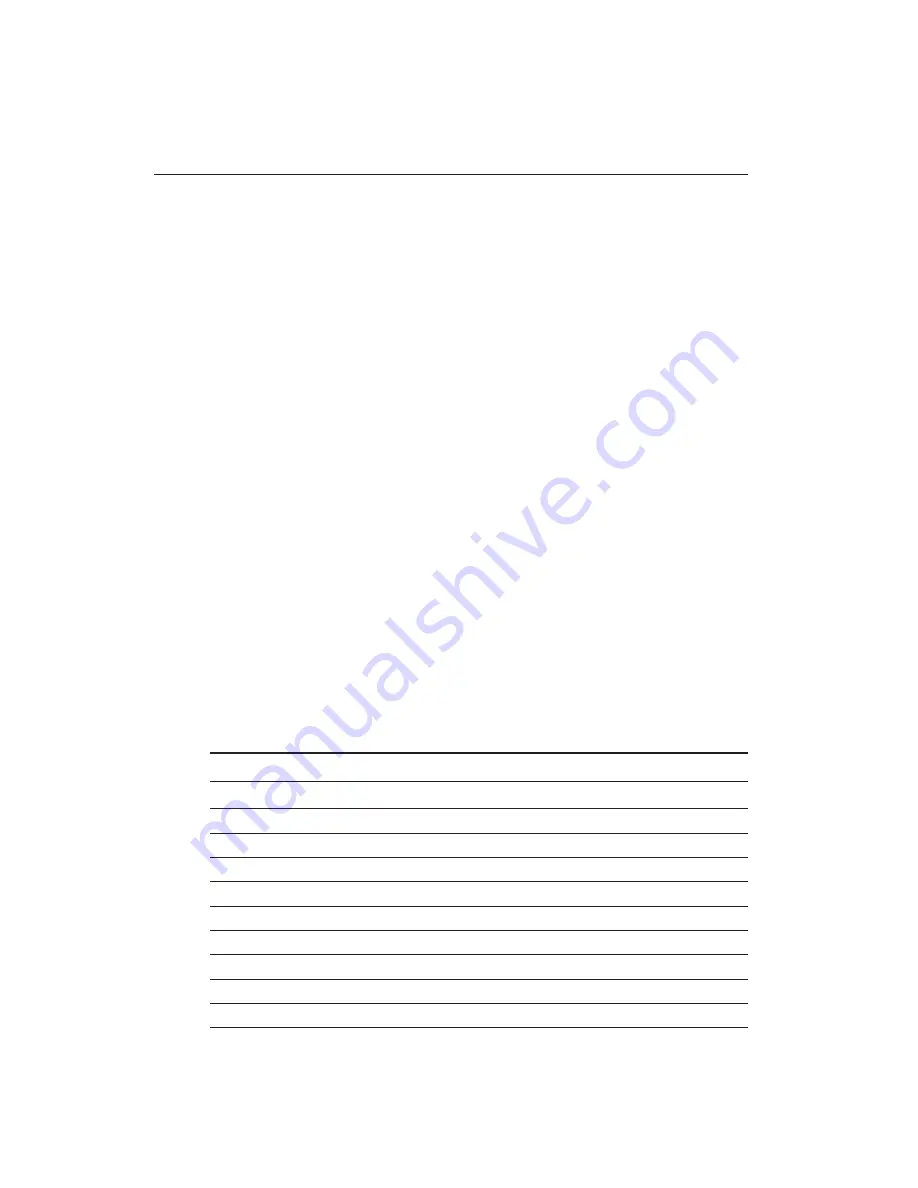
Chapter 2 Installation
19
Floppy Drive Connector (CN3)
You can attach up to two floppy disks to the Gene-6320's on-board
controller and use any combination of 5.25" (360 KB and 1.2 MB)
and/or 3.5" (720 KB, 1.44 MB, and 2.88 MB) drives.
The Gene-6320 CPU card comes with a 34-pin daisy-chain drive
connector cable. On one end of the cable is a 34-pin flat-cable
connector. There are two sets of floppy disk drive connectors, one
in the middle, and one on the other end. Each set consists of a 34-
pin flat-cable connector (usually used for 3.5" drives) and a
printed-circuit board connector (usually used for 5.25" drives).
Connecting the Floppy Drive
1. Plug the 34-pin flat-cable connector into the CN3 connector.
2. Attach the appropriate connector on the other end of the cable
to the floppy drive(s). You can use only one connector in the
set. The set on the end (after the twist in the cable) connects to
the A: floppy and the other set in the middle connects to the B:
floppy.
Pin Assignments
The following table lists the pin assignments for the CN3 connec-
tor:
Floppy Drive Connector (CN3)
Pin
Signal
Pin Signal
1~33 (odd)
GND
2
REDWC
4
N.C.
6
DS1
8
INDEX 10 MOTOR A
12
DRIVE SELECT B 14 DRIVE SELECT A
16
MOTOR B
18 DIR
20
STEP
22 WRITE DATA
24
WRITE GATE 26 TRACK0
28
WRITE PROTCET 30 READ DATA
32
SIDE1 34 DISK CHANGE
Summary of Contents for Gene-6320
Page 16: ...Chapter 1 General Information 7 Board Layout...
Page 17: ...8 Gene 6320 User Manual Board Layout Reverse Side...
Page 18: ...Chapter 1 General Information 9 Board Dimensions...
Page 19: ...1 0 Gene 6320 User Manual Board Dimensions Reverse Side...
Page 21: ...1 2 Gene 6320 User ManualBC 599 596 Locating Jumpers Connectors...
Page 22: ...Chapter 2 Installation 13 Locating Jumpers Connectors Reverse side...
Page 89: ...Gene 6320 User Manual 80 3 Click on Next...
Page 90: ...Chapter 4 Driver Installation 81 4 Click on Next...
Page 92: ...Chapter 4 Driver Installation 83 6 Click on Install to start the process of installation...
Page 96: ...Chapter 4 Driver Installation 87 11 Click on Next...
Page 98: ...Chapter 4 Driver Installation 89 13 Click on Next...






























