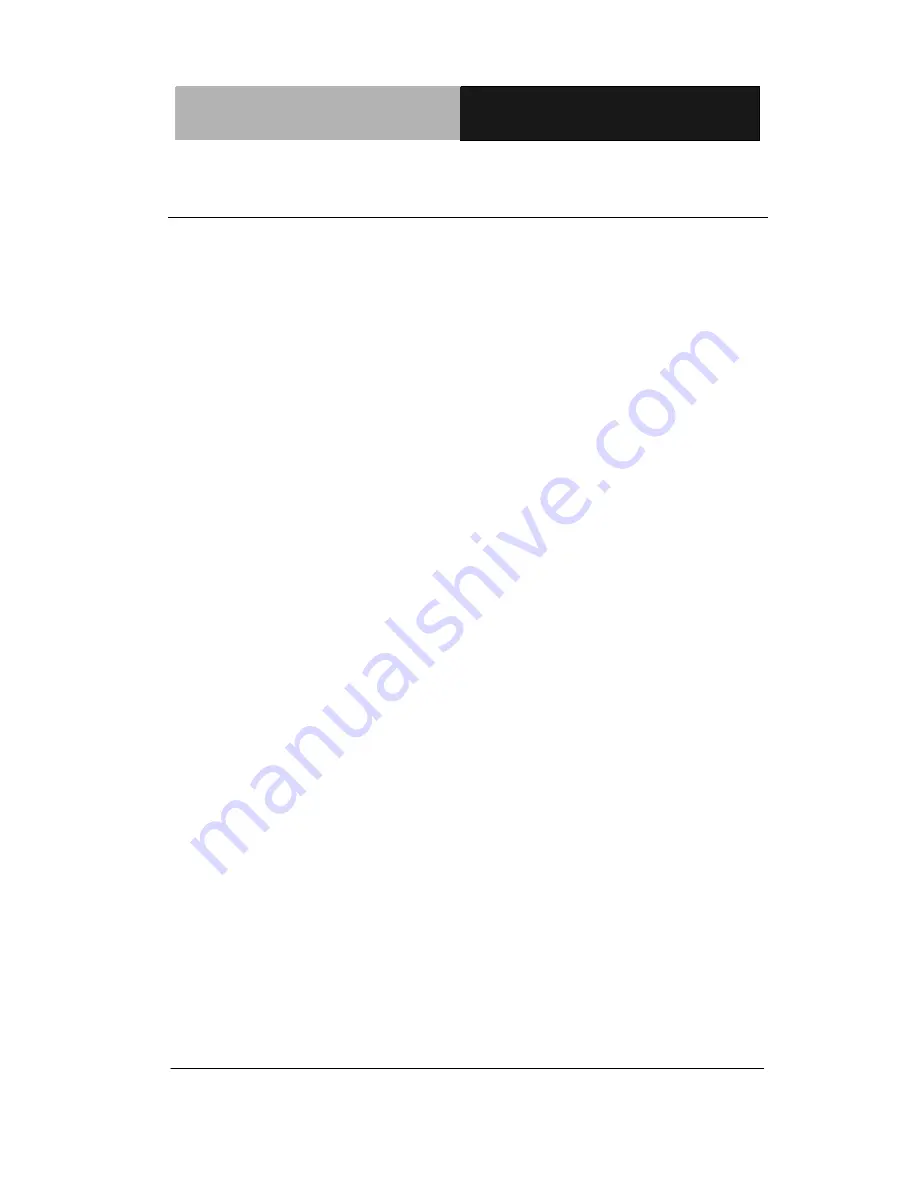
R e m o t e T o u c h D i s p l a y
A G D - 3 1 7 R
Chapter 2 Hardware Installation
2-2
2.1 Before Unpacking
It is very important to place the LCD Display in a suitable
environment.
The surface for placing the LCD Display should be
stable and level.
Make sure the place has good ventilation, and out of
direct sunlight; away form sources of excessive dust,
dirt, heat, water, moisture and vibration.
Convenience for connecting the LCD Display the
related facilities should be well considered too.
















































