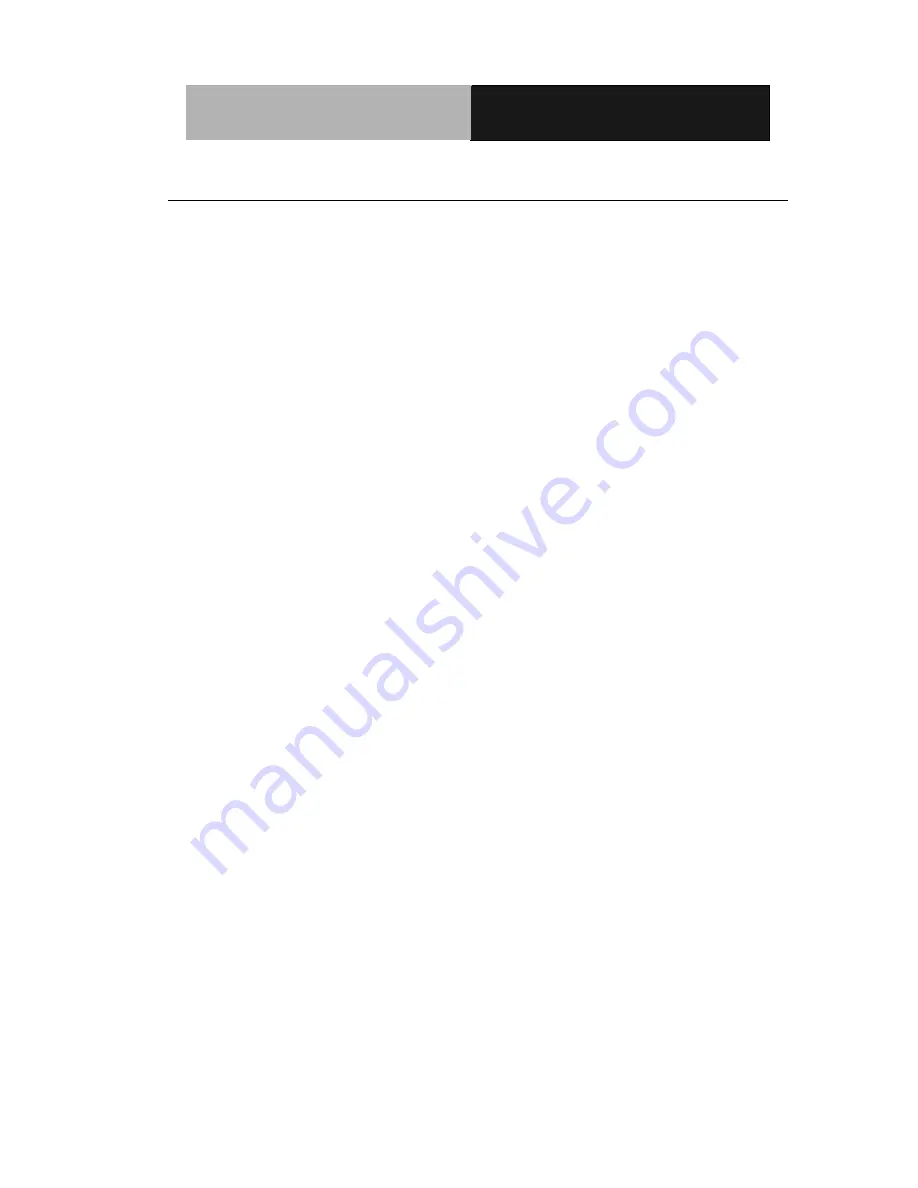
M u l t i - T o u c h P a n e l P C
A C P - 1 1 0 3
iv
Safety & Warranty
1. Read these safety instructions carefully.
2. Keep this user's manual for later reference.
3. Disconnect this equipment from any AC outlet before cleaning. Do
not use liquid or spray detergents for cleaning. Use a damp cloth.
4. For pluggable equipment, the power outlet must be installed near
the equipment and must be easily accessible.
5. Keep this equipment away from humidity.
6. Put this equipment on a reliable surface during installation.
Dropping it or letting it fall could cause damage.
7. The openings on the enclosure are for air convection. Protect the
equipment from overheating. DO NOT COVER THE OPENINGS.
8. Make sure the voltage of the power source is correct before
connecting the equipment to the power outlet.
9. Position the power cord so that people cannot step on it. Do not
place anything over the power cord.
10. All cautions and warnings on the equipment should be noted.
11. If the equipment is not used for a long time, disconnect it from the
power source to avoid damage by transient over-voltage.
12. Never pour any liquid into an opening. This could cause fire or
electrical shock.
13. Never open the equipment. For safety reasons, only qualified
service personnel should open the equipment.
Summary of Contents for ACP-1103
Page 21: ...Multi Touch Panel PC A C P 1 1 0 3 Chapter 1 General Information 1 8 VESA mount Antenna...
Page 43: ...Multi Touch Panel PC A C P 1 1 0 3 Chapter 3 AMI BIOS Setup 3 1 AMI BIOS Setup Chapter 3...
Page 66: ...Multi Touch Panel PC A C P 1 1 0 3 Chapter 3 AMI BIOS Setup 3 24 H W Monitor...
Page 84: ...Multi Touch Panel PC A C P 1 1 0 3 Chapter 4 Driver Installation 4 5...
Page 85: ...Multi Touch Panel PC A C P 1 1 0 3 Chapter 4 Driver Installation 4 6...
Page 92: ...Multi Touch Panel PC A C P 1 1 0 3 Appendix B I O Information B 1 I O Information Appendix B...
Page 93: ...Multi Touch Panel PC A C P 1 1 0 3 Appendix B I O Information B 2 B 1 I O Address Map...
Page 94: ...Multi Touch Panel PC A C P 1 1 0 3 Appendix B I O Information B 3...
Page 95: ...Multi Touch Panel PC A C P 1 1 0 3 Appendix B I O Information B 4 B 2 Memory Address Map...
Page 96: ...Multi Touch Panel PC A C P 1 1 0 3 Appendix B I O Information B 5 B 3 IRQ Mapping Chart...
Page 97: ...Multi Touch Panel PC A C P 1 1 0 3 Appendix B I O Information B 6...
Page 98: ...Multi Touch Panel PC A C P 1 1 0 3 Appendix B I O Information B 7 B 4 DMA Channel Assignments...
Page 99: ...Multi Touch Panel PC A C P 1 1 0 3 Appendix C Miscellanea C 1 Miscellanea Appendix C...
Page 104: ...Multi Touch Panel PC A C P 1 1 0 3 Appendix D AHCI Setting D 1 AHCI Setting Appendix D...
Page 106: ...Multi Touch Panel PC A C P 1 1 0 3 Appendix D AHCI Setting D 3 Step 3 Setup OS Step 4 Press F6...






































