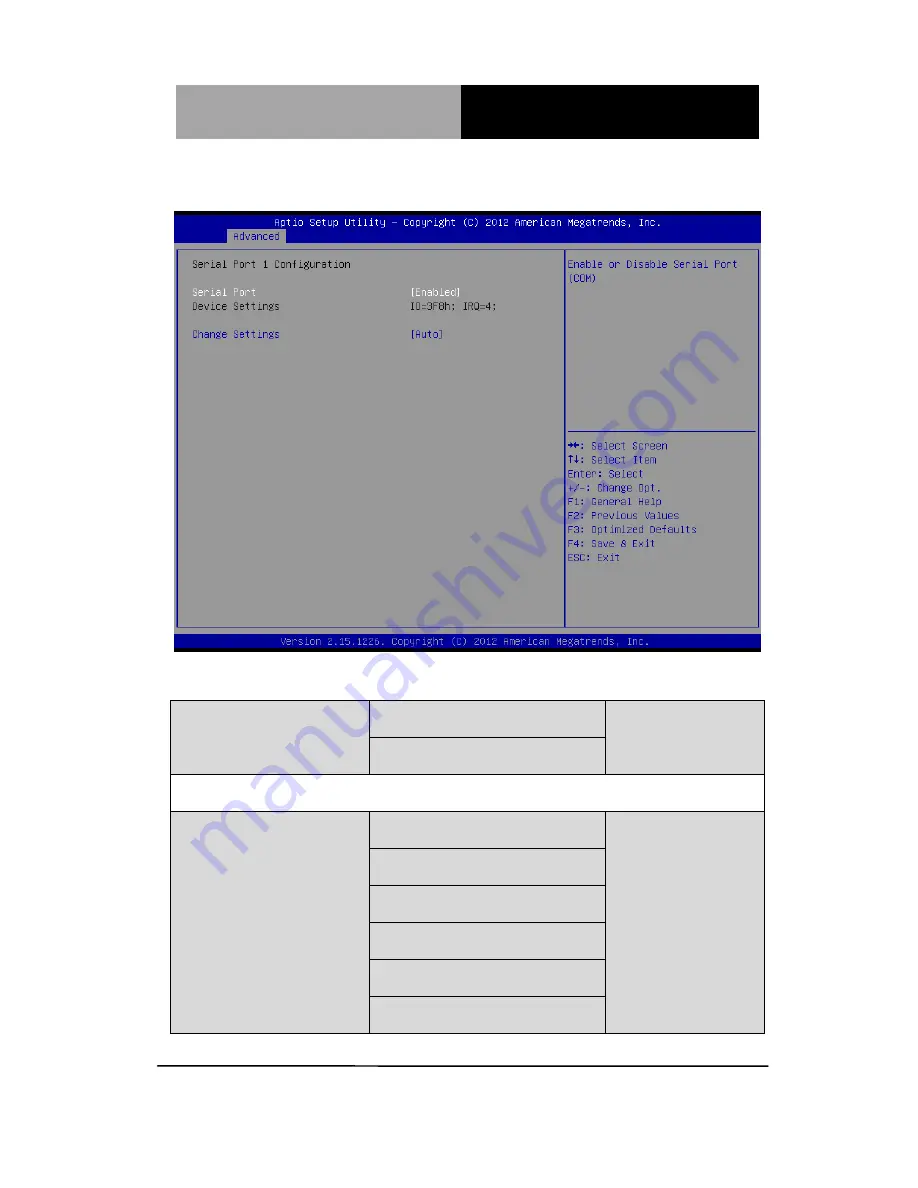
M u l t i - T o u c h P a n e l P C
A C P - 1 1 0 3
Chapter 3 AMI BIOS Setup
3-17
Serial Port 1 Configuration
Options summary: (
default setting
)
Serial Port
Disabled
Enabled
En/Disable specified serial port.
Change Settings
Auto
IO=3F8h; IRQ=4;
IO=3F8h; IRQ=3,4,5,7,10,11,12;
IO=2F8h; IRQ=3,4,5,7,10,11,12;
IO=3E8h; IRQ=3,4,5,7,10,11,12;
IO=2E8h; IRQ=3,4,5,7,10,11,12;
Summary of Contents for ACP-1103
Page 21: ...Multi Touch Panel PC A C P 1 1 0 3 Chapter 1 General Information 1 8 VESA mount Antenna...
Page 43: ...Multi Touch Panel PC A C P 1 1 0 3 Chapter 3 AMI BIOS Setup 3 1 AMI BIOS Setup Chapter 3...
Page 66: ...Multi Touch Panel PC A C P 1 1 0 3 Chapter 3 AMI BIOS Setup 3 24 H W Monitor...
Page 84: ...Multi Touch Panel PC A C P 1 1 0 3 Chapter 4 Driver Installation 4 5...
Page 85: ...Multi Touch Panel PC A C P 1 1 0 3 Chapter 4 Driver Installation 4 6...
Page 92: ...Multi Touch Panel PC A C P 1 1 0 3 Appendix B I O Information B 1 I O Information Appendix B...
Page 93: ...Multi Touch Panel PC A C P 1 1 0 3 Appendix B I O Information B 2 B 1 I O Address Map...
Page 94: ...Multi Touch Panel PC A C P 1 1 0 3 Appendix B I O Information B 3...
Page 95: ...Multi Touch Panel PC A C P 1 1 0 3 Appendix B I O Information B 4 B 2 Memory Address Map...
Page 96: ...Multi Touch Panel PC A C P 1 1 0 3 Appendix B I O Information B 5 B 3 IRQ Mapping Chart...
Page 97: ...Multi Touch Panel PC A C P 1 1 0 3 Appendix B I O Information B 6...
Page 98: ...Multi Touch Panel PC A C P 1 1 0 3 Appendix B I O Information B 7 B 4 DMA Channel Assignments...
Page 99: ...Multi Touch Panel PC A C P 1 1 0 3 Appendix C Miscellanea C 1 Miscellanea Appendix C...
Page 104: ...Multi Touch Panel PC A C P 1 1 0 3 Appendix D AHCI Setting D 1 AHCI Setting Appendix D...
Page 106: ...Multi Touch Panel PC A C P 1 1 0 3 Appendix D AHCI Setting D 3 Step 3 Setup OS Step 4 Press F6...
















































