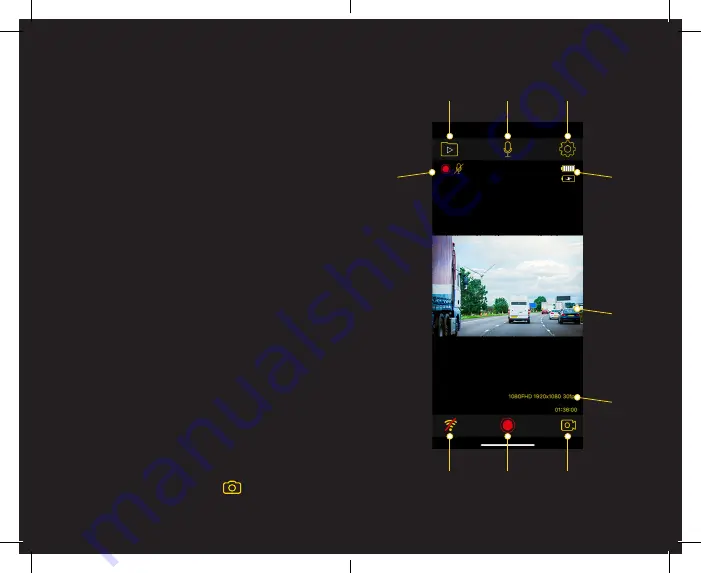
App Functions
AA RoadPatrol: App Functions
This main screen is home to your Dash Cam footage and
real-time recording. It is also home to the “Files” menu in the
top left of the screen. This is where footage can be viewed
from your Dash Cam.
Note: You may be prompted to allow access to your photos
on your device to view this footage. Click “Allow” to enable
this feature.
You can also view and change the settings of the
AA RoadPatrol Dash Cam via the settings menu located in the
top right corner of the screen. You can change settings such
as Resolution (automatically set to 1080 Full HD at 30 Frames
per Second) depending on the quality desired and the storage
capacity of your Micro-SD Card.
You can also adjust and enable settings such as Loop
Recording Intervals, Motion Detection, Parking Mode,
G Sensor, Recording Audio and Time and Date Stamping.
More info on Dash Cam settings on Page: 17.
To change from video recording to camera mode, simply
press the camera icon in the bottom right of the screen, this
will switch the Dash Cam from video recording to standard
camera mode for taking photos. Use the camera button to
take a snapshot of your surroundings.
File Storage
• Recording
• Mute Status
Battery Status
Dash Cam
Footage
Disconnect
Dash Cam
Record
Photo / Video
Mode
• Video Quality
• Time Recording
Mute/Unmute
Settings
16
15















