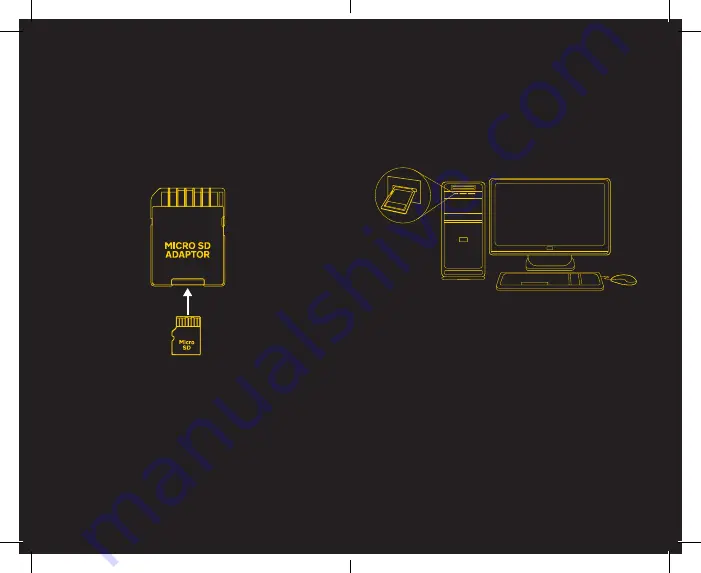
PC Connection
21
Connecting the Micro-SD Card with your PC
Insert the Micro-SD Card Adaptor into the PC
Accessing Files
Micro-SD Card Adaptor
In order to view footage taken with your Dash Cam on your PC,
you must first remove the Micro-SD card from the Dash Cam,
ensuring it has been powered off before doing so.
Once you have inserted the Micro-SD card into the adaptor,
you can now insert this into your PC’s SD card slot if it has one.
If you do not have an SD card slot you may need to use an SD
card reader (sold separately)
Once the Micro-SD card adaptor has been inserted into your
PC’s slot, it should now recognise the card and you may be
prompted to open the files. If you are not prompted to open
the files, simply go to “My Computer / This PC” on your
computer and locate the SD card in the list of Devices and
Drives.
Open this and you will now have access to the files to play
them back.
NOTE: You may require a media player to be installed in
order to watch videos on your PC.
As PC’s cannot mount a Micro-SD card directly, you must
insert the Micro-SD card into an adaptor. You may have
received one of these when you purchased your
Micro-SD card.
Ensure the card is fully inserted into the adaptor and the
“Lock” tab on the side of the adaptor is “unlocked”. This
enables you to access the card and view files.
22















