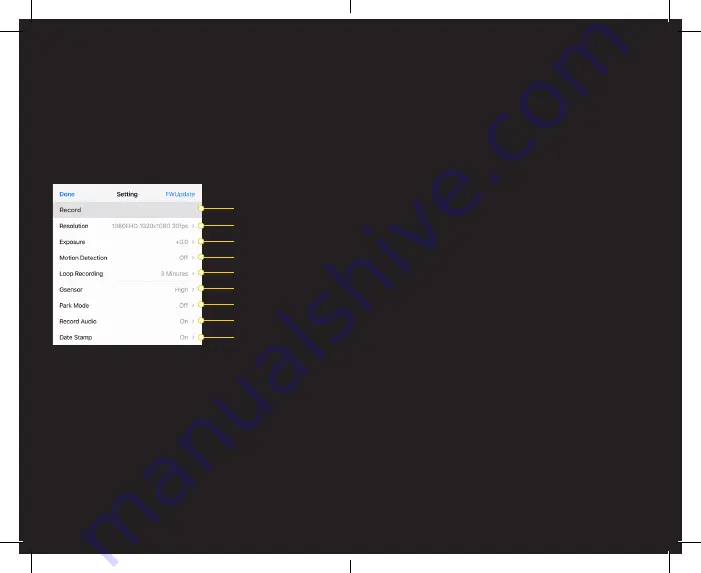
Dash Cam Settings
AA RoadPatrol: Dash Cam Settings Explained
The settings for your AA RoadPatrol Dash Cam can be
changed to suit your preferences. Below are the settings and
their features explained.
Resolution
Video Mode Settings
Exposure
Motion Detection
Loop Recording
G-Sensor
Park Mode
Record Audio
Date Stamp
18
17
•
Exposure
- Adjusts the exposure (brightness compensation)
of your recording. This may need to be higher in darker
situations such as during winter months. Choosing a +
exposure will make the scene brighter, choosing a - exposure
will make the scene darker.
•
Motion Detection
- When the Motion Detection feature is
turned on , the Dash Cam will only record for a few seconds
when motion in front of the camera is detected. The Camera
will not record if no motion is detected.
•
Loop Recording
- The Dash Cam automatically records in
looped intervals. The duration of these intervals can be in
1/2/3 & 5 minute clips.
•
G-Sensor
- The G-Sensor is the sensitivity of the cameras
internal sensor. In the event of a collision, this setting will
trigger and lock the current footage captured and will store it
under a “LOCK” file-name. Preventing this footage from
being overwritten by a looped recording. You can choose
from Low/ Medium & High sensitivity settings.
•
Park Mode
- This feature records motion when your vehicle
has been parked and the vehicle is turned off. The camera
will continue to draw power from your 12/24V dc outlet so
ensure your vehicle is compatible with this feature and the
12/24V dc outlet does not switch off after you have exited
and locked your vehicle.
•
Record Audio
- Turns audio recording on or off for videos.
•
Date Stamp
- Displays a time & date stamp on your footage.
Video Mode Settings
•
Resolution
- Change the video recording quality. Resolution
is automatically set to 1080 Full HD at 30 frames per second.
This can be changed depending on the quality desired and
the storage capacity of your Micro SD Card. Quality options
available are: 1080FHD / 1080p / 720p / WVGA & VGA.

































